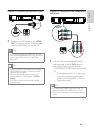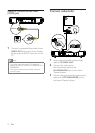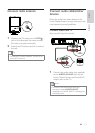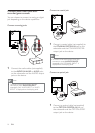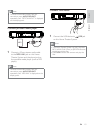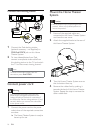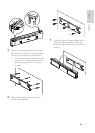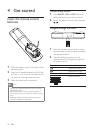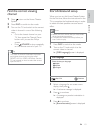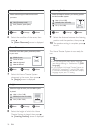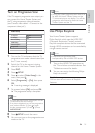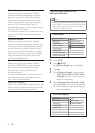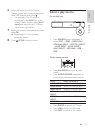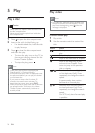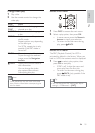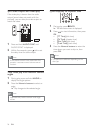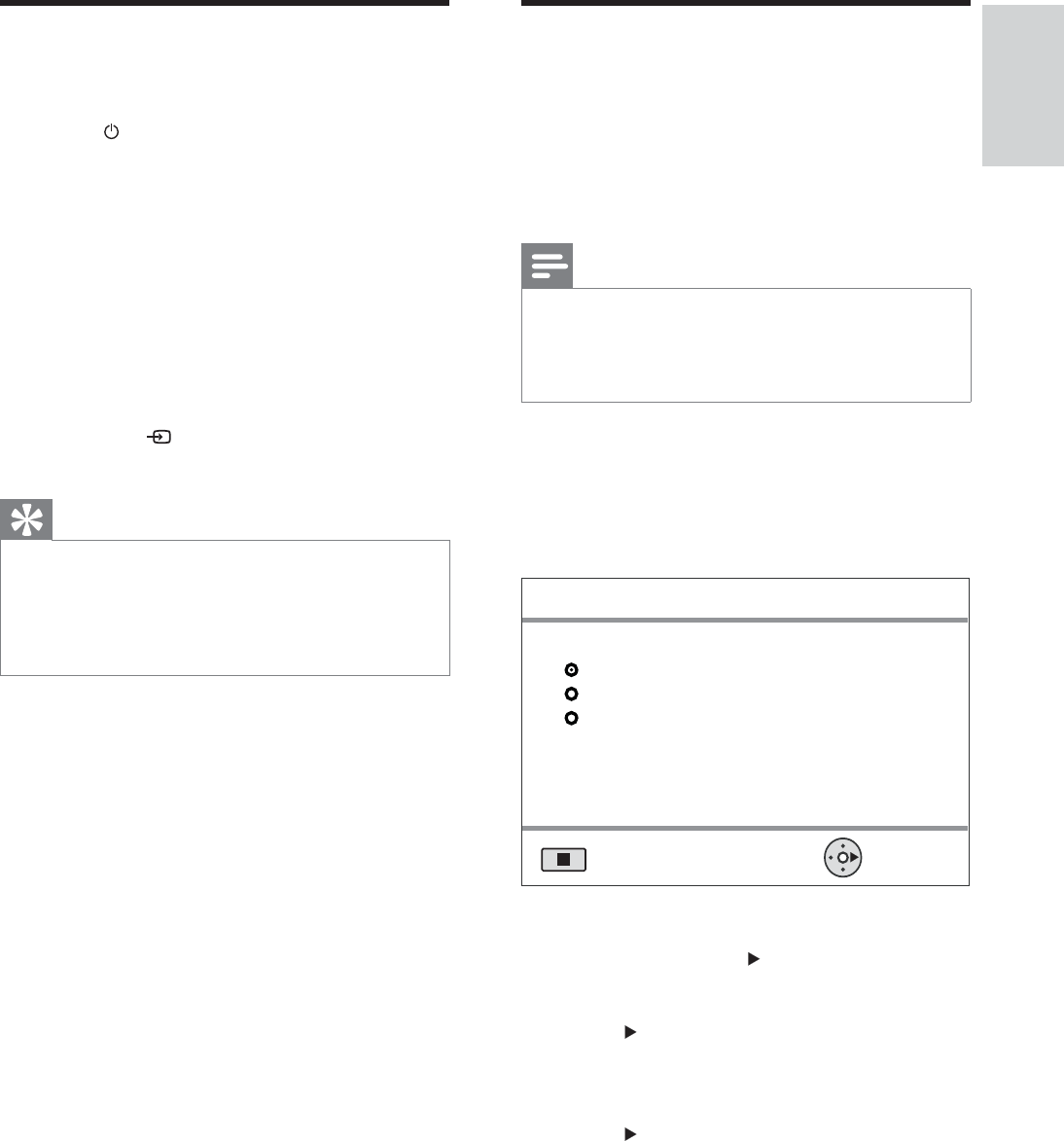
19
Start Ambisound setup
When you turn on this Home Theater System
for the À rst time, follow the instructions on the
TV to complete the Ambisound setup in order
to obtain the best possible surround sound
effect.
Note
Before you start, ensure that you have made •
all the required connections.
Complete the Ambisound setup before you
•
insert a disc to play.
1 Press DISC to switch to disc mode.
2 Turn on the TV and switch it to the
correct video-in channel.
» [OSD Language] screen is displayed.
3 Select a language for on-screen menu
display, then press
.
A welcome message is displayed. »
4 Press to continue.
A message on product orientation is »
displayed.
5 Press to continue.
» [Room Acoustics] screen is displayed.
Please choose your language:
Continue
OSD Language
Stop: Exit
Português
English
Español
Find the correct viewing
channel
1 Press to turn on the Home Theater
System.
2 Press DISC to switch to disc mode.
3 Turn on the TV and switch to the correct
video-in channel in one of the following
ways:
Go to the lowest channel on your •
TV, then press the Channel Down
button until you see the Philips
screen.
Press •
SOURCE button repeatedly
on the remote control of your TV.
Tip
The video-in channel is between the lowest •
and highest channels and may be called
FRONT, A/V IN, VIDEO, HDMI etc. See the
TV user manual on how to select the correct
input on the TV.
Get started
English
EN