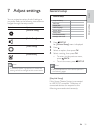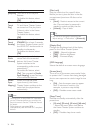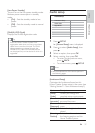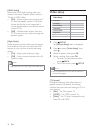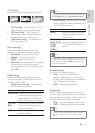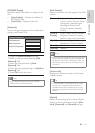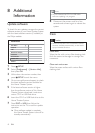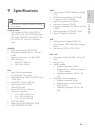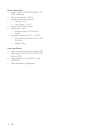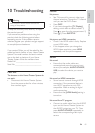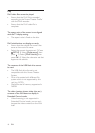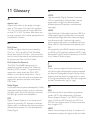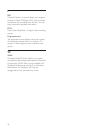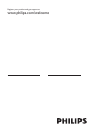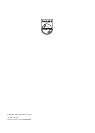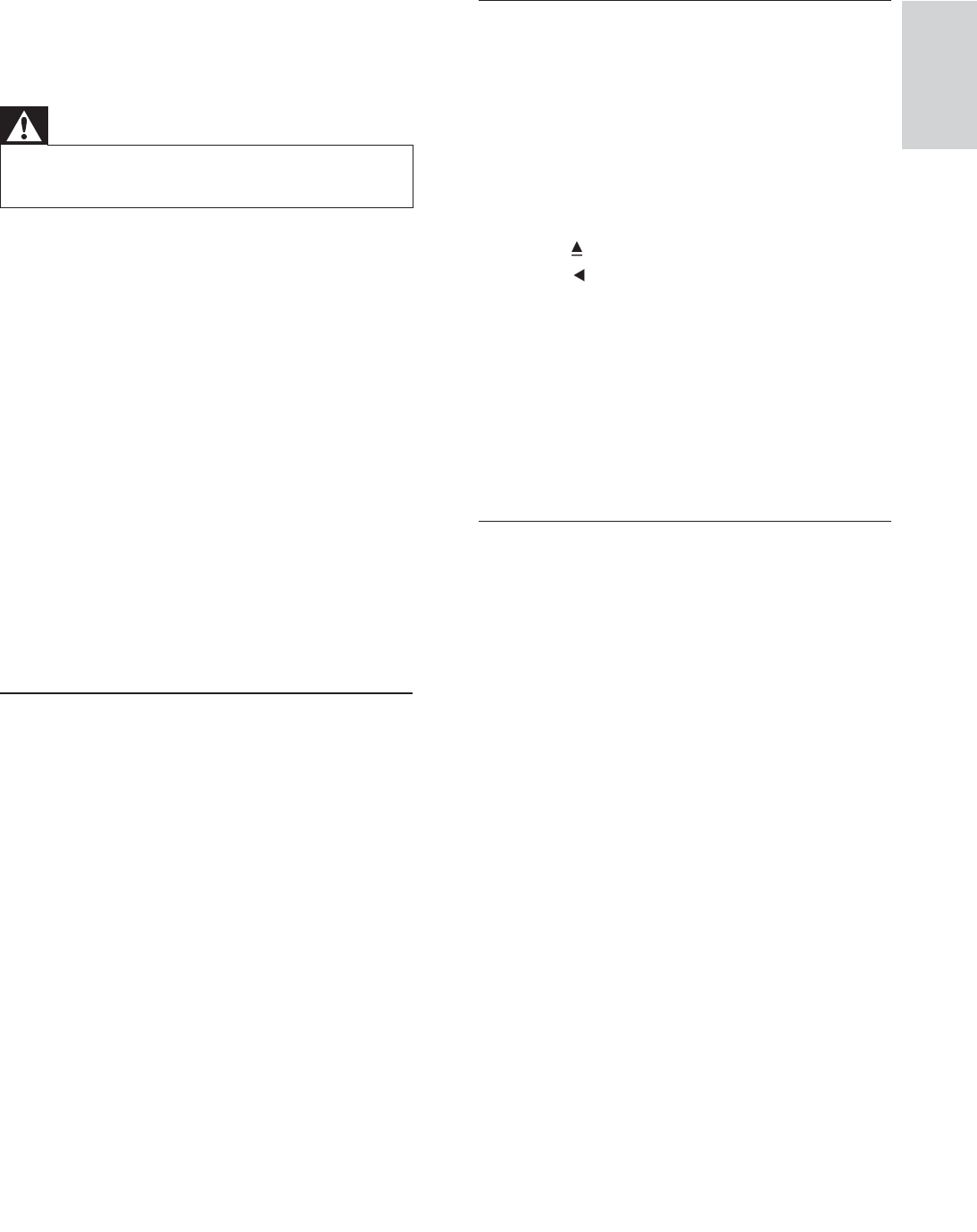
45
Picture
No picture.
See TVs manual for correct video input •
channel selection. Change the TV channel
until you see the DVD screen.
Press •DISC .
If you have changed the •[TV Display]
setting, switch back to default mode: 1)
Press
to open the disc compartment. 2)
Press
. 3) Press SUBTITLE .
No picture on HDMI connection.
Check if the HDMI cable is faulty. Replace •
a new HDMI cable.
If this happens when you change the •
HDMI video resolution, press HDMI
repeatedly until the picture appears.
Sound
No sound.
Ensure that the audio cables are •
connected and press the correct input
source (for example, AUDIO SOURCE ,
USB ) to select the device you want to
play.
No sound on HDMI connection.
Sound cannot transmit through HDMI •
connection if the connected device is
non-HDCP compliant or only DVI-
compatible. Make an analog or digital
audio connection.
Ensure that the •[HDMI Audio] setting is
turned on.
No sound from TV program.
Connect an audio cable from the AUDIO •
input on this Home Theater System to
the AUDIO output on your TV. Then
press AUDIO SOURCE repeatedly to
select the corresponding audio input
source.
10 Troubleshooting
Warning
Risk of electric shock. Never remove the •
casing of the product.
To keep the warranty valid, never try to repair
the product yourself.
If you encounter problems when using the
product, check the following points before
requesting service. If the problem remains
unsolved, register your product and get support
at www.philips.com/welcome.
If you contact Philips, you will be asked for the
model and serial number of your Home Theater
System. The model number and serial number
are on the back or bottom of your Home
Theater System. Write the numbers here:
Model No. __________________________
Serial No. ___________________________
Main unit
The buttons on this Home Theater System do
not work.
Disconnect this Home Theater System •
from the power outlet for a few minutes,
then connect again.
Troubleshooting
English
EN