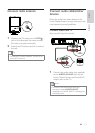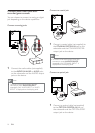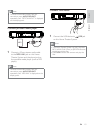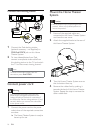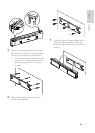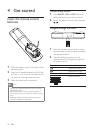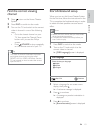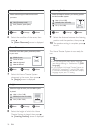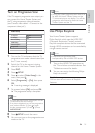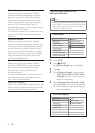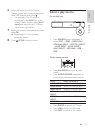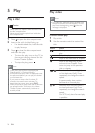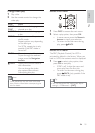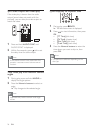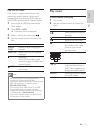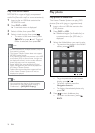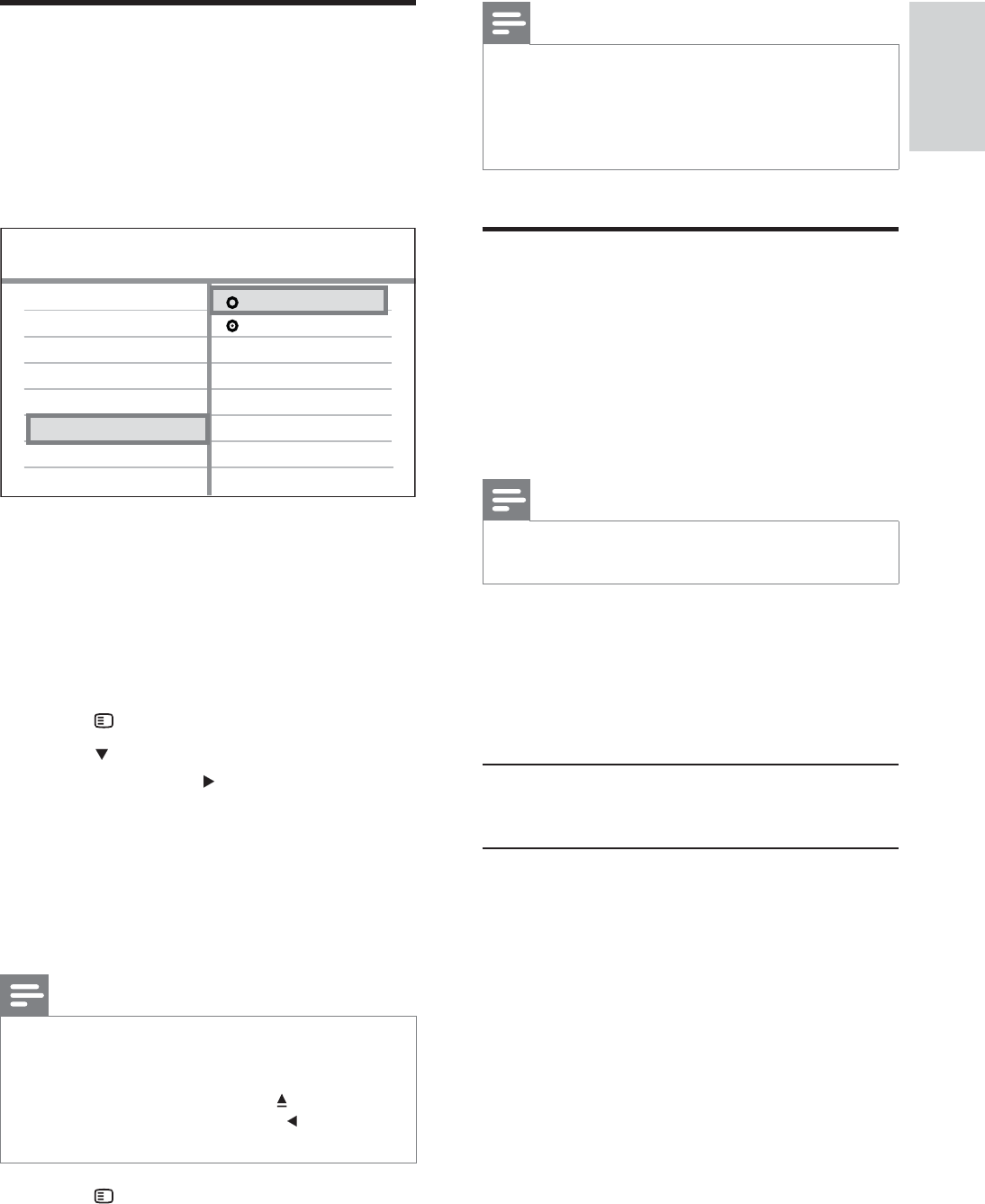
21
Note
During play, when progressive scan mode is on •
for both this Home Theater System and the
TV, distorted picture may display. Turn off the
progressive scan feature on both this Home
Theater System and the TV.
Use Philips EasyLink
Your Home Theater System supports
Philips EasyLink, which uses the HDMI CEC
(Consumer Electronics Control) protocol.
EasyLink-compliant devices that are connected
through HDMI connectors can be controlled by
a single remote control.
Note
Philips does not guarantee 100% •
interoperability with all HDMI CEC devices.
1 Turn on the HDMI CEC operations on
the TV and other connected devices. See
TVs/devices manual for details.
2 You can now enjoy the following Philips
EasyLink controls.
EasyLink
You can turn off or turn on all EasyLink
features.
Turn on Progressive Scan
If the TV supports progressive scan output, you
can connect this Home Theater System and
the TV using component video connection.
(see ‘Connect video cables’ > ‘Connect to the
component video jack’).
1 Turn on the TV and ensure that the TV
progressive scan mode is deactivated (see
the TV user manual).
2 Switch the TV to the correct viewing
channel for this Home Theater System.
3 Press DISC .
4 Press SETUP .
5 Press to select [Video Setup] in the
menu, then press
.
6 Select [Progressive] > [On] , then press
OK .
A warning message is displayed. »
7 To proceed, select [Ok] and press OK .
The progressive setup is complete. »
Note
If a blank/distorted screen is displayed, wait for •
15 seconds for the auto recover.
If no picture displayed, turn off the progressive
•
scan mode as follows: 1) Press to open
the disc compartment. 2) Press
. 3) Press
AUDIO SYNC .
8 Press SETUP to exit the menu.
9 You can now turn on the progressive scan
mode on the TV.
On
Off
Video Setup
HDMI Setup
Progressive
Closed Caption
TV Display
TV System
Picture Setting
English
EN
Get started