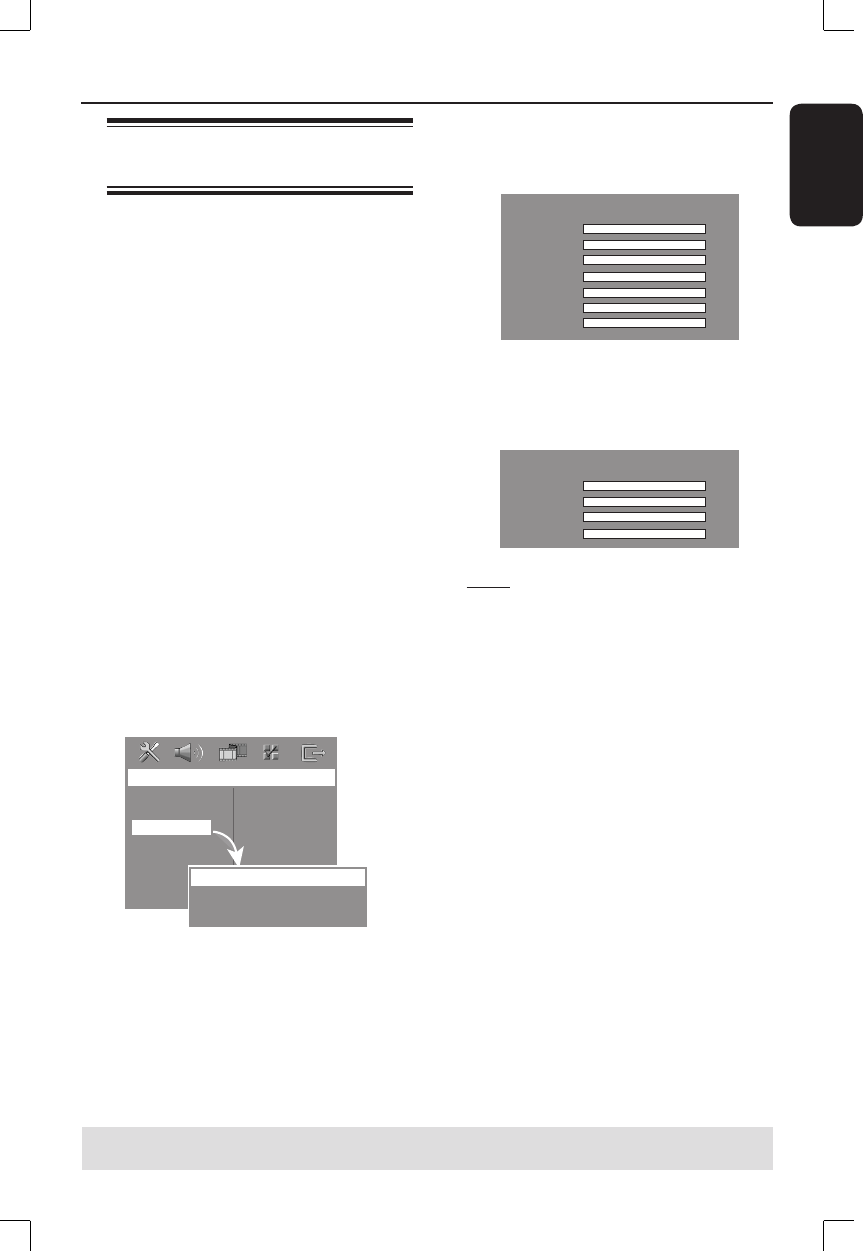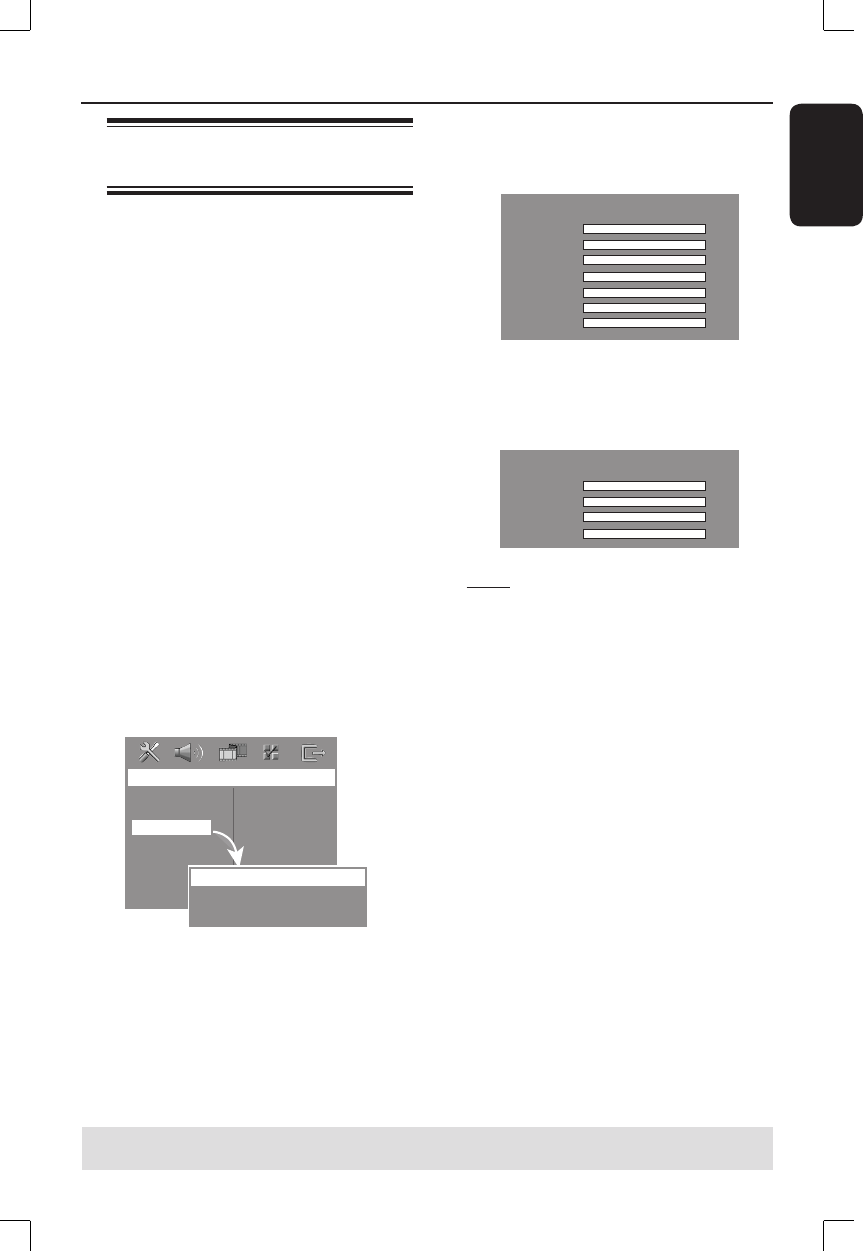
27
English
Step 5: Setting the speakers’
channels
You can adjust the delay times (center
and surround only) and volume level for
individual speakers. These adjustments
allow you to optimize the sound
according to your surroundings and
setup.
Before you start...
– Press the SURR. button on the
remote control to select multi-
channel surround mode before
adjusting the speaker settings.
– In case of sound distortion, press
and hold the SOUND button to
select another transmission channel
for the wireless rear speakers.
A Press Ç to stop playback, then press
SYSTEM MENU.
B Press
X
repeatedly to select { Audio
Setup Page. }
C Use ST keys to highlight { Speaker
Setup Page, } then press
X
.
Audio Setup Page
Analog Output
HDMI Audio
Speaker Setup
CD Upsampling
Night Mode
Lip Sync
Speaker Setup Page
Speakers Volume
Speakers Delay
D Enter its submenu by pressing
X
.
E Use ST keys to highlight one of the
options below at a time, then press
X
.
{ Speakers Volume }
– Volume level setting for individual
speakers (-6dB – +6dB.)
Speakers Volume Setup
Front Left
Front Right
Center
Subwoofer
Rear Left
Rear Right
Rear Center
0dB
0dB
0dB
0dB
0dB
0dB
0dB
{ Speakers Delay }
– Delay times setting in relation to the
listening position/ distance for center and
surround speakers.
Speakers Delay Setup
Center
Rear Left
Rear Right
Rear Center
0ms
0ms
0ms
0ms
Note: 1 ms increase/decrease of delay
time is equivalent to 30 cm change in
distance. Use the longer delay time
settings when the rear speakers are
closer to the listener than the front
speakers.
F Use W X keys to adjust to the setting
that best suit your surround sound
needs.
G Press OK to con rm.
Helpful Hints:
– Use the longer delay time settings when
the rear speakers are closer to the
listener than the front speakers.
– The test tone will automatically be
generated to help you judge the sound level
of each speaker.
Getting Started (continued)
TIPS: Press b to return to the previous menu item.
Press SYSTEM MENU to exit the menu.