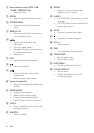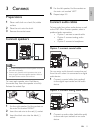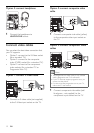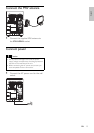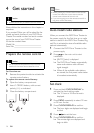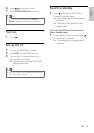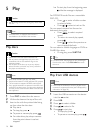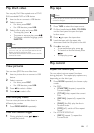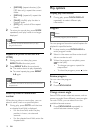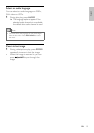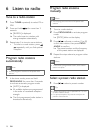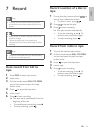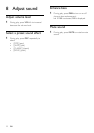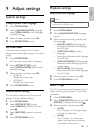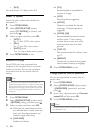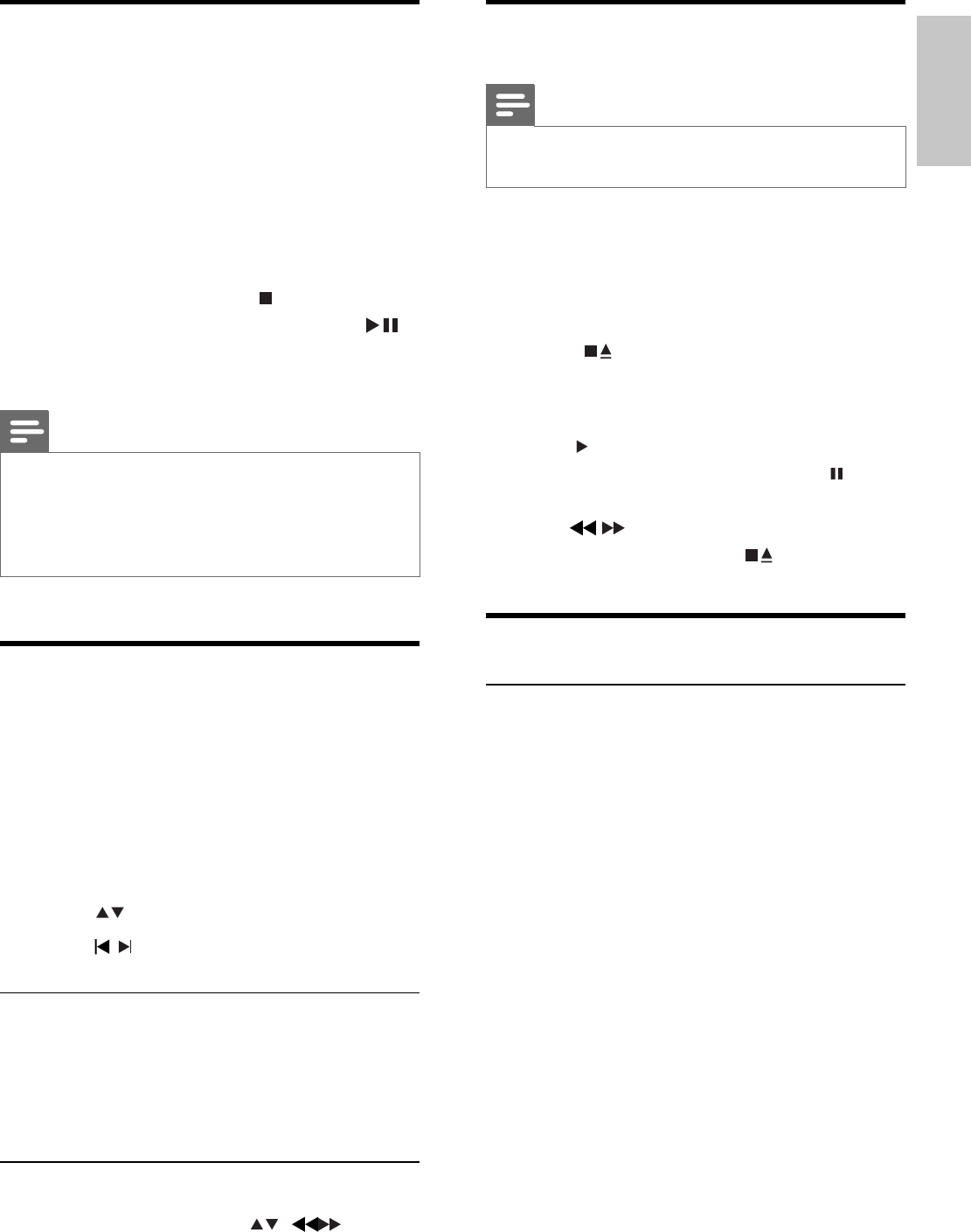
17
Play tape
Note
When you play or record a tape, the sound source •
cannot be changed.
1 Press TAPE to select the tape source.
2 Pull the handle beside PULL TO OPEN
on the front panel to open the tape
button cover.
3 Press to open the tape door.
4 Load the tape with the open side
downward and the full spool to the left.
5 Press to start play.
To pause/resume play, press •
.
To rewind or fast-forwared, press •
/ .
To stop play, press •
.
Play control
Repeat and random play
You can select various repeat functions
during playback. The repeat play options vary
depending on the disc type.
1 Press MODE repeatedly to choose a play
mode.
For DVD•
• [CHAPTER] (chapter): repeat the
current chapter
• [TITILE] (title): repeat the current
title
• [REP ALL] (repeat all): repeat the
disc
• [SHUF] (shuffl e): play the disc in
random order
• [OFF] (off): switch off the repeat
mode
For VCD/MP3/CD/DivX•
• [REP 1] (repeat 1): repeat the
current track
Play DivX video
You can play DivX fi les copied onto a CD-R/
RW, recordable DVD or USB device.
1 Insert a disc or connect a USB device.
2 Select a source:
For discs, press • DISC.
For USB devices, press • USB.
3 Select a fi le to play and press OK.
To stop play, press •
.
To pause or resume play, press •
.
To change a subtitle language, press •
SUBTITLE.
Note
Subtitle fi les with the following fi lename extensions •
(.srt, .smi, .sub, .ssa, .ass) are supported but do not
appear on the fi le navigation menu.
The subtitle fi lename has to be the same as the fi le
•
name of the video.
View pictures
You can view JPEG fi les as a slide show.
1 Insert a picture disc or connect a USB
device.
2 Select a source:
For discs, press • DISC.
For USB devices, press • USB.
3 Press to select a folder.
4 Press / to select a fi le.
Slide show play modes
You can view pictures as slide show in
different play modes.
1 Press PROG/ANGLE repeatedly.
View from different angles
1 During playback, press / to
rotate the picture.
English
EN