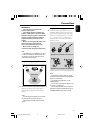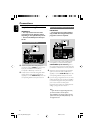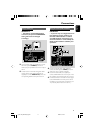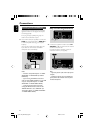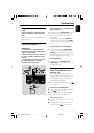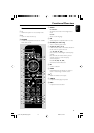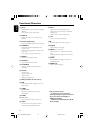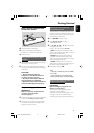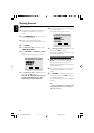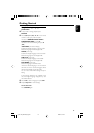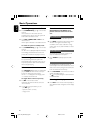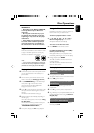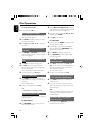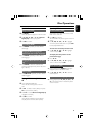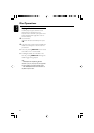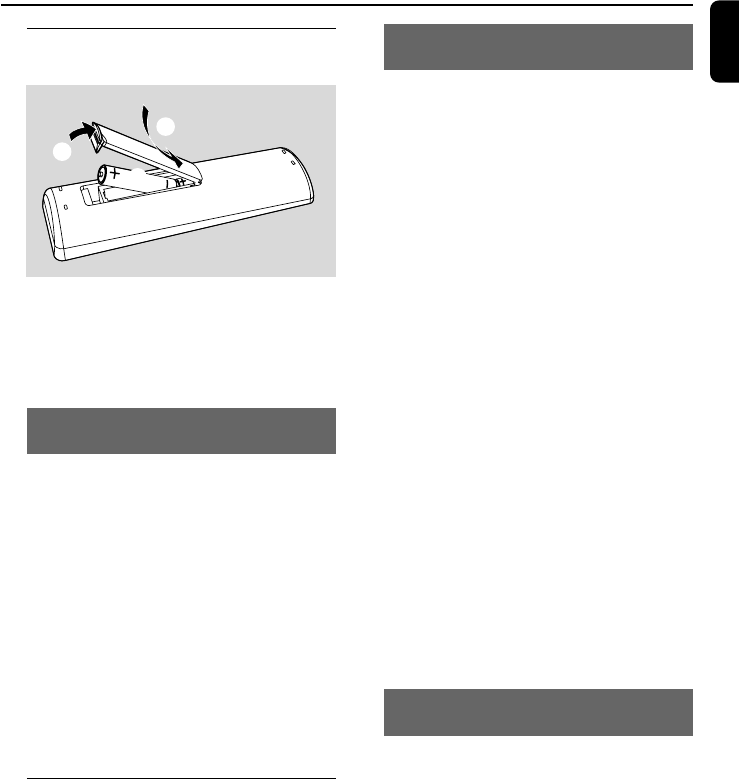
English
17
Step 1: Inserting batteries into
the Remote Control
3
1
2
1 Open the battery compartment.
2 Insert two AAA batteries following the
indications (+/-) inside the compartment.
3 Close the cover.
Using the Remote Control to operate
the Player
1 Aim the Remote Control directly at the remote
sensor (IR) on the front panel.
2 Do not put any objects between the Remote
Control and the DVD Player while operating the
DVD Player.
CAUTION!
– Remove batteries if they are
exhausted or if the Remote Control is
not being used for a long time.
– Do not use old and new or different
types of batteries in combination.
– Batteries contain chemical substances,
so they should be disposed of properly.
Step 2: Setting up the TV
IMPORTANT!
Make sure you have completed all the
necessary connections. (See
“Connecting TV”).
1 Switch the DVD system on and then select DISC
source. (See “Switching the system on/off”).
2 Turn on the TV and set to the correct video-in
channel. You should see the blue Philips DVD
background screen on the TV.
Selecting the colour system that
corresponds to your TV
This DVD Player is compatible with both NTSC
and PAL. In order for a DVD disc to play on this
Player, the colour system of the Disc, the TV and
the DVD Player should match.
1 Press SYSTEM in full stop mode.
2 Press 1 (22) / 2 (33) to select
“PREFERENCE PAGE”.
3 Use 1 (22) / 2 (33) / 3 / 4 on the remote
to navigate in the menu.
Move to “TV TYPE” and press 2 (33).
➜ PAL : Select this if the connected TV is PAL
system. It will change the video signal of a NTSC
disc and output in PAL format.
➜ AUTO: Select this if the connected TV is
compatible with both NTSC and PAL (multi-
system). The output format will be in accordance
with the video signal of the disc.
➜ NTSC: Select this if the connected TV is
NTSC system. It will change the video signal of a
PAL disc and output in NTSC format.
4 Select an item and press OK.
Notes:
– This option is available only when the "HDMI"
is set to "OFF".
– Before changing the current TV Type setting,
ensure that your TV supports the selected TV Type.
Setting up Progressive Scan feature (for
Progressive Scan TV only)
IMPORTANT!
Before enabling the progressive scan
feature, you must ensure:
1) Your TV can accept progressive signals, a
progressive scan TV is required.
2) You have connected the DVD player to your
TV using Y Pb Pr (see “Connections-Step 3:
Connecting TV- Using Component Video jacks”.)
Getting Started
pg 001-020_MCD906_Eng-98 2008.9.4, 16:5517