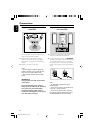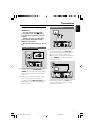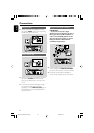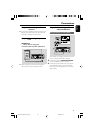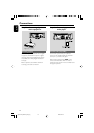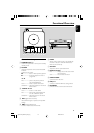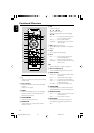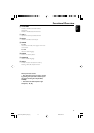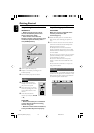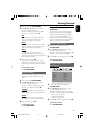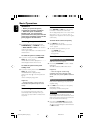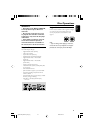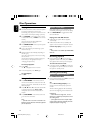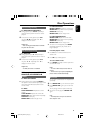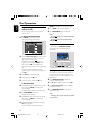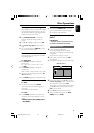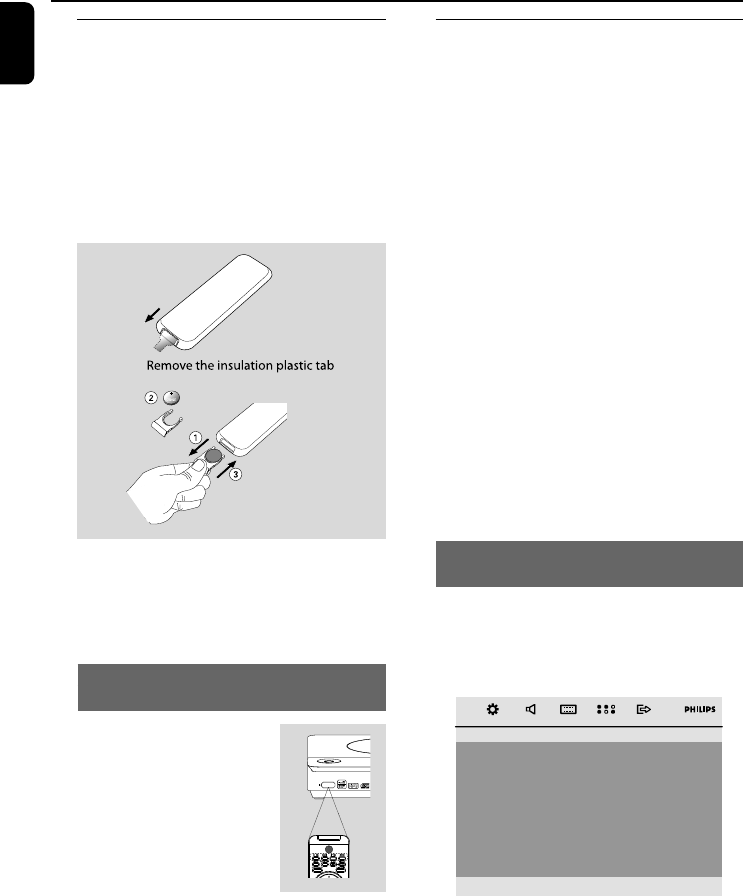
English
18
Step 1: Using Remote Control
IMPORTANT!
– Before using the remote control,
remove the insulation plastic tab as
shown in the picture below.
– If the remote control does not
function correctly or the operating range
is reduced, replace the battery with a
new (CR2025) battery.
1 Push to open the battery tray.
2 Replace a new battery according to the
indicated polarity.
3 Push the battery tray back to close it.
Using the Remote Control to operate
the Player
1 Aim the Remote Control
directly at the remote sensor
(IR) on the front panel.
2 Select the source you wish to
control by pressing one of the
source select buttons on the
remote.
3 Then select the desired
function (for example, ÉÅ, ¡
or ™).
CAUTION!
– Remove the battery if it is exhausted
or if the Remote Control is not being
used for a long time.
– Batteries contain chemical substances,
so they should be disposed of properly.
Getting Started
Step 2: Setting up the TV
IMPORTANT!
Make sure you have completed all the
necessary connections. (See
“Connecting TV”).
1 Switch the DVD system on and then select
DISC source. (See “Switching the system on/
off”).
2 Turn on the TV and set to the correct video-in
channel. You should see the blue Philips DVD
background screen on the TV.
➜ Usually these channels are between the
lowest and highest channels and may be called
FRONT, A/V IN, or VIDEO. See your TV manual
for more details.
➜ Or, you may go to channel 1 on your TV, then
press the Channel up button repeatedly until
you see the Video In channel.
➜ Or, the TV Remote Control may have a
button or switch that chooses different video
modes.
➜ Or, set the TV to channel 3 or 4 if you are
using an RF modulator.
Selecting the color system that matches
your TV set
This DVD system is compatible with both NTSC
and PAL. For the playback of a DVD disc on this
DVD system, the color systems of the DVD, TV
set and DVD System should match.
– – Video Setup Page – –
TV Display
Component
TV Type
PAL
Multi
NTSC
pg001-021_MCD179_12_Eng 2/5/09, 10:3418