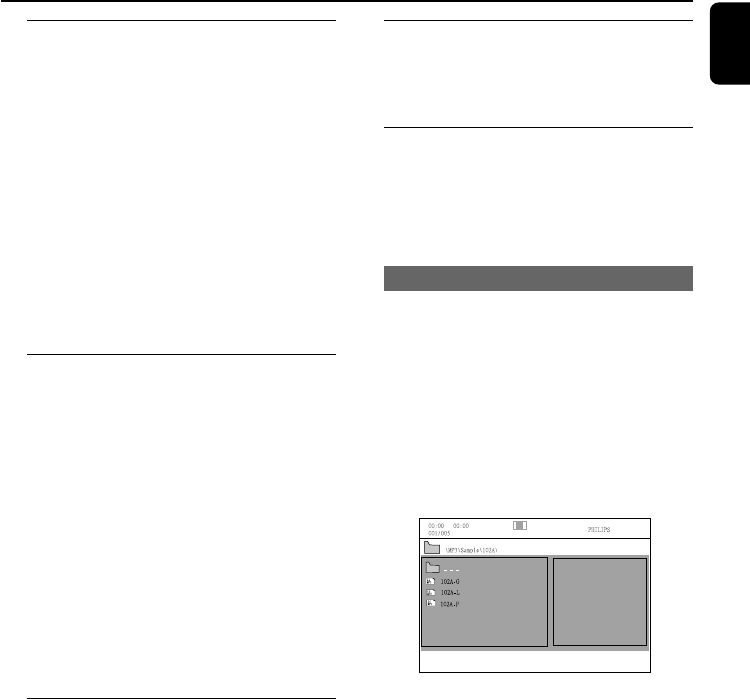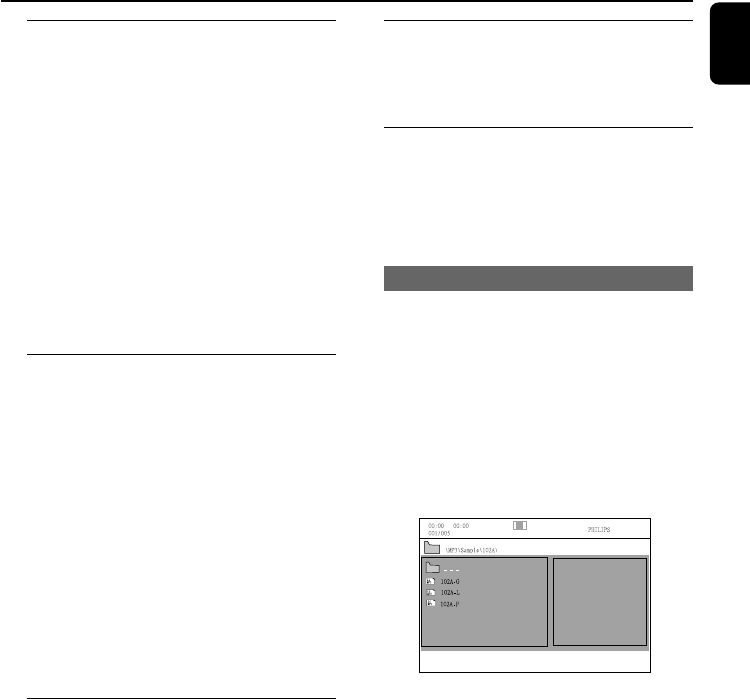
English
25
Disc Operations
Viewing from another angle
If the playing DVD disc is recorded with multiple
camera angles, this function allows you to view
the picture from different angles. Angle selection
is determined by the disc format.
1 Press DISPLAY/CLOCK on the remote
control to display the message of title and
chapter.
2 Use 4 / 3 to highlight “Angle” and press OK.
3 Use numeric keys (0-9) to select desired
angle.
● Or, you may directly press ANGLE to change
the views from different angles.
ZOOM
Zooming allows you to enlarge the video/ JPEG
image during playback.
For DVDs/VCDs
● Press ZOOM repeatedly to change the
zooming scale.
2X -->3X -->4X -->1/2X-->1/3X--> 1/4X
For JPEG
● Press ZOOM repeatedly to change the
zooming scale.
100% -->125%-->150%-->200%-->75%-->50%
● To pan through the enlarged image, press 5
/6 / 3 / 4 buttons.
● Press ZOOM repeatedly to exit ZOOM mode.
AUDIO
For DVDs
● On the remote control, press AUDIO
repeatedly to select the desired language for
sound track.
➜ The feature is disc dependant.
For VCDs
● Press AUDIO repeatedly to select the audio
channel for sound output displayed on the TV
screen.
STEREO, MONO LEFT, MONO RIGHT
or MIX MONO.
SUBTITLE
● Press repeatedly SUBTITLE on the remote
control to select different subtitle languages.
➜ The feature is disc dependant.
Playing MP3/Picture disc (Kodak,
JPEG)
IMPORTANT!
–You have to turn on your TV set and
set to the correct Video In channel.
MP3/JPEG Picture disc
1 Load an MP3/Picture (JPEG) disc.
➜ The disc reading time may exceed 30
seconds due to complexity of the directory/file
configuration.
➜ The disc menu appears on the TV
2 Select a track in the menu and press OK to
start playback.
● For MP3/WMA, playback will start automatically.
(MP3 disc menu)
3 During music playback, press 3 / 4 or use the
numeric keys (0-9) to select a desired picture
file from the disc menu and press OK.
➜ If the disc main menu contains various folders,
use 3 / 4 to select a desired folder, and press
OK to open the folder.
4 Press ¡ / ™ to select previous/next track.
5 To stop simultaneous playback, press DISC
MENU followed by STOP.
pg021-039_MCD177_12_Eng 2/4/09, 15:4925