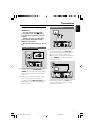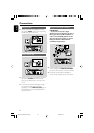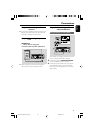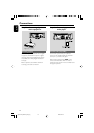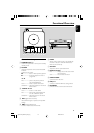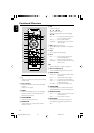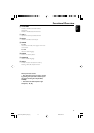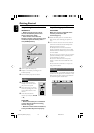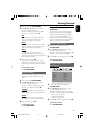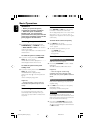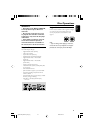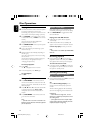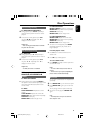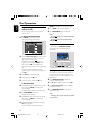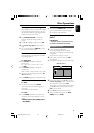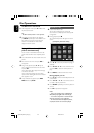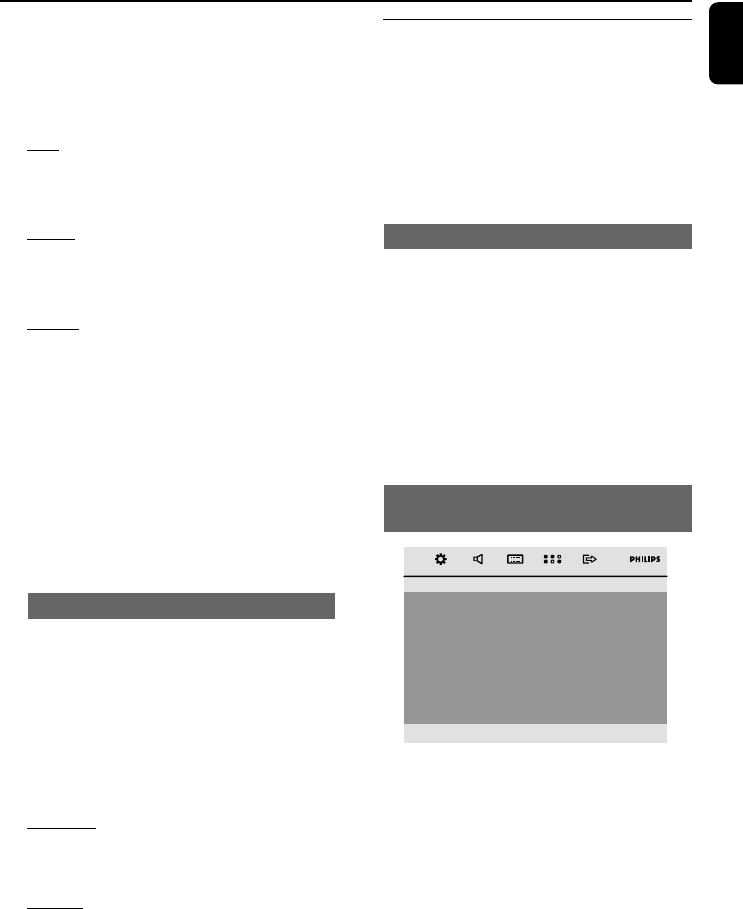
English
19
Getting Started
1 In disc mode, press SYSTEM MENU.
2 Press à / á / 4 / 3 keys on the remote
control to navigate in the menu.
➜ Move to “Video Setup Page”and press 4.
➜ Move to “TV TYPE” and press á.
PAL
– Select this if the connected TV set is PAL
system. It will change the video signal of an
NTSC disc and output to PAL format.
NTSC
– Select this if the connected TV set is NTSC
system. It will change the video signal of a PAL
video disc and output to NTSC system.
MULTI
– Select this if the connected TV set is
compatible with both NTSC and PAL (multi
system). The output format will be consistent wit
the video signal of the disc.
3 Select an item and press OK.
➜ The screen messages for further setting
confirmation may appear. Follow the on-screen
instructions to proceed to confirm the setting or
not.
To remove the menu
Press SYSTEM MENU.
Component Setting
Component selection enables you to choose the
type of video output suitable for your DVD
system.
1 In disc mode, press SYSTEM MENU.
2 Press à / á / 4 / 3 keys on the remote
control to navigate in the menu.
➜ Move to “Video Setup Page”and press 4.
➜ Move to “Component” and press á.
S-VIDEO
– Select S-VIDEO if you have connected the S-
VIDEO output to your TV using S-VIDEO jack.
SCART
– Select SCART if you have connected the
SCART output to your TV using SCART jack.
3 Select an item and press OK.
To remove the menu
Press SYSTEM MENU.
Step 3: Setting language
preference
You can select your own preferred language
settings. This DVD system will automatically
switch to the selected language whenever you
load a disc. If the language selected is not
available on the disc, the disc’s default language
will be used instead. The OSD language in the
system menu will remain once selected.
Setting the OSD Language
1 In disc mode, stop playback and press
SYSTEM MENU
2 Press à / á / 4 / 3 keys on the remote
control to navigate in the menu.
➜ Move to “General Setup Page” and press 4.
➜ Move to “OSD Lang” and press á.
3 Press 4 / 3 to select a language and press OK.
To remove the menu
Press SYSTEM MENU.
Setting the Audio, Subtitle and Disc
Menu language
– – Preference Page – –
Audio
Subtitle
Disc Menu
Parental
Password
Divx Subtitle
Default
English
Spanish
Portuguese
Thai
Chinese
English
Others
1 In disc mode, stop playback and press
SYSTEM MENU
2 Press à / á / 4 / 3 keys on the remote
control to navigate in the menu.
➜ Move to “Preference Page” and press 4.
➜ Move to one of the following and press á.
– “Audio” (disc’s soundtrack)
– “Subtitle” (disc’s subtitles)
– “Disc Menu” (disc’s menu)
2 Press 4 / 3 to select a language and press OK.
To remove the menu
Press SYSTEM MENU.
pg001-021_MCD179_12_Eng 2/5/09, 10:3419