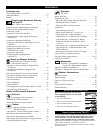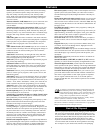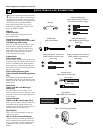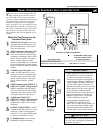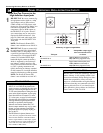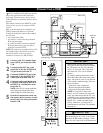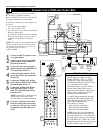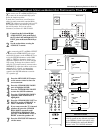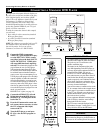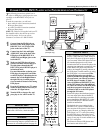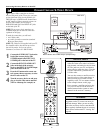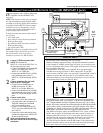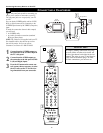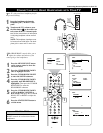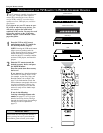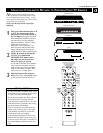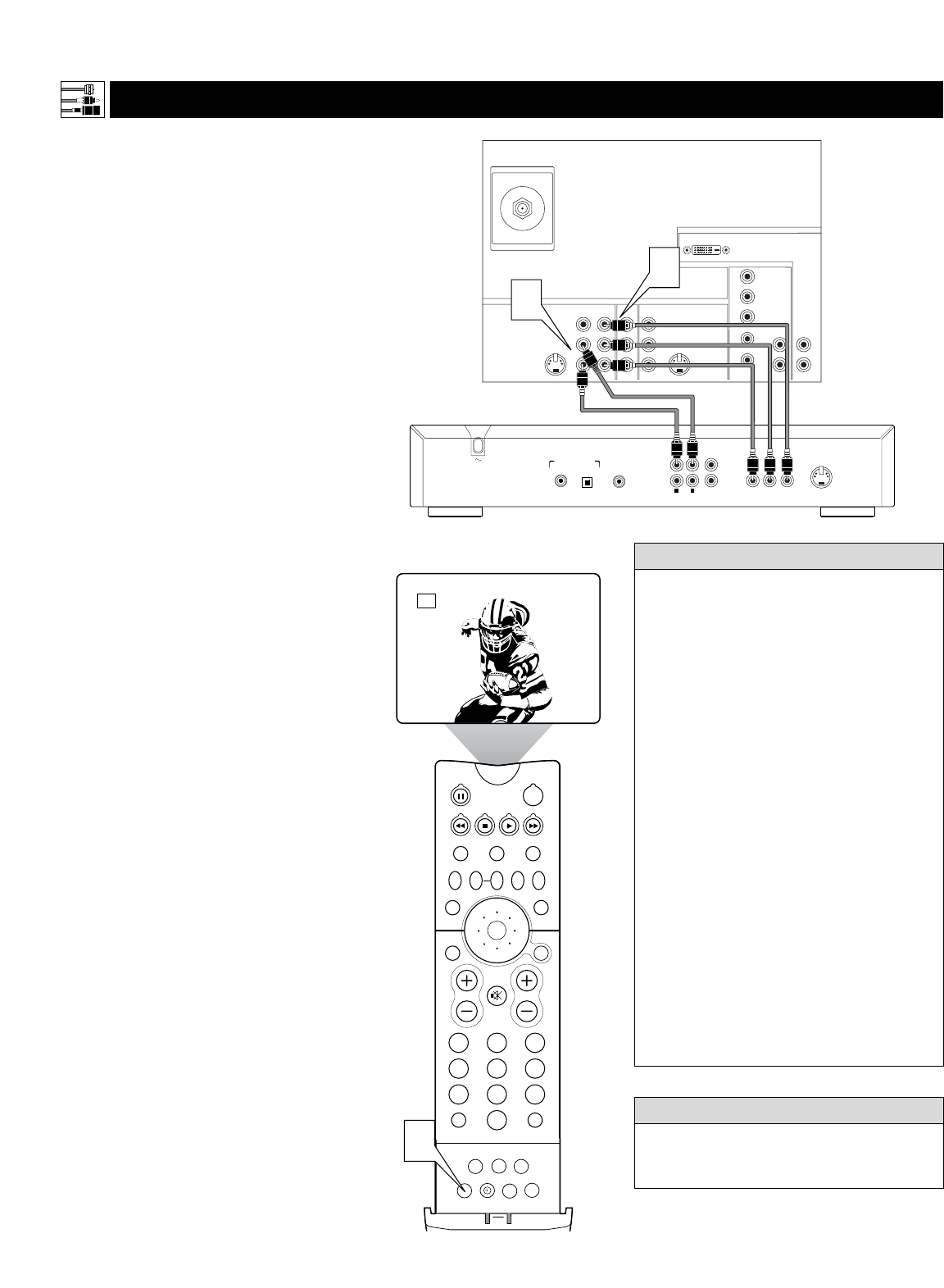
12
C
ONNECTING A STANDARD
DVD P
LAYER
VIDEO
S-VIDEO
L
Pb
Pr
VIDEO
S-VIDEO
L
AUDIO
L
R
AUDIO
L
R
G/Y
R/Pr
B/Pb
V
H
SYNC
L
R
AUDIO
L
R
AUDIO
HD INPUT-AV 4
HD INPUT-AV 5
INPUT-AV 2OUTPUT
INPUT-AV 1
Y
ANTENNA IN 75Ω
DVI
COAXIAL
DIGITAL AUDIO OUT
PCM-MPEG2-Dolby Digital-DTS
L
R
(CVBS)
VIDEO OUT
AUDIO OUT
S-VIDEO OUT
(Y/C)
SUB WF OUT
OPT OUT
1
2
1
2
Y
P
B
/C
B
P
R
/C
R
VIDEO OUT
2
1
C
omponent video inputs allow the highest pos-
sible color and picture resolution in the play-
back of digital signals, such as those of DVD
players. The color difference signals (Pb, Pr) and
the luminance (Y) signal are connected and
received separately. The result is better color
bandwidth information than is possible with com-
posite video (labeled VIDEO on your TV’s jack
panel) or S-Video connections.
To make the connections shown in this example,
you will need:
• three cables for video connections (standard
RCA-type phono plugs)
•two cables for audio connections (standard
RCA-type phono plugs).
NOTE: The cables are not supplied with your TV.
You should be able to buy them at most stores
that sell electronics. Or you can call our
Customer Care Center at 1-800-531-0039.
1
Connect the YPbPr (component)
VIDEO OUT jacks from the DVD play-
er to the INPUT-AV 1 YPbPr (compo-
nent video) jacks on the back of the TV.
NOTE: The INPUT-AV 1 YPbPr jacks
will accept 480i (interlaced) output sig-
nals only. The connection example on this
page assumes the use of a DVD player
with interlaced output. Some DVD play-
ers, however, have YPbPr outputs that can
be switched between interlaced and pro-
gressive scan. If you are attempting to use
a DVD player with progressive-scan (480p
output) capability to make the connection
shown in this example, you must be sure
to switch the DVD player to interlaced. If
necessary, refer to the DVD player’s direc-
tions-for-use manual for help. If you want
to use the DVD player in progressive-scan
mode, you must use the
HD INPUT-AV 4 jacks (see page 13).
2
Connect the AUDIO OUT L(eft) and
R(ight) jacks from the DVD player to
the INPUT-AV 1 AUDIO jacks on the
back of the TV.
3
Press the AV button on the remote con-
trol as many times as necessary to select
the CVI (component video input)
source on the TV.
4
Turn the DVD player on and press
PLAY to view the DVD program on
the TV.
PIP ON/OFF
213
546
879
0
TV
SWAP PIP CH
DN
UP
ACTIVE
CONTROL
FREEZE
SOUND
MUTE
SURF
A/CH
POWER
PICTURE
STATUS/
EXIT
SURF
ITR/
RECORD
HOME
VIDEO
HOME
MOVIES
PERSONAL
SLEEP
REC •
VCR
ACC
MENU/
SELECT
VOL
CH
TV/VCR
FORMAT
SAP
PROG.LISTDOLBY VAV
3
CVI
•To simplify making connections, the plugs on
audio and video cables are often color coded.
The jacks on your TV are likewise color
coded to match the plugs.
•The names for the component video jacks
may differ depending on the DVD player or
accessory digital source equipment used. For
example, besides YPbPr, you may see
R-Y/B-Y/Y; or CrCbY. Although abbrevia-
tions and terms may vary, the letters B and R
stand for the blue and red color component
signals, respectively, and Y indicates the lumi-
nance signal. If necessary, refer to the direc-
tions-for-use manual for your DVD or digital
accessory for more information.
•You can also connect a satellite receiver to the
TV in a manner similar to the example shown
on this page. If you connect a satellite receiver
to the TV, you will need to use the receiver’s
channel-memorization system to store chan-
nels in the receiver’s memory.
• If you experience difficulties receiving sound
with a DVD disc, check the sound settings
through the DVD disc’s menu.
•The CVI source cannot be displayed in the
PIP window. See page 7 in the Quick Use and
Setup Guide for more on the PIP feature.
H
ELPFUL HINTS
To prevent uneven picture-tube aging, do not
leave nonmoving images or picture borders on
the screen for an extended period. See page 60.
WARNING
Connecting Accessory Devices to Your TV
Back of DVD
(example only)
Back of TV