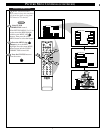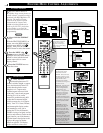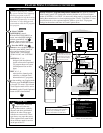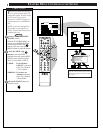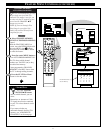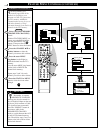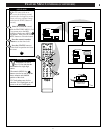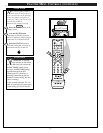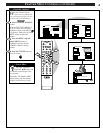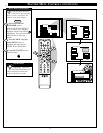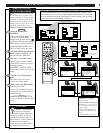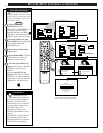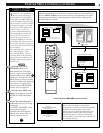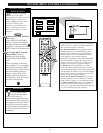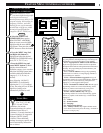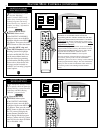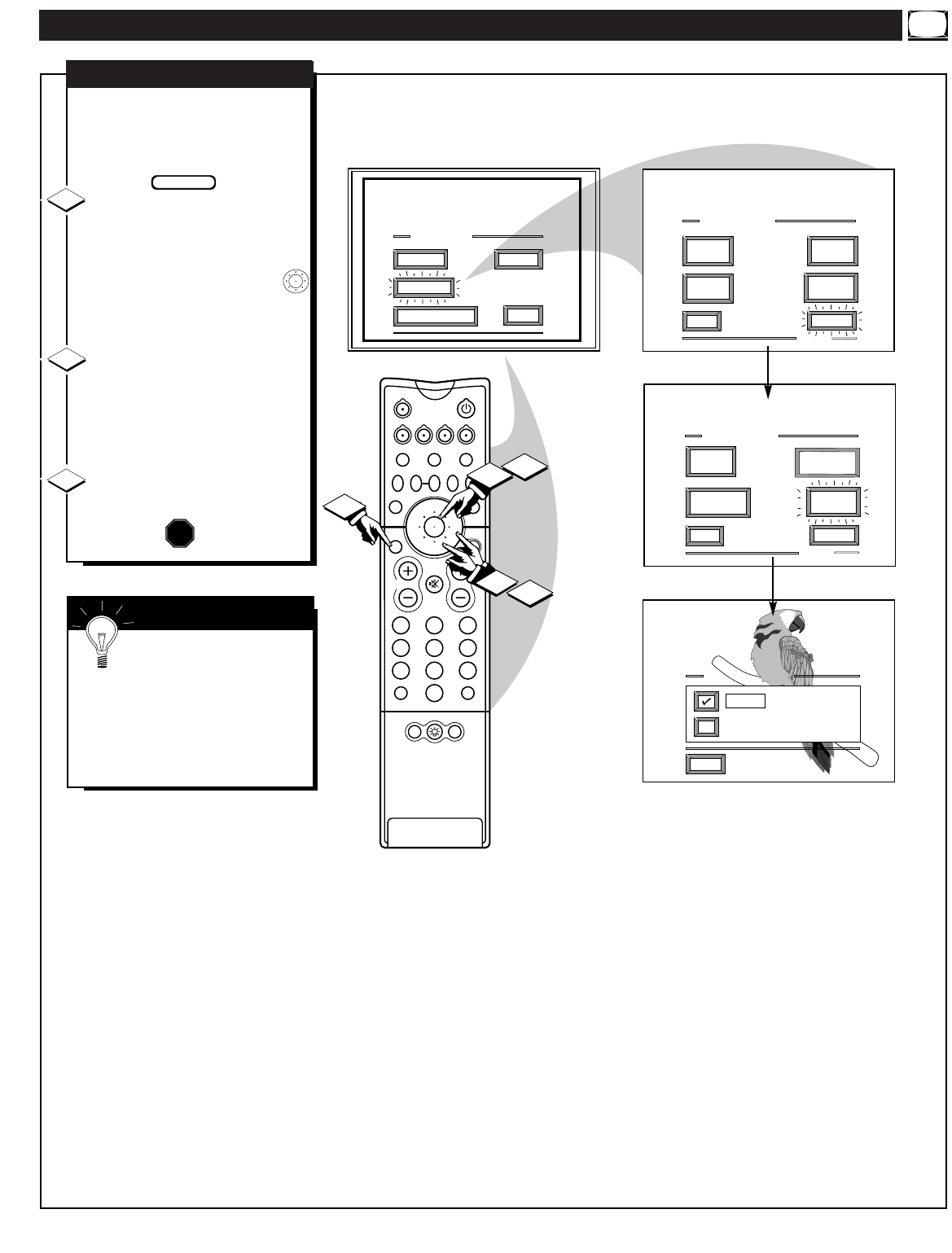
FEATURE MENU CONTROLS (CONTINUED)
MAIN MENU
PICTURE
FEATURES
SOUND
EXIT
EXIT
1 OF 5
ANALOG
FORMAT
MORE...
CLOSED
CAPTION
FEATURE MENU
CHANNEL
MEMORY
CABLE
TUNING
EXIT
2 OF 5
MORE...
HALF HOUR
REMINDER
FEATURE MENU
CHANNEL
DISPLAY
CHANNEL DISPLAY
EXIT
LARGE
SMALL - Channel/Label
1ST TIME SETUP
213
546
879
0
TV
VCR
ACC
GUIDE
AV
INFO
SWAP PIP CH
UP
SOURCE FREEZE
FORMAT
AUTO
STATUS/
EXIT
VOL
CH
MUTE
SURF
100+
POWER
MENU/
SELECT
3
1
2
1
2
POSITION
DN
PIP
SET
CLOCK
PARENTAL
CONTROL
W
ith the Channel Display
control you can change the
size and location of the on screen
channel and clock information.
Select CHANNEL DISPLAY
control.
With the FEATURES MENU (2
of 5) on screen, move the RED
highlight with the outer MENU
ring buttons. Then press the center
MENU button to select the
feature.
Press the MENU ring and
center MENU
buttons to
highlight and select (ߜ) the
LARGE or SMALL display
control.
Press the STATUS button to
clear the screen.
CHANNEL DISPLAY
1
2
3
STOP
BEGIN
17
SMART HELP
Try it out. Press the
CHANNEL ▲▼ buttons and
you should see the Display Size
you selected.
Remember. The SMALL SIZE
display shows only the channel
number, not the time (or clock).