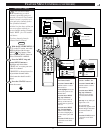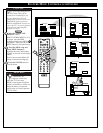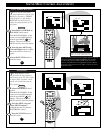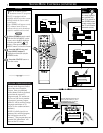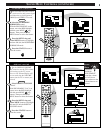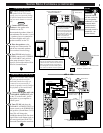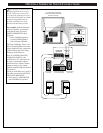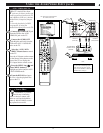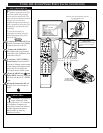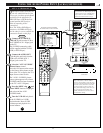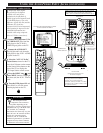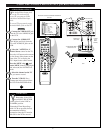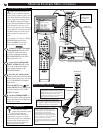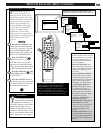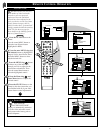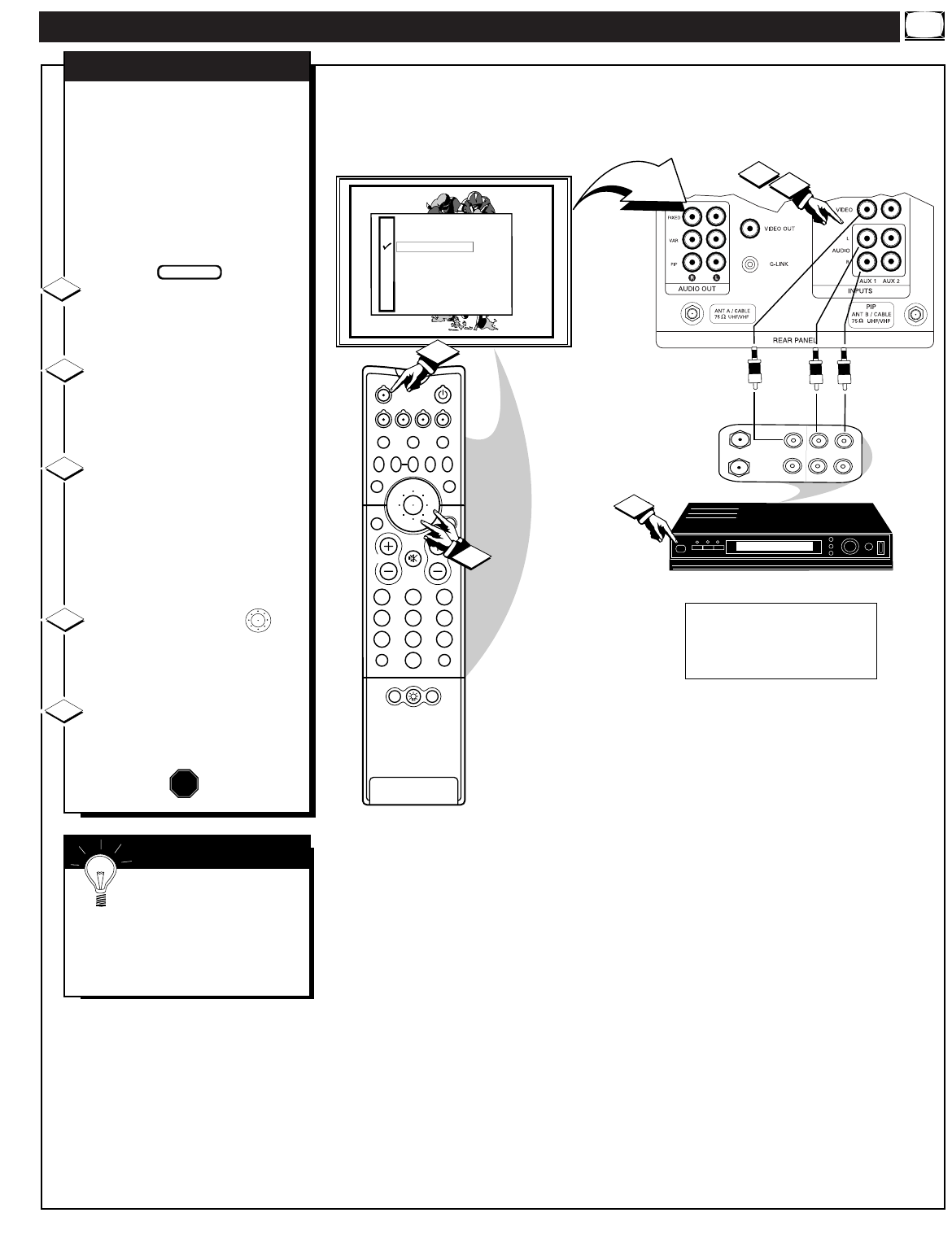
USING THE AUDIO/VIDEO INPUT JACKS
ANTENNA
OUT
IN
OUT
IN
AUDIO R
L
VIDEO
IN
OUT
1
2
213
546
879
0
TV
VCR
ACC
GUIDE
AV
INFO
SWAP PIP CH
UP
SOURCE FREEZE
FORMAT
AUTO
STATUS/
EXIT
VOL
CH
MUTE
SURF
100+
POWER
MENU/
SELECT
3
4
POSITION
DN
PIP
ANT A
AUX 1 DVD VIDEO
AUX 2 VIDEO
AUX 2 Y P
B
P
R
AUX 3 VIDEO
ANT B
AUX 1 DVD Y P
B
P
R
AUX 4 HD Y P
B
P
R
AUX 5 HD RGB-VGA
5
T
he TV's Audio/Video Input
jacks are for direct picture and
sound connections between the TV
and a DVD (or VCR, etc.) that has
Audio/Video (Composite) Output
jacks.
To view the playback of a DVD
program disc by using the
Audio/Video Input jacks on the TV:
Connect the VIDEO OUT jack
from the DVD to the AUX 1
VIDEO IN jack on the TV.
Connect the AUDIO OUT
jacks R(ight) and L(eft) from the
DVD to the AUX 1 AUDIO IN
jacks on the TV.
Select the “AUX 1 DVD
VIDEO” Picture Source control
on the TV.
Press the A/V button on the remote
(or the Source Select button on the
front of the TV) to display the
TV’s Input Source control screen.
Press the MENU ring and
center MENU buttons to
highlight and select (
ߜ) the AUX
1 DVD VIDEO mode.
Turn the DVD ON and press
PLAY to view the playback disc
tape on the TV.
AUX 1 VIDEO INPUTS
1
2
3
4
STOP
BACK OF TV
VIDEO IN
(YELLOW)
AUDIO IN
(RED/WHITE)
DVD
PICTURE AND SOUND FROM
PLAYBACK OF DVD
BEGIN
SMART HELP
Remember, if you have
need for any connecting
cables or devices contact your
dealer or our Parts Information
center (1-800-851-8885) to order
any optional accessories.
5
AUDIO/VIDEO
OUTPUT JACKS
ON DVD
NOTE: Connections and use of the
TV's rear AUX 2 VIDEO Input jacks
are the same as for the AUX 1 jacks
(except “AUX 2 VIDEO” is selected as
the Picture Source in step 3).
33