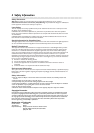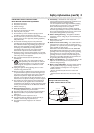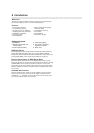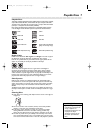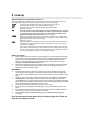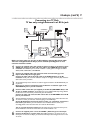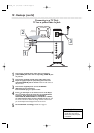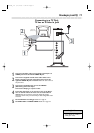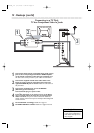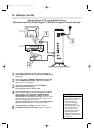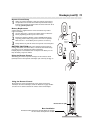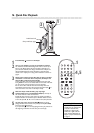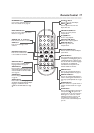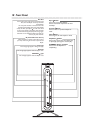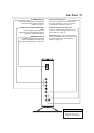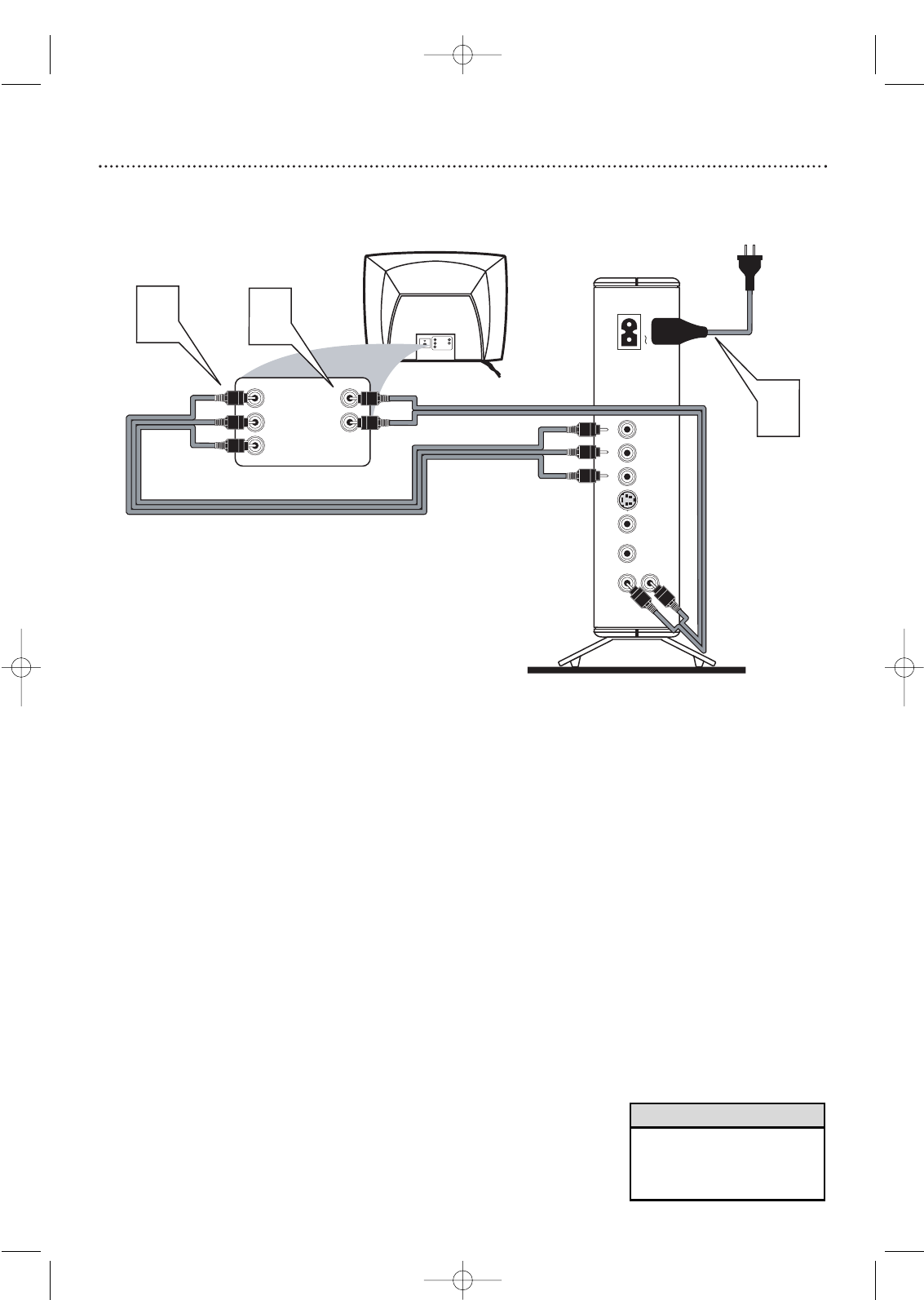
12 Hookups (cont’d)
Connecting to a TV Only
TV has Component Video In Jacks
1
Connect the Player’s Pr/Cr (red), Pb/Cb (blue) and Y (green)
jacks to the corresponding Pr/Cr Pb/Cb Y VIDEO IN jacks
on the TV. Use component video cable (not supplied). Match
the cable colors to the jack colors if your cables are color-coded.
2
Connect the supplied red and white audio cables to the
Player’s R (right,red) and L (left, white) jacks and to the
right/left AUDIO IN jacks on the TV. Match the cable colors to
the jack colors.
3
Connect the supplied power cord to the MAINS ~
(AC Power) jack on the Player.
Connect the AC plug to a power outlet.
4
Press
yy
on the Player or its remote to turn on the Player.
Turn on the TV and set the TV to the correct Component
Video In channel. See your TV owner’s manual for details. Or,
change channels at the TV until you see the Player’s blue background
screen on the TV.
5
Set TV OUTPUT accordingly. Details are on page 31.
Set VIDEO OUTPUT to YPbPr.Details are on pages 34 and 35.
• On the TV, the Component Video
In jacks may be labeled YUV or
Pr/Cr Pb/Cb Y and may be red,
blue, and green.
Helpful Hint
DIGITAL
AUDIO OUTPUT
COAXIALVIDEOS-VIDEOPr/CrPb/CbY
L
R
MAINS
Back of TV
(example only)
LEFT AUDIO IN
RIGHT AUDIO IN
Pb/Cb
Y
Pr/Cr
LEFT AUDIO IN
RIGHT AUDIO IN
Pr/Cr
Y
Pb/Cb
1
3
2
DVD590M_17x 6/11/2003 1:42 PM Page 12