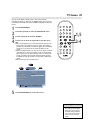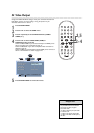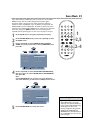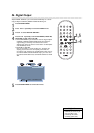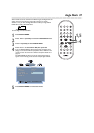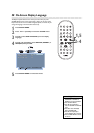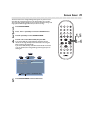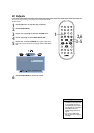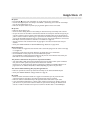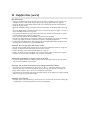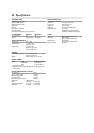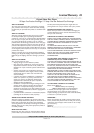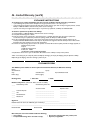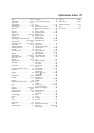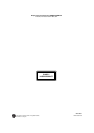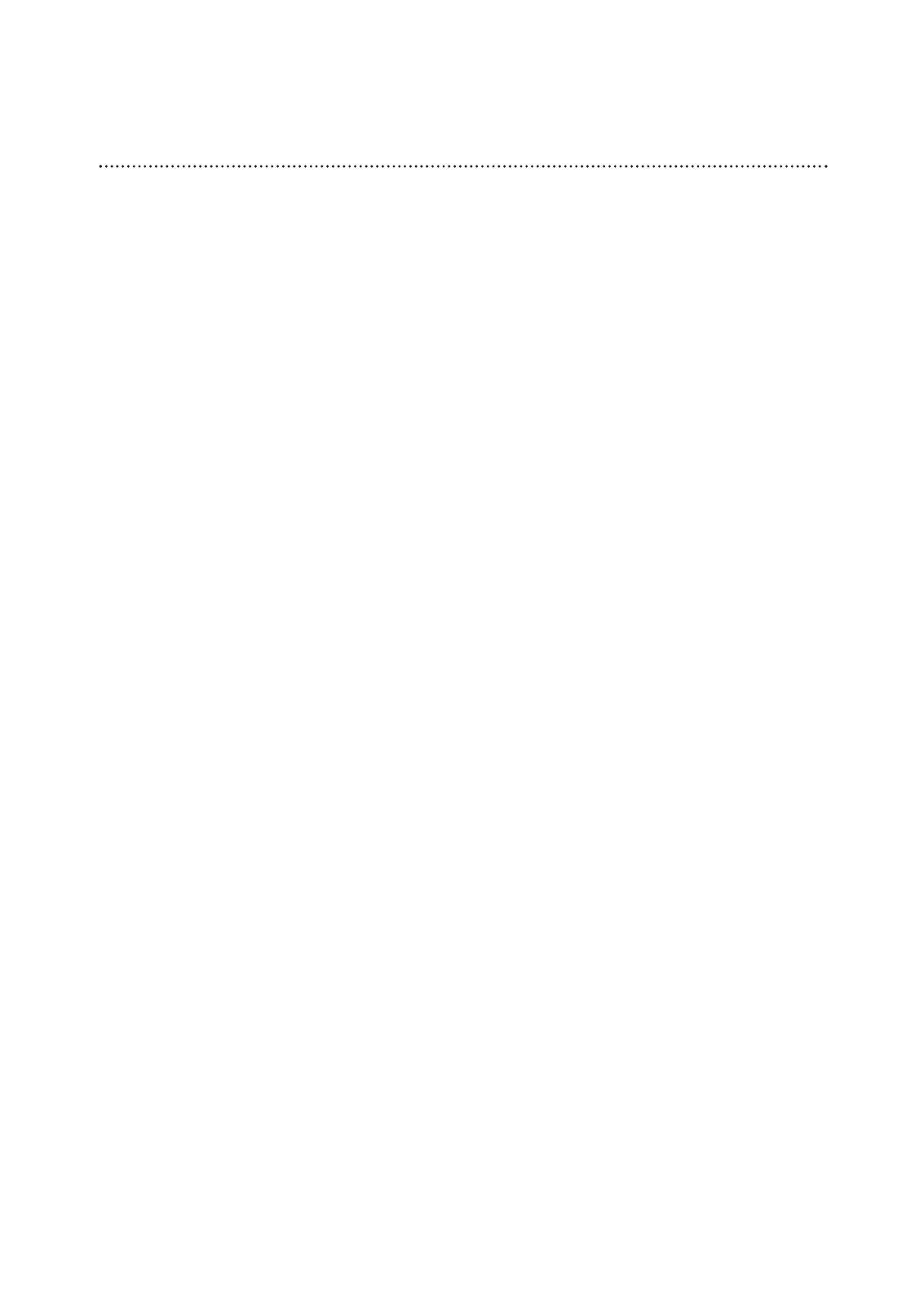
Helpful Hints 41
No power
•Press Standby
yy
on the front of the Player or on the remote to turn on the Player.
• Connect the supplied power cord firmly to the MAINS ~ (AC Power) jack on the rear of the Player.
Use only the supplied power cord.
• Make sure the power outlet has power by trying another appliance in the same outlet.
No picture
• Make sure the TV power is on.
• Check the video cable(s). Make sure the cable(s) are fastened securely to the Player and to the TV.
• Set your TV to the correct Video In channel.These channels are usually near channel zero (0). Or, you
may have a button on the TV remote control that selects an Auxiliary,Video, or A/V IN channel. See
your TV owner’s manual for details. Or, go to your lowest TV channel and change channels down until
you see the blue DVD background screen on the TV. If you are using an RF modulator to connect the
DVD Player to the TV, set the TV to channel 3 or 4. Details are on page nine.
•You only need one video connection. Refer to page eight to see what connection best suits your
situation.
• Check your VIDEO OUTPUT and SCAN MODE settings. Details are on pages 34-35.
Distorted picture
• Check the Disc for fingerprints. Clean the Disc with a soft cloth,wiping from the center to the edge
in a straight line.
• Sometimes a small amount of picture distortion may appear.This is not a malfunction.
• Set TV OUTPUT correctly.If your TV uses the NTSC Color System.
Set TV OUTPUT to NTSC. Likewise, the DVDs you play must be in the NTSC format. Check your
DVD label or case for details. Details are on page 31.
The picture is distorted or the picture is only black and white.
• TVs meet NTSC or PAL Color System standards. If the Disc’s or Player’s Color System is different
than your TV’s Color System, the picture will be distorted or colorless.
However, you can change the Color System of the Player by adjusting TV OUTPUT. Details are on
pages seven and 31. Choose NTSC, PAL, or AUTO, depending on your TV and your Discs.
The sound is distorted during Disc play through a Stereo.
• Make sure you did not connect any cables from the Player to the Stereo’s PHONO IN jack.
• Check your DIGITAL OUTPUT settings. Details are on page 36.
No sound
• Check the audio connections. Details are on pages 9-14. Remember, you only need one audio
connection. Refer to page eight to see what connection best suits your situation.
• Make sure cables are connected firmly to all equipment. Match cable colors to jack colors.
• If you connected the DVD Player to a Stereo, select another sound source or Auxiliary station at
your Stereo or see your Stereo manual for details. Or, just continue selecting the different sound
sources or modes on the Stereo until you hear sound from the Disc that is in the DVD Player.
DVD590M_17x 6/11/2003 1:42 PM Page 41