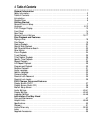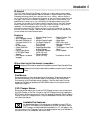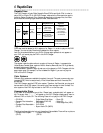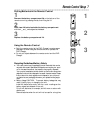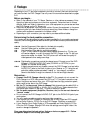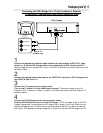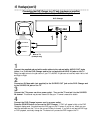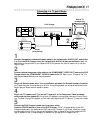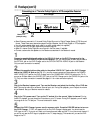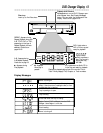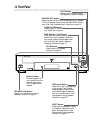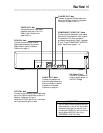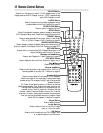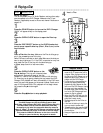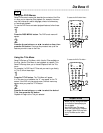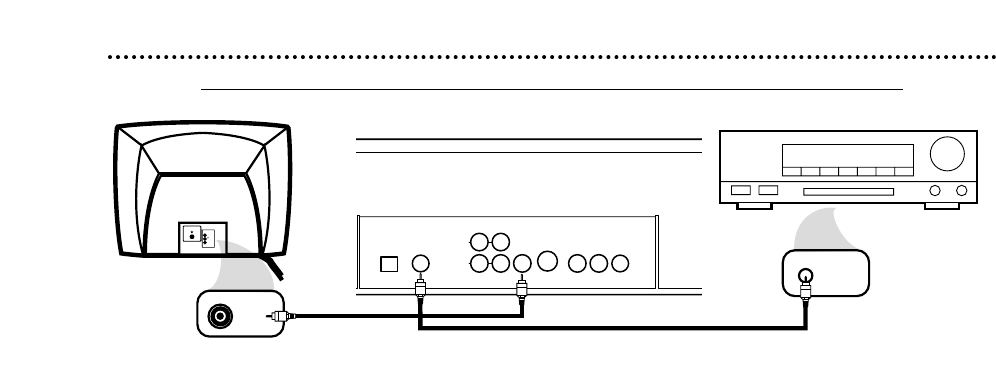
12 Hookups (cont’d)
Connecting to a TV and a Dolby Digital or DTS-compatible Receiver
DIGITAL AUDIO OUT
OPTICAL
COAXIAL
VIDEO
OUT
RL
AUDIO OUT
1
2
S–VIDEO
OUT
Y
Pb/Cb
Pr/Cr
COMPONENT VIDEO OUT
VIDEO
L/MONO
AUDIO
R
in
1
VIDEO IN
COAXIAL DIGITAL
AUDIO IN
PCM-DOLBY DIGITAL-DTS
● Some Discs are recorded in 5.1 channel Dolby Digital Surround or Digital Theater System (DTS) Surround
format. These Discs sound best when played through a Receiver that is Dolby Digital or DTS compatible.
● You will need a coaxial digital audio cable or an audio optical cable (not supplied).
● If you use the OPTICAL jack, remove the protective cap first.
● Select 5.1 channel Dolby Digital Surround sound in the Disc menu, if available.
● Connect a subwoofer and speakers to the Receiver as described in the Receiver’s manual.
1
Connect a coaxial digital audio cable to the COAXIAL jack on the DVD Changer and to the
COAXIAL DIGITAL AUDIO IN jack on the Receiver. (Or, you may connect an audio optical cable to
the OPTICAL jack on the DVD Changer and to the OPTICAL DIGITAL AUDIO IN jack on the Receiver.
Only one audio connection is needed.)
2
Connect the supplied yellow video cable to the yellow VIDEO OUT jack on the DVD Changer
and to the VIDEO IN jack on the TV. (Or, you may connect component video cables to the COMPO-
NENT VIDEO OUT jacks on the DVD Changer and to the COMPONENT VIDEO IN jacks on the TV. Or,
connect an S-Video cable to the S-VIDEO OUT jack on the DVD Changer and to the S-VIDEO IN jack on the
TV. Only one video connection is needed. See pages 9-11 for video connection options.)
3
Plug in the Receiver’s power cord. Turn on the Receiver and select the Auxiliary IN or DVD sta-
tion. This may be referred to as Source, External Input, etc. During Disc playback, you will adjust the volume
at the Receiver. See your Receiver manual for details.
4
Plug in the TV’s power cord. Turn on the TV and set it to the correct Video In channel. During
Audio CD playback, you may check the Disc status on your TV screen. During DVD playback, you will watch
the program on the TV. See your TV owner’s manual for details.
5
Connect the DVD Changer’s power cord to a power outlet. Press the POWER button to turn on
the DVD Changer. “P-ON” will appear briefly on the DVD Changer’s display panel. You should see the
DVD logo on the TV. If you do not, check your connections and make sure the TV is on the correct channel. If
you still do not see the DVD logo or playback on the TV, keep changing TV channels until you see the DVD
image on the TV.
1
2
Receiver
(example only)
Back of TV
(example only)
DVD Changer