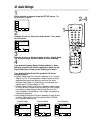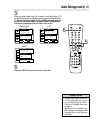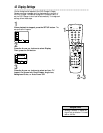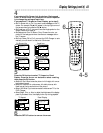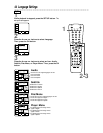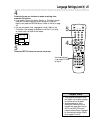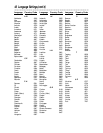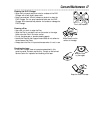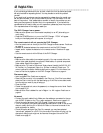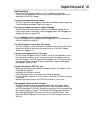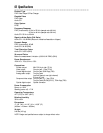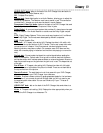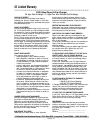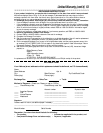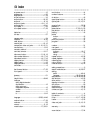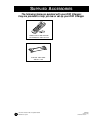48 Helpful Hints
If you are having problems with your product, check this list of problems and possi-
ble solutions before requesting service. You may be able to solve the problem
yourself.
If you need to call a customer service representative, please know the model num-
ber and serial number of your product before you call. This information is on the
back of the product. Also, please take a moment to identify the problem you are
having, and be prepared to explain this to the representative. If you believe the
representative will need to help you with operations, please stay near the product.
Our representatives will be happy to assist you.
The DVD Changer has no power.
• Make sure the power cord is connected completely to an AC (alternating cur-
rent) outlet.
• Press the POWER button to turn on the DVD Changer. “P-ON” will appear
briefly on the display panel as the power is turning on.
The remote control will not operate the DVD Changer.
• Aim the remote control directly at the DVD Changer’s remote sensor. Details are
on page 14.
• Remove all obstacles between the remote control and the DVD Changer.
• Inspect and/or replace the batteries in the remote control. Details are on page
seven.
• Use the remote control within 23 feet of the DVD Changer.
No picture
• Make sure the video cable is connected correctly. You may connect either the
yellow video cable (supplied), an optional S-Video cable, or optional component
video cables. Details are on pages 8-12.
• Make sure the TV is set to the correct Video channel (usually the AUX IN, A/V
IN, Auxiliary In, Component Video In or S-Video In channel). Check your TV
owner’s manual for details. Additional details are on pages 8-12 of this manual, too.
• Insert a Disc that is playable on this DVD Changer. Details are on page six.
Disc cannot play.
• Insert a playable Disc. Details are on page six.
• Place the Disc correctly in the recesses in the Disc tray. If the Disc is one-sided,
place the Disc in the tray with the label facing up. If the Disc is two-sided, make
sure the side you want to play is facing up.
• Clean the Disc.
• Cancel the parental lock, enter the password, or change the control level. Details
are on pages 35-36.
• Make sure the Disc is labeled for use in Region 1 or ALL regions. Details are on
page six.
No sound
• Connect the audio cables firmly. Make sure the cables are connected to the cor-
rect AUDIO IN jacks on the TV or audio equipment. Details are on pages 8-12.
• Check the audio settings of the DVD Changer. Details are on pages 40-41.
• Turn on the power of the audio equipment and make sure it is set to the correct
channel, usually Auxiliary IN or Source IN. Refer to the owner’s manual of the
audio equipment for details.
• Check the audio settings of the Disc. For example, you may have selected
“soundtrack” playback on a DVD. Only the music of the movie will play, not the
characters’ dialog; music might not be recorded throughout the entire DVD.
Details are on page 32.