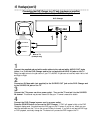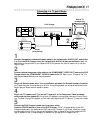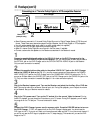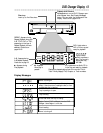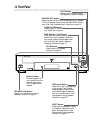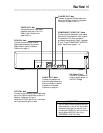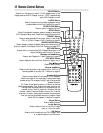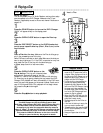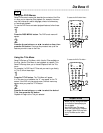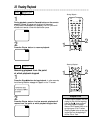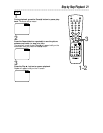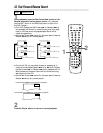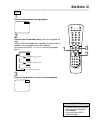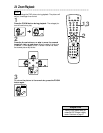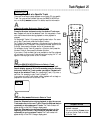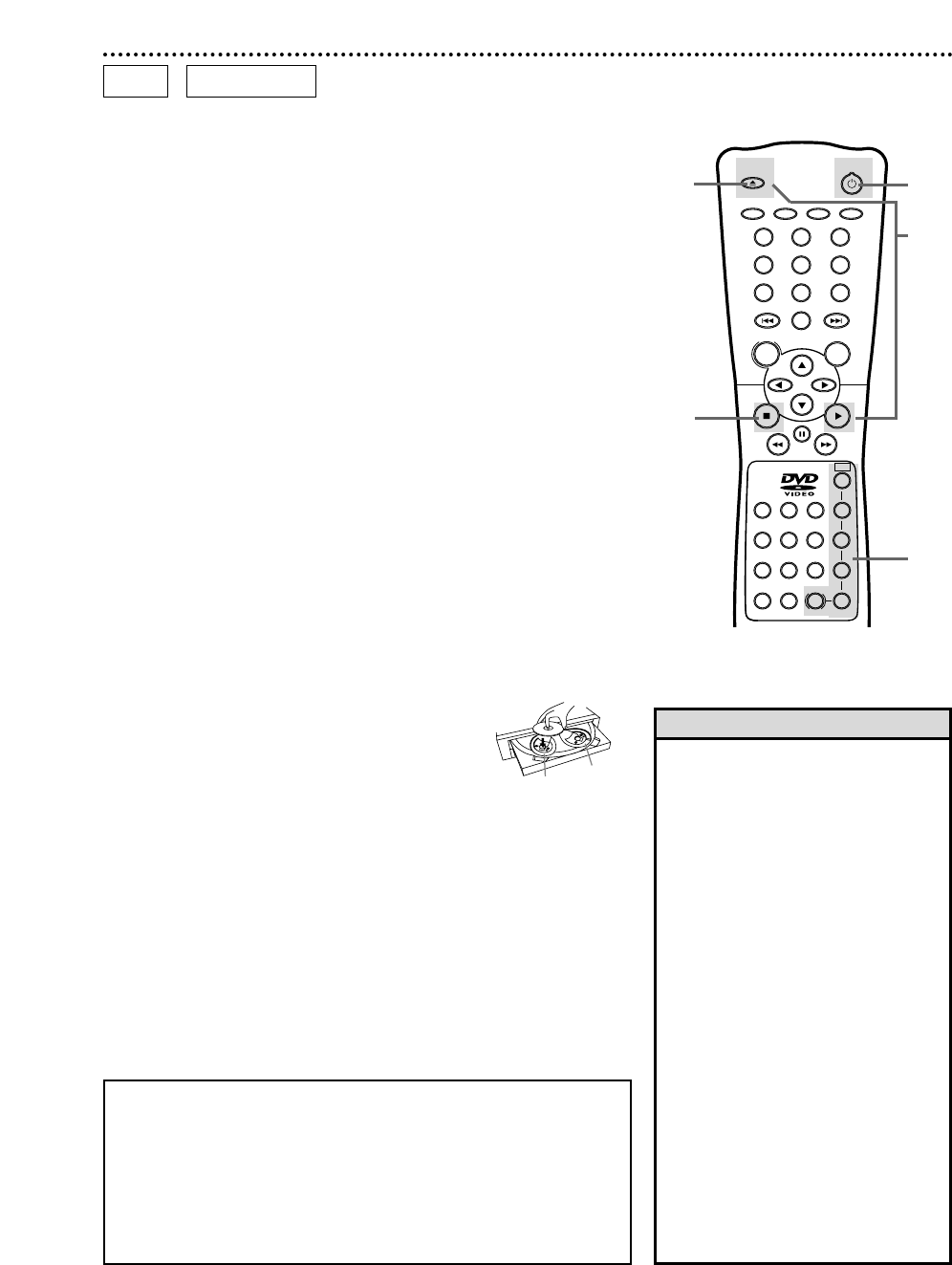
OPEN/
CLOSE
OK
CLEAR
A-B
RETURN DISPLAY TITLE
SEARCH MODE MODE ZOOM
REPEAT REPEAT MARKER
SETUP AUDIO
SUBTITLE ANGLE
POWER
DISC
2 3 2
1
5
3
1
6
4
987
0
4
5
+
10
MENU
DISC
SELECT
18 Playing a Disc
Before you begin...
Turn on the power of the TV, Audio Receiver, and any other equip-
ment connected to the DVD Changer. Make sure the TV and
Receiver (if applicable) are set to the correct channel. Details are on
pages 8-12.
2
Press the OPEN/CLOSE button to open the Disc tray.
1
Press the POWER button to turn on the DVD Changer.
“P-ON” will appear briefly on the display panel.
4
Place a Disc into the tray. Make sure the Disc is sitting prop-
erly in the recessed groove of the tray.
Some DVDs are recorded on both sides. Make sure the side you
want to play is facing up. Or, if the DVD is recorded on only one
side, place the Disc in the tray with the label facing up.
● Repeat steps 3 and 4 to load more discs.
5
Press the OPEN/CLOSE button or the
Play B button. The tray will rotate and close
automatically. Playback will begin at the first
Chapter or Track of the Disc placed in the front left side tray.
Or, close the tray by gently pressing the tray toward the DVD
Changer; DVD playback will start automatically. If the DVD has a
menu, the menu may appear on the screen instead. Details are on
page 19. With some Audio CDs, playback will not begin unless
you press the Play B button again.
6
Press the Stop C button to stop playback.
2
5
1
6
DVD
AUDIO CD
Insert a Disc.
4
Remember, this DVD Changer will play only certain Discs.
This DVD Changer can play the following types of discs:
DVD-Video, Video Compact Disc (VCD), Audio Compact Disc (CD),
DVD-Recordable (DVD-R), and DVD Rewritable (DVD+RW).
Attempting to play other non-compatible discs may cause the
player to “freeze.” To reset the DVD Changer and remove the disc,
press the STANDBY-ON button on the front of the DVD Player.
Then press the OPEN/CLOSE button on the front of the DVD
Changer to open the disc tray. See page six for details.
• An “X” may appear at the top right
corner of the TV screen when you try
a feature. Either the feature is not on
the Disc or the DVD Changer can not
access the feature now. This is not a
problem with the DVD Changer.
•
If a Disc is dirty or has scratches, the
pictures may appear distorted and
playback may stop. Remove the Disc
and turn off the DVD Changer. Unplug
the power cord, then reconnect it to
the power outlet. Clean the Disc, then
turn on the DVD Changer again and
reinsert the Disc for playback.
• When the DVD or CD light is on the
display panel, the Disc is loaded com-
pletely and is ready to play.
• Playback stops at the end of the cur-
rent disc.
• If the front left side tray is empty, the
tray may rotate to another disc.
• To select another disc, press the DISC
SELECT button repeatedly or a DISC
Number button.
• Keep your fingers clear of the disc
tray.
Helpful Hints
3
3
Press the DISC SELECT button or the DISC Number but-
tons to move a specific disc tray (Disc 1, Disc 2, etc.) to the
front left side.
Left side
tray
Right side
tray