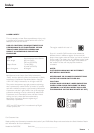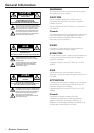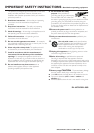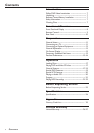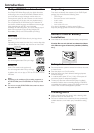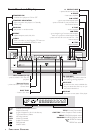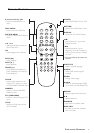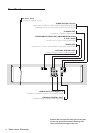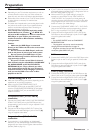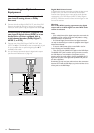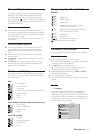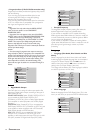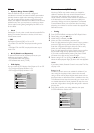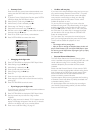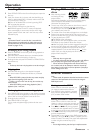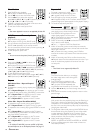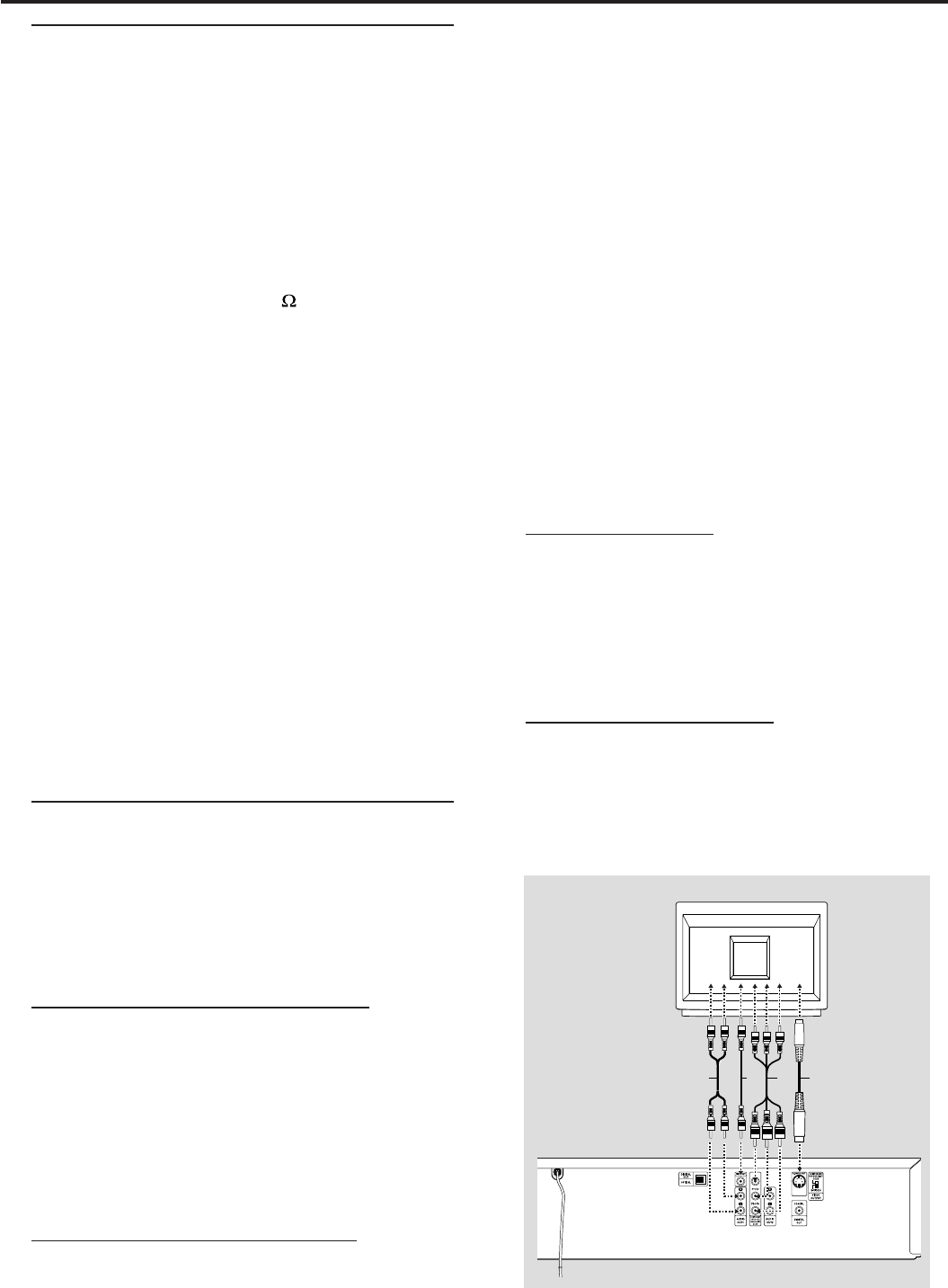
11
Preparation
General Notes
¶ Depending on your TV and other equipment you wish to
connect, there are various ways you could connect the
player. Use only one of the connections described below.
¶ Please refer to the manuals of your TV, VCR, Stereo System
or other devices as necessary to make the best
connections.
¶ For better sound reproduction, connect the player’s audio
out jacks to the audio in jacks of your amplifier, receiver,
stereo or audio/video equipment. See ‘Connecting to
optional equipment’ on page 12.
¶ Your TV may have only an RF-style jack, usually
labelled Antenna In, 75 ohm (
) or RF IN. You
will need an RF modulator in order to connect the
DVD Player to your TV. See your electronics
retailer for details on RF modulator availability
and operations.
Caution:
– Make sure the DVD Player is connected
directly to the TV. Set the TV to the correct video
input channel.
– Do not connect the DVD Player’s audio out
jacks to the phono in jack of your audio system.
– Do not connect your DVD Player via your
VCR. The DVD image could be distorted by the
copy protection system.
– Set your TV to the correct Video In channel.
Such channels may be called AUX or AUXILIARY
IN, AUDIO/VIDEO or A/V IN, EXT1/EXT2/
EXTERNAL IN, etc. These channels are often
near channel 00 on the TV. See your TV owner’s
manual for details or keep changing TV channels
until you see the DVD screen saver or Disc
playback on the TV.
Connecting to a TV
¶ Make one of the following connections, depending on the
capabilities of your existing equipment.
¶ When using the COMPONENT VIDEO OUT/
PROGRESSIVE SCAN jacks, set the VIDEO OUTPUT
switch to COMPONENT/PROGRESSIVE SCAN. When
using the S-VIDEO OUT jack, set the VIDEO OUTPUT
switch to S-VIDEO.
Component Video ( Y Pr/Cr Pb/Cb)
connection
1 Connect the COMPONENT VIDEO OUT/PROGRESSIVE
SCAN Y Pr/Cr Pb/Cb jacks on the DVD Player to the
corresponding in jacks on the TV using an optional Y Pr/Cr
Pb/Cb cable (Z).
2 Connect the Left and Right AUDIO OUT1 jacks of the
DVD Player to the audio left/right in jacks on the TV (A)
using the supplied audio cables.
Progressive Scan ( Y Pr/Cr Pb/Cb)
connection
¶ If your television is a high-definition or “digital ready”
television, you may take advantage of the DVD Player’s
progressive scan output for the highest video resolution
possible. (Refer to page 14.)
¶ If your TV does not accept the Progressive Scan format, the
picture will appear scrambled if you try Progressive Scan on
the DVD Player. (Refer to page 14.)
¶ Make sure the TV’s Sync Mode setting is correct. For
example, on some Philips TVs, set “SYNC MODE” to
“SYNC MODE 2.” An incorrect Sync Mode setting will
cause the picture to shift off-center on the TV screen while
using Progressive Scan. Check your TV owner’s manual for
details on correct Sync Mode settings.
1 Connect the COMPONENT VIDEO OUT Y Pr/Cr Pb/Cb
jacks on the DVD Player to the corresponding in jacks on
the TV using an optional Y Pr/Cr Pb/Cb cable (Z).
2 Connect the Left and Right AUDIO OUT1 jacks of the
DVD Player to the audio left/right in jacks on the TV (A)
using the supplied audio cables.
Notes:
– Set the VIDEO OUTPUT switch to COMPONENT/
PROGRESSIVE SCAN.
– The progressive scan circuitry must be activated by
changing the Personal Preference. See page 14.
– Progressive scan does not work with the analog video
connections (yellow VIDEO OUT jack).
S-Video connection
1 Connect the S-VIDEO OUT jack on the DVD Player to the
S-Video in jack on the TV using an optional S-Video cable
(Y).
2 Connect the Left and Right AUDIO OUT1 jacks of the
DVD Player to the audio left/right in jacks on the TV (A)
using the supplied audio cables.
Video (CVBS) connection
1 Connect the VIDEO OUT jack on the DVD Player to the
video in jack on the TV using the video cable supplied (X).
2 Connect the Left and Right AUDIO OUT1 jacks of the
DVD Player to the audio left/right in jacks on the TV (A)
using the supplied audio cables.
TV
YZXA
PREPARATION