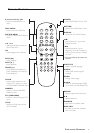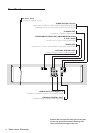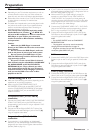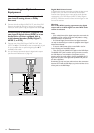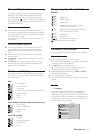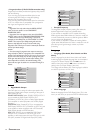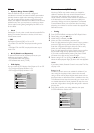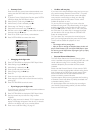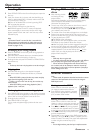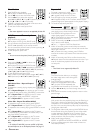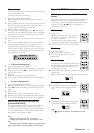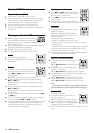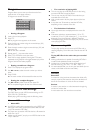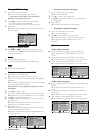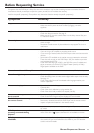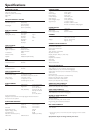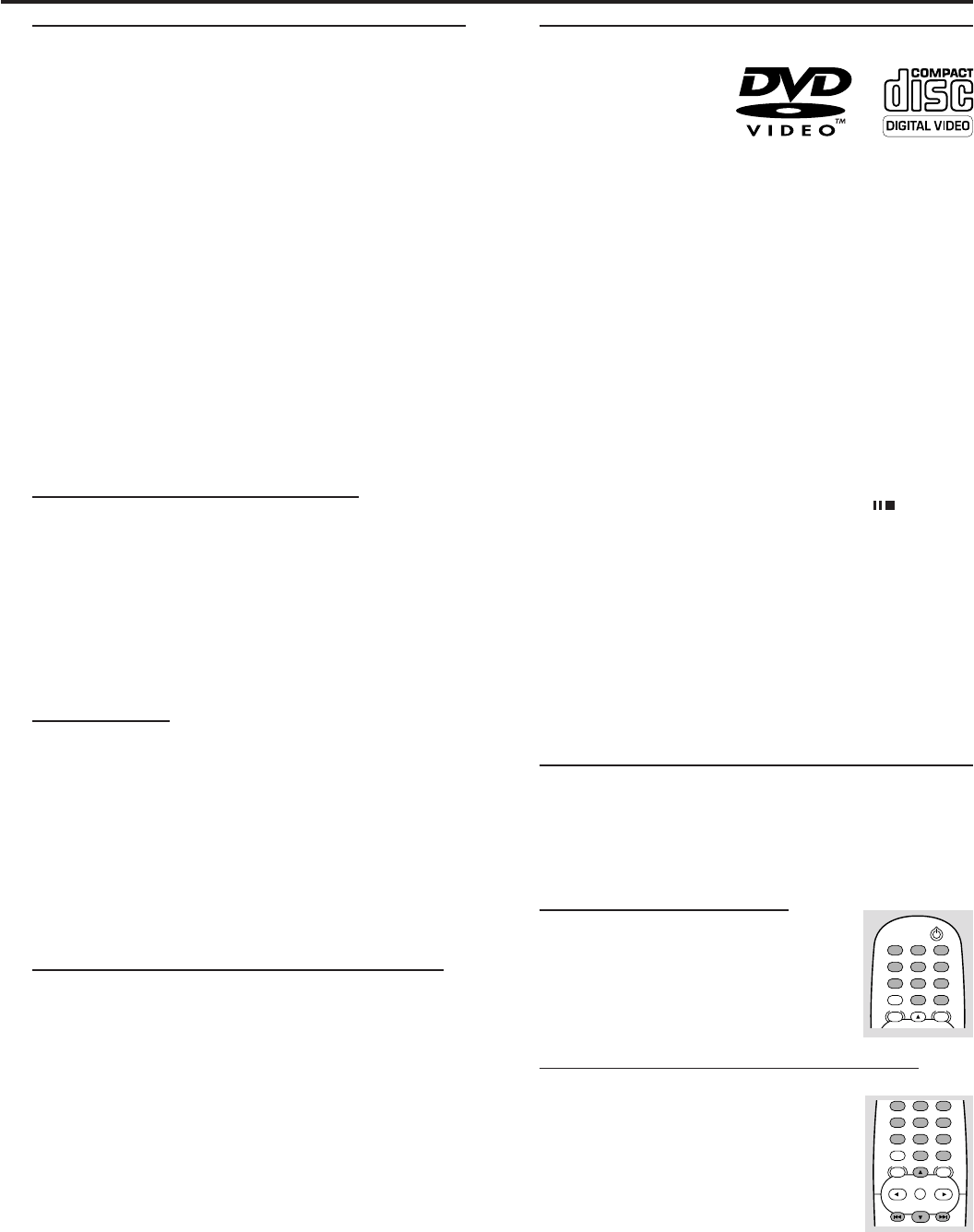
17
Loading Discs
1 Press OPEN/CLOSE on the front of the player to open the
disc tray.
2 Load your chosen disc in the tray, with the label facing up.
When a double-sided DVD is inserted, make sure the side
you want to play is facing up.
➜ Discs can be loaded one at a time by pressing DISC
SKIP to rotate the carousel.
3 Press OPEN/CLOSE again to close the tray.
➜ READING appears on the TV screen, and playback
starts automatically. In some cases, the disc menu might
appear instead. The disc that was in the front tray will be
selected for play.
Note:
– If ‘Parental Control’ is set and the disc is not within the
‘Rating’ settings (not authorized), the 4-digit code must be
entered and/or the disc must be authorized (see ‘Parental
Control’ on pages 15-16).
Exchanging discs during playback
¶ Press EX-CHANGE on the front panel during playback to
open the disc tray.
¶
Press DISC SKIP to rotate the disc trays to the desired position.
The carousel will move clockwise by one disc tray.
¶
Exchange the discs and press EX-CHANGE or OPEN/CLOSE to
close the disc tray.
Note:
–
The disc tray which was in the play position can not be exchanged.
Skipping discs
¶
Press DISC SKIP during play or when playback is stopped.
Each time the button is pressed, the next disc tray is selected.
Note:
– When DISC SKIP is pressed, the disc trays rotate and play
begins from the beginning of the next disc.
– If there is no disc on the next disc tray, the next disc tray
will be selected.
– When DISC SKIP is pressed during playback of disc 5,
playback of disc 1 will start.
Exchanging the disc and starting playback
1
Press OPEN/CLOSE during playback or when playback is stopped.
Play stops (if pressed during playback), the disc tray opens and the
disc tray that was in the play position comes to the front.
2
Exchange the disc in the front.
3
Press OPEN/CLOSE or PLAY again.
The tray closes and playback begins (with the disc that was in
front).
Playing DVD and Video CD
discs
¶ After inserting the disc
and closing the tray,
playback starts
automatically, depending on the disc. The player’s display
shows the type of disc loaded, as well as the disc’s
information and playing time.
¶ The disc may invite you to select an item from a menu. If
the selections are numbered, press the appropriate
numerical key; if not, use the 3/4, 1/2 keys to highlight
your selection, then press OK.
¶
The number of the current title and chapter show on the display.
¶ Playback may stop at the end of the Title, and you may
return to the disc menu. To go to the next title, press PLAY.
¶ To stop playback, press STOP.
➜ The default screen will appear.
➜ The screen saver picture appears when you leave the
DVD Player in stop mode for about five minutes.
➜ After the Screen Saver has been engaged for about five
minutes, the DVD Player will automatically turn itself off.
¶ You can resume playback from the point at which you
stopped playback. If you see the Resume icon on the
screen when you stop playback, press PLAY to resume
playback from that point.
Notes:
– DVDs may have a region code.
–
Your player will not play discs that have a region code different
from your player. The region code for this player is 1 (one).
– Do not touch the loading drawer and carousel while they
are in motion, and do not attempt to rotate the carousel by
hand; doing so could result in incorrect operation of the player
and/or damage to the discs.
General Features
Note:
– Unless stated, all operations described are based on remote
control use. Some operations can be carried out using the
DVD Player’s menu.
Moving to another TITLE
When a disc has more than one title, you
can move to another title as follows:
¶ Press DISPLAY when playback is stopped,
then press the appropriate numerical key
(0-9) to select a title number.
Moving to another CHAPTER/TRACK
When a title on a disc has more than one
chapter or a disc has more than one track, you
can move to another chapter/track as follows:
¶ Press T or S briefly during playback
to select the next chapter/track or to return
to the beginning of the current chapter/track.
¶ Press S twice briefly to step back to the
previous chapter/track.
¶ To go directly to any chapter during DVD playback, press
DISPLAY. Then, press 3/4 to select C (chapter) (or for a
Video CD, select T for track). Then, enter the chapter/track
number using the numerical keys (0-9).
Note:
– For two-digit numbers, press the keys in rapid succession.
OPERATION
Operation
POWER
RETURN
MENU
DISC SYSTEM
MENU
DISPLAY
456
789
0
123
RETURN
MENU
DISC SYSTEM
MENU
DISPLAY
456
789
0
OK
123