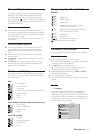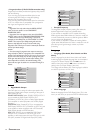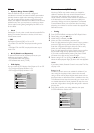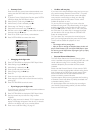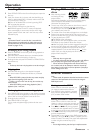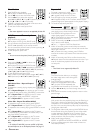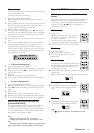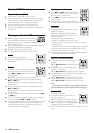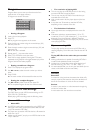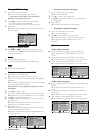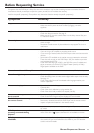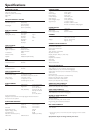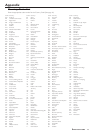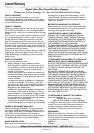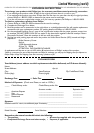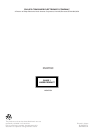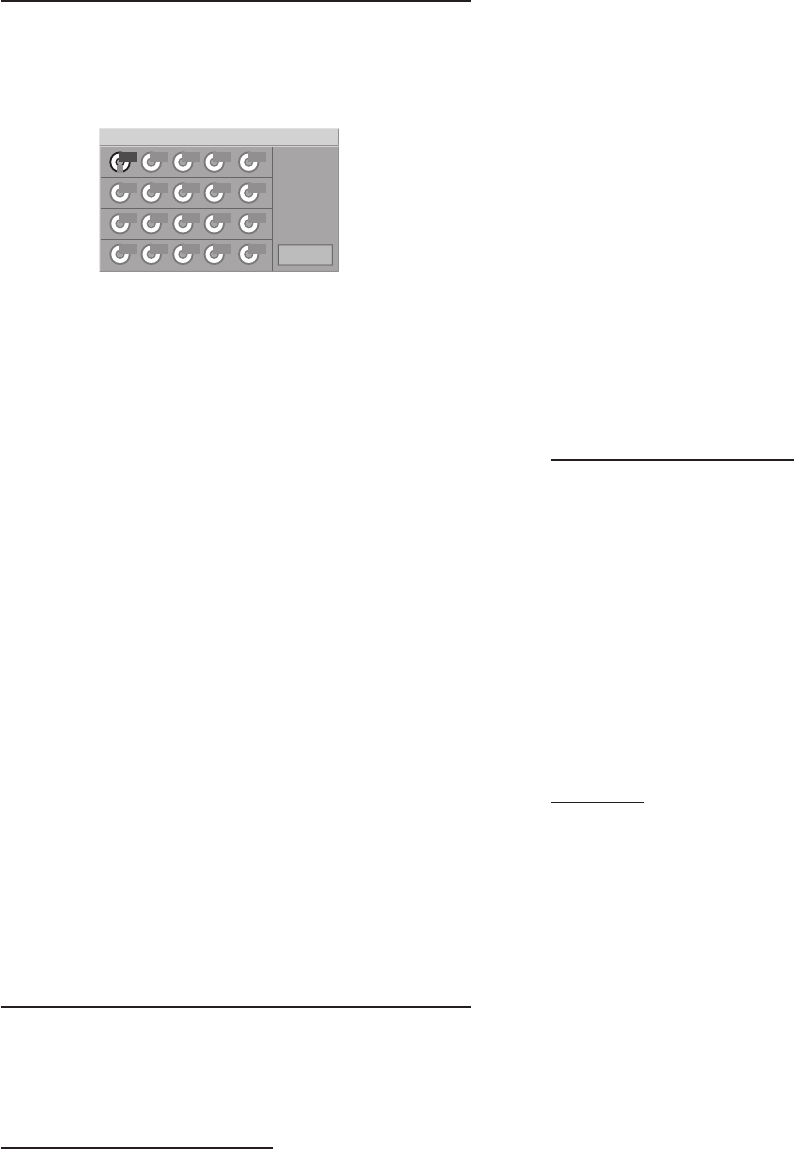
21
Program
Program allows you to store your favorite tracks for a
particular disc in the player memory.
A Program can contain 20 tracks.
Step 1
Program FTS
Clear All
1
– Storing a Program
1 Load a disc and stop playback.
2 Press FTS.
➜ The program menu appears on the screen
3 Enter the disc tray number using the numerical keys (0-9)
and then press OK.
4 Enter the track number using the numerical keys (0-9) and
then press OK.
➜ The next area is selected.
5 Repeat steps 3 - 4 to enter other tracks.
6 Press FTS or RETURN to exit the screen.
7 Press PLAY to begin playback. Pressing the FTS button
repeatedly during playback will toggle between play of the
Program and Normal order playback.
– Erasing a track from a Program
1 Press FTS to display the program menu.
2 Use 1 2 3 4 to select the track number you wish to
erase.
3 Press CLEAR.
➜ The track number will be erased from the track list.
– Erasing the complete Program
1 Use 1 2 3 4 to select Clear All, then press OK.
➜ The complete Program for the discs will be erased.
Playing MP3 Recordings
The DVD Player can play MP3 format recordings on CD-
ROM, CD-R or CD-RW discs.
Before playing MP3 recordings, read the following notes.
Notes on MP3 recordings
– About MP3
¶ An MP3 file is audio data compressed by using MPEG1, the
audio layer-3 file-coding scheme. We call files that have the
“.mp3” file extension “MP3 files.”
¶ The player can not read an MP3 file that has a file extension
other than “.mp3.”
¶ Noises may be heard if you play a non-MP3 file that has the
“.mp3” extension.
– The restriction of playing MP3
¶ This unit can play up to 200 files per disc. A disc having
more than 200 files cannot be played.
¶ The unit may not play MP3 files in the order that you
recorded them on the disc.
¶ With a multi-session disc, the player plays only the last
session.
¶ It may take over 30 seconds to read the MP3 files,
depending on the contents of the disc.
– The limitation of indications
¶ Up to eight characters are displayed for the name of a
track.
¶ Characters other than uppercase letters (“A” to “Z”),
numericals (“0” to “9”) and underscore (“_”) may not be
displayed, or may be displayed in different characters.
¶ The elapsed playing time on the display may not be correct
when playing MP3 files.
Tips on recording MP3
To enjoy high quality sound, convert to MP3 files with a
sampling frequency of 44.1kHz and a fixed bit rate of 128
kbps.
To play MP3 files in the order that you recorded
them
1 Writing software that is capable of recording MP3 files in
numerical and alphabetical order is required.
2 Include a two or three digit number at the beginning of
each file name. (e.g. “01,” “02,” ... or “001,” “002,” ...)
3 It’s recommended that you use only the root folder (do not
create a child folder under the root folder).
Glossary
Extension:
An extension is the last three characters that divide a file
name by a period. The extension shows the attribution of
the file or the software in which the file was created.
Session:
A session is one section on a disc between the beginning
and end of written data.
A multi-session disc has more than two sessions.
OPERATION