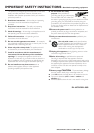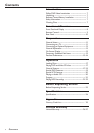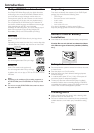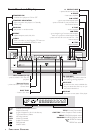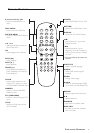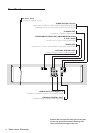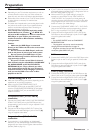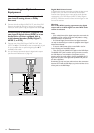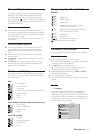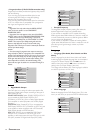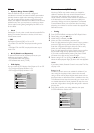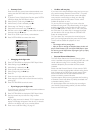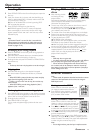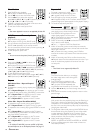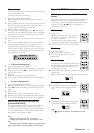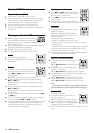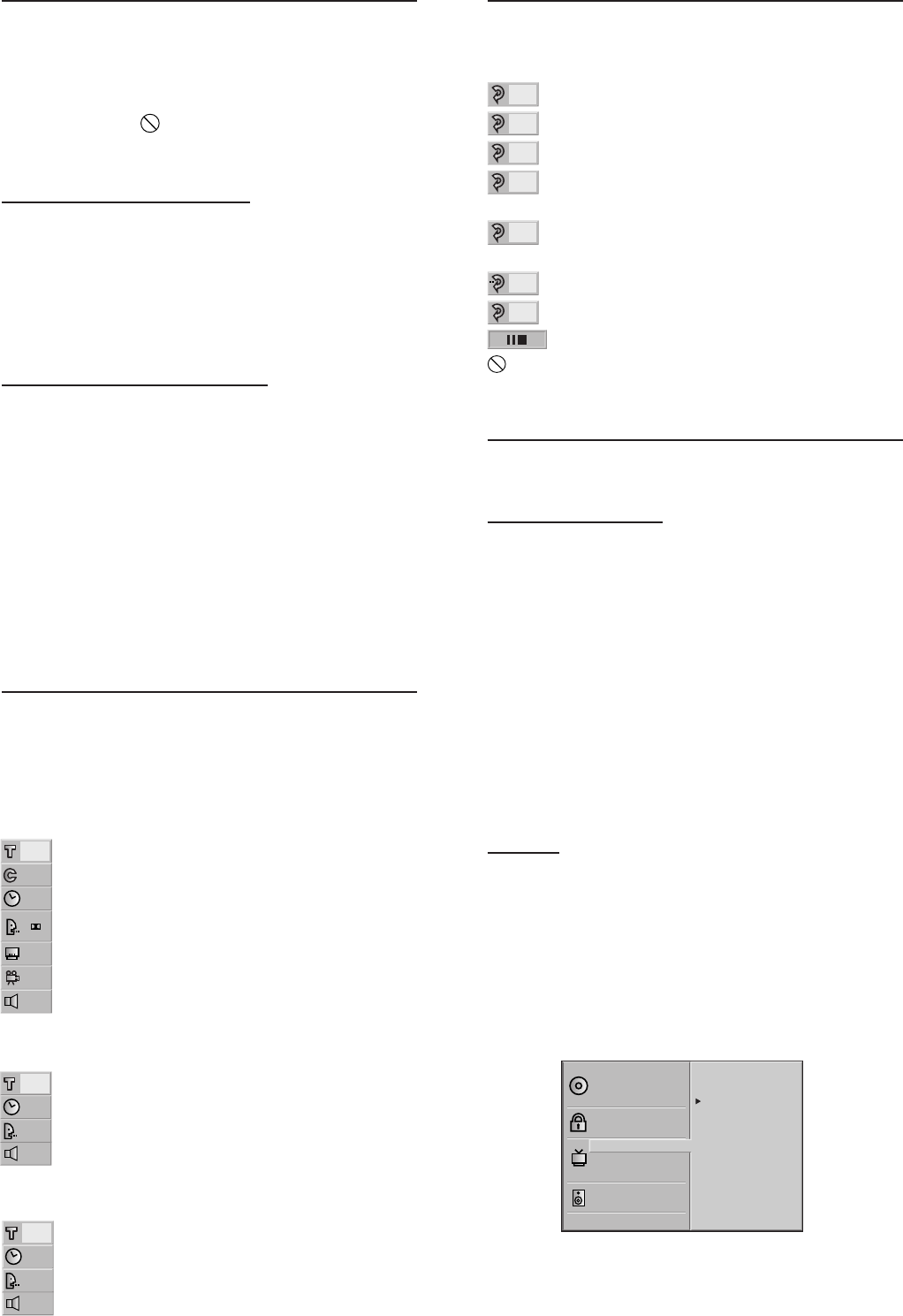
13
General Explanation
This manual gives the basic instructions for operating the
DVD Player. Some DVDs require specific operation or
allow only limited operation during playback. When this
occurs, the symbol appears on the TV screen, indicating
that the operation is not permitted by the DVD Player or is
not available on the disc.
Remote control operation
¶ Unless stated, all operations can be carried out with the
remote control. Always point the remote control directly at
the player, making sure there are no obstructions between
the remote and the player.
Corresponding keys on the front panel of the player can
also be used.
On-screen display operation
¶ A number of operations can be carried out via the on-
screen display on the TV screen. Access the on-screen
display by pressing the DISPLAY button on the remote
control.
¶ Pressing DISPLAY again will clear the on-screen display
from the screen.
¶ Press 3 or 4 to select an item; the selected item will be
highlighted.
¶ Press 1 or 2 to change the setting of an item. For some
functions, the setting will be registered immediately; for
others, OK must be pressed.
On-Screen Display
The following information will appear on the TV screen for
about 10 seconds when you press the DISPLAY button on
the remote control.
DVD
Current Title
Current Chapter
Time search
Audio language and Digital Audio Output mode
Subtitle language
Angle
Sound
Audio CD/Video CD without PBC (Playback Control)
Current Track
Elapsed playback time
Audio channel
Sound
Video CD with PBC
PBC ON
Elapsed playback time
Audio channel
Sound
Temporary Feedback Field
Icons
TITLE
Repeat Title
CHAPT
Repeat Chapter
TRACK
Repeat Track
DISC
Repeat Current Disc (Audio CDs and
non-PBC Video CDs only)
ALL
Repeat All Discs in the Player (Audio CDs
and non-PBC Video CDs only)
A B
Repeat A-B
OFF
Repeat Off
Resume play from this point
Action prohibited or not available
Personal Preferences
You can set your own personal preferences on the player.
General operation
1 Press SYSTEM MENU on the remote control.
➜ The Personal Preferences menu appears. (See below.)
The following items can be adapted.
2 Press 3/4 to select the desired item.
➜ The screen will show the current setting for the
selected item, as well as alternate setting(s).
3 While the desired item is selected, press B, then 3/4 to
select the desired setting.
4 Press OK to confirm your selection.
5 Press SYSTEM MENU to remove the menu when you are
finished.
Picture
– TV Aspect
If you have a widescreen (16:9) TV, select 16:9 Wide.
If you have a regular (4:3) TV, select 4:3 Letterbox for a
‘wide-screen’ picture with black bars at the top and bottom
of the screen, or select 4:3 Panscan for a full-height picture
with the sides trimmed. If a disc supports the format, the
picture will be shown accordingly.
Disc Subtitle
Disc Menu
Rating
Country Code
TV Aspect
Menu Language
Progressive Scan
Digital Audio Output
5.1 Speaker Setup
Others
Disc Audio
4:3 Letterbox
4:3 Panscan
16:9 Wide
PREPARATION
1/3
1/12
0:16:57
1 ENG
D
6 CH
OFF
1/1
NORM.
1/4
0:16:57
STER.
NORM.
PBC
0:16:57
STER.
NORM.