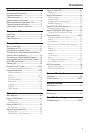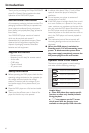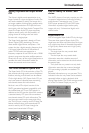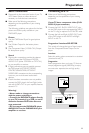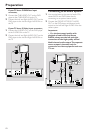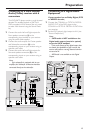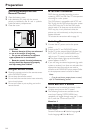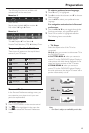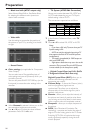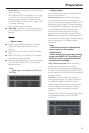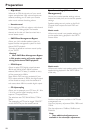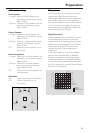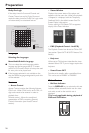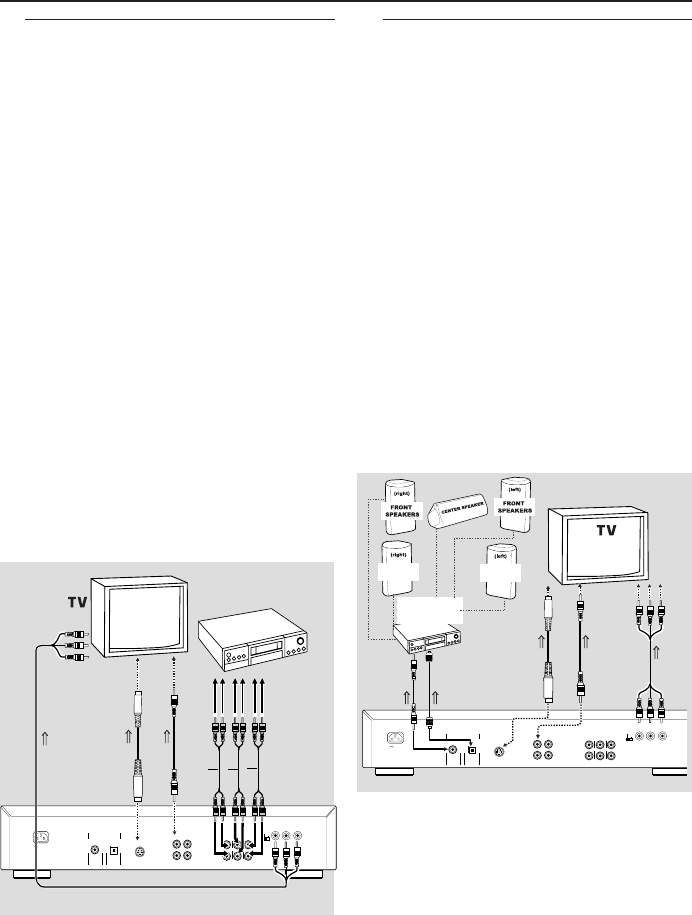
13
Connecting to a Multi-channel
Audio/(Video) receiver with 6
connectors
This DVD/SACD player contains a multi-channel
decoder. This enables playback of SACDs &
DVDs recorded in Multi-channel. You only need
to select Multi-channel using the Sound Mode
key.
1 Connect the audio Left and Right outputs for
Front speaker connection (1) to the
corresponding input sockets on your receiver
using the audio cable supplied.
2 Connect the audio outputs for Center speaker
and Subwoofer connection (2) to the
corresponding inputs on your receiver using an
optional audio cable.
3 Connect the audio Left and Right outputs for
Surround speaker connection (3) to the
corresponding inputs on your receiver using an
optional audio cable.
Note:
– If the subwoofer is equipped with its own
amplifier, the Subwoofer connection should be
connected directly to the subwoofer.
COAXIAL
OPTICAL
DIGITAL AUDIO OUT
PCM/MPEG2/AC-3/DTS
FRONT
FRONT
CVBS
VIDEO OUT
AUDIO
OUT
S-VIDEO
Y
Pb/CbPr/Cr
SURROUND
SURROUND
L
R
CENTER
SUB WF
L
R
1
2
MAINS
L
R
Progressive
Interlace
3
1
2
AMPLIFIER
TO VIDEO IN
OR
TO S-VIDEO IN
TO COMPONENT
VIDEO IN
OR
Connecting to a Digital Audio
Equipment
If your receiver has an Dolby Digital, DTS
or MPEG2 decoder,
1 Connect the COAXIAL or OPTICAL DIGITAL
AUDIO OUT of the DVD player to the
COAXIAL or OPTICAL DIGITAL AUDIO IN on
your receiver.
2 Set the DVD player’s digital output to ALL (see
“Personal Preferences”).
Notes:
– SACD audio is NOT available on the
Digital audio output (coaxial or optical)
as per the SACD standard.
– If the audio format of the digital output does
not match the capabilities of your receiver, the
receiver will produce a strong, distorted sound or
no sound at all.
– MP3 Audio is not available on the Digital
Output.
COAXIAL
OPTICAL
DIGITAL AUDIO OUT
PCM/MPEG2/AC-3/DTS
FRONT
FRONT
CVBS
VIDEO OUT
AUDIO
OUT
S-VIDEO
Y
Pb/CbPr/Cr
SURROUND
SURROUND
L
R
CENTER
SUB WF
L
R
1
2
MAINS
L
R
Progressive
Interlace
REAR
SPEAKERS
REAR
SPEAKERS
TO COAXIAL IN
RECEIVER with
MPEG 2 or Dolby
Digital™ decoder
OR
TO OPTICAL IN
TO VIDEO IN
OR OR
TO S-VIDEO IN
TO VIDEO IN
Preparation