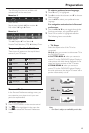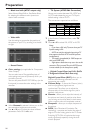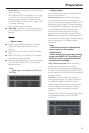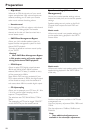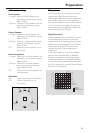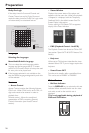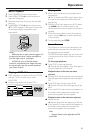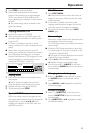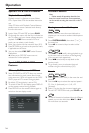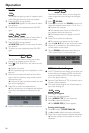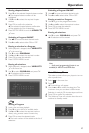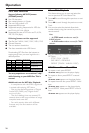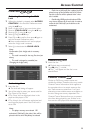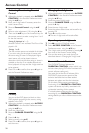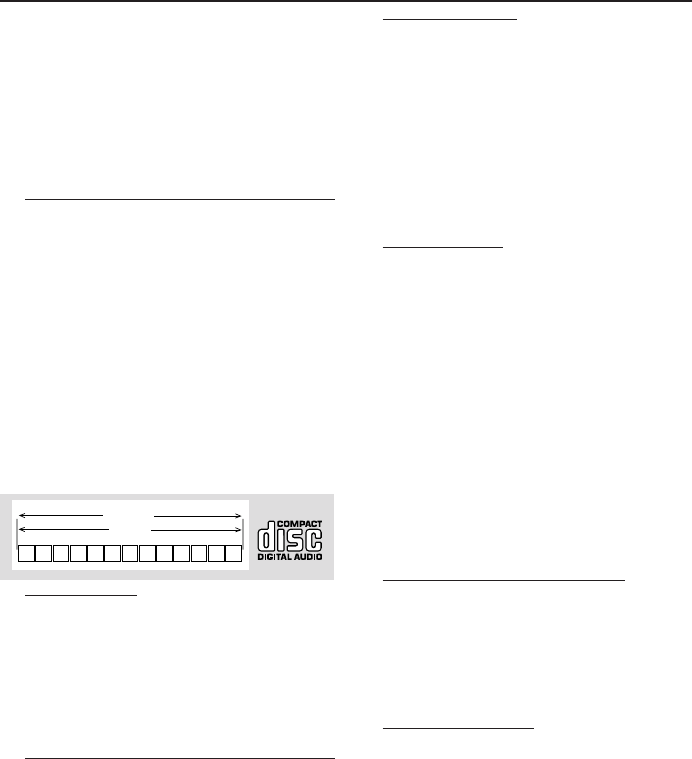
23
1 Press STOP to stop the playback.
2 Press Sound Mode button on the remote
control or the player front to toggle between
SACD multi channel, SACD stereo and CD
layers (depending on availability of the mode on
the disc).
➜ The mode change will be indicated on the
player front display.
Playing an Audio CD
● Audio CDs contain only TRACKS.
● They can be played on your DVD player with
the audio output connected to a stereo system
or to your TV.
● If CD-text is available on the disc, it will be
display on both the TV screen and player’s front
display.
● Select tracks using the menubar on the TV
screen or by pressing the numerical keys directly.
● Your DVD player also allows you to compile
Favorite Track Selection (FTS) programs for your
discs by selecting or excluding tracks of your
choice (see FTS Program - Audio CDs).
2 3 5 6 7 8 9 10 11 12 ...41
TRACKS
AUDIO CD
Playing a disc
1 Insert a disc and close the tray, playback starts
automatically.
➜ The TV screen will display the number of
tracks for selection and current playing status.
2 Playback will stop at the end of the disc.
3 To stop playback, press STOP.
Special DVD Features
DVDs may contain menus to navigate the disc
and access special features. Press the appropriate
numerical key or use the 4, 3, 2, 1 keys to
highlight your selection in the DVD menu and
press OK to confirm.
Title/Disc menu
1 Press DISC MENU.
➜ If the current title has a menu, the menu will
appear on the screen. Otherwise, the disc menu
will be displayed.
2 If disc menu is available on the disc, audio
language, subtitle options, chapters for the title
and other options will appear for selection.
3 To remove the title/disc menu, press DISC
MENU again.
Camera Angle
Some discs contain scenes which have been shot
simultaneously from various angles.
This DVD player allows you to select the desired
camera angle.
● When the DVD player encounters a scene shot
in multiple angles, it will give an indication on the
“Temporary Feedback Field.”
➜ The angle icon remains displayed until multiple
angles are no longer available.
● Use the 3/4 to select the required angle.
➜ Playback changes to the selected angle.
● You can also select } (ANGLE) in the menu
bar or press the ANGLE button on the remote
control directly.
Changing the audio language
1 Select Y (AUDIO) in the menu bar or press
the AUDIO button on the remote control
directly.
2 Press AUDIO or 3/4 repeatedly to select the
different languages.
Subtitle Language
1 Select Z (SUBTITLE) in the menu bar or
press the SUBTITLE button on the remote
control directly.
2 Press SUBTITLE or 3/4 repeatedly to select
the different subtitles.
Operation