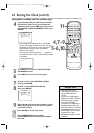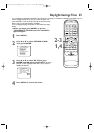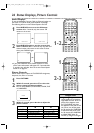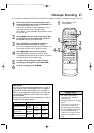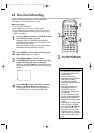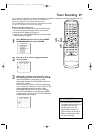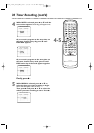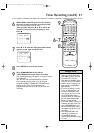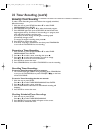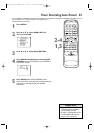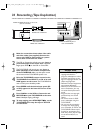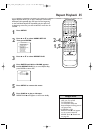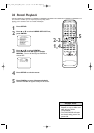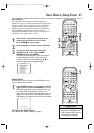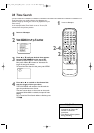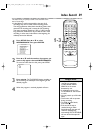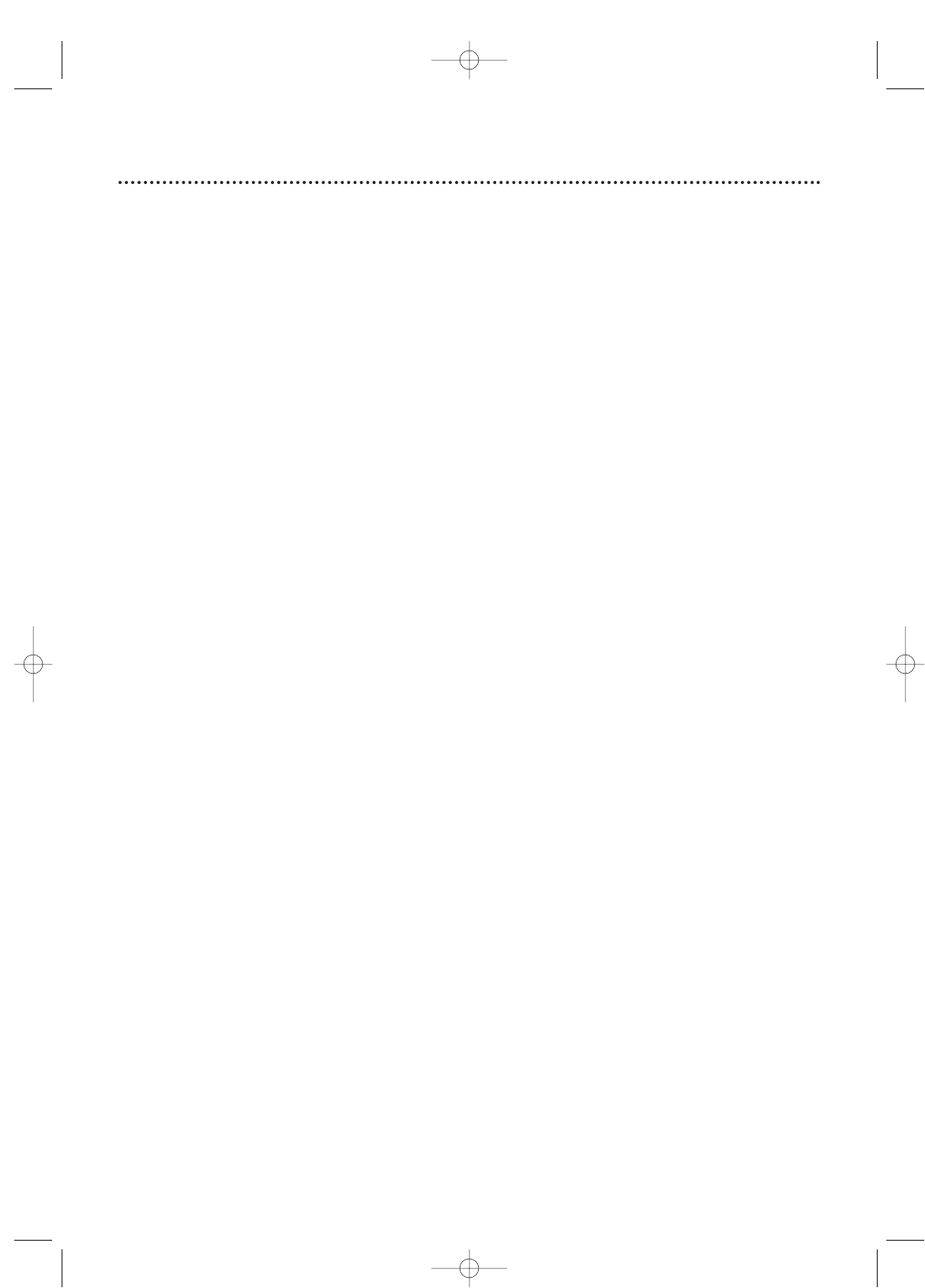
32 Timer Recording (cont’d)
Extending a Timer Recording
To make a Timer Recording start and end later than originally scheduled,
follow these steps.
1 With the unit on, press SETUP. Press ▲ or ▼ to select TIMER
PROGRAMMING. Press ENTER.
2 Press RECORD, then press ▲ or ▼ to select the desired program.
3 Press RECORD again. Each press of RECORD will shift forward the
beginning/end time by 10 minutes. If the recording is in progress, each
press will shift forward the end time only.
If you adjust the times during recording, the recording speed
automatically changes to SLP.
To r estore the original recording times, press k .
4 Press SETUP to remove the menus.
5 If the timer recording is scheduled to start later, press STANDBY-ON
to turn off the TV/VCR/DVD for the recording.
Correcting a Timer Recording
1
With the unit on, press SETUP. Press ▲ or ▼ to select TIMER
PROGRAMMING. Press ENTER.
2 Press ▲ or ▼ to select a timer recording, then press B.
3 Press s or B to select the information you want to change.
Press ▲ or ▼ to enter the correct information.
4 Press SETUP to remove the menu.
5 Press STANDBY-ON to turn off the TV/VCR/DVD to set the recording.
Cancelling Timer Recordings
To cancel a Timer Recording that is in progress:
1 The red REC/OTR light will flash during recording. Press STANDBY-ON
to turn on the TV/VCR/DVD, then press STOP/EJECT C /A on the front
of the TV/VCR/DVD.
To cancel a Timer Recording that has not started:
1 With the unit on, press SETUP.
Press ▲ or ▼ to select TIMER PROGRAMMING. Press ENTER.
2 Press ▲ or ▼ to select a timer recording.
3 Press C.RESET.All the information for the selected recording will
disappear.
4 Press SETUP to remove the menu.
Checking Scheduled Timer Recordings
1
With the unit on, press SETUP.
Press ▲ or ▼ to select TIMER PROGRAMMING.
2 Press ENTER.The program details will appear on the screen.
3 Press SETUP to remove the menu.
T2132_1102_0102_EN1_0303 3/3/05 10:18 AM Page 32