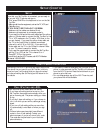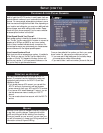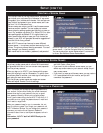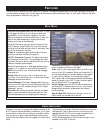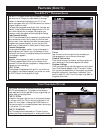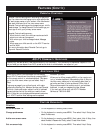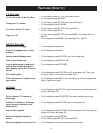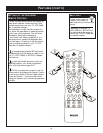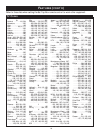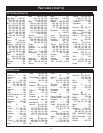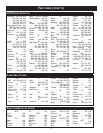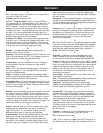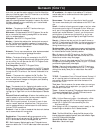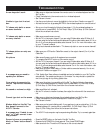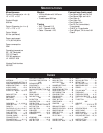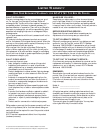34
TROUBLESHOOTING
• Make sure no objects are between the remote control or wireless keyboard and the
Set Top Box.
• Check the batteries in the remote control or wireless keyboard.
• See “Screen is frozen.”
• Use the arrow buttons to move the highlight to the text box. Details are on page 20.
• Activate the text box by pressing ENTER on the wireless keyboard or remote control.
• Set up your local channels by following these steps. 1) On the wireless keyboard or
remote control, press MENU. 2) Click Help & Setup. 3) Click Setup. 4) Click Cable and
follow the on-screen instructions.
• Make sure connections are correct.
• Set the TV to the proper channel. If you are using S-Video cable, select S-Video In. If
you are using the red and white audio cable and the yellow video cable, select A/V In or
Aux In. If you are using coaxial cable, select channel 3 or 4. For more information, refer
to your TV owner’s manual.
• Set up local channels as described in “TV shows only static or snow on some channels.”
• Make sure your VCR and/or Cable Box are set to the output channel (3 or 4) of the
Cable Box.
• Make sure all power cords of all equipment are connected.
• Try pressing the INPUT button on the remote control.
• Set the TV to the proper channel. If you are using S-Video cable, select S-Video In. If
you are using the red and white audio cable and the yellow video cable, select A/V In or
Aux In. If you are using coaxial cable, select channel 3 or 4. For more information, refer
to your TV owner’s manual.
• Make sure the yellow video cable or S-video cable is connected securely. You do not
need both. Details are on pages 13-14.
• Click Update Now. New software is available and can be installed on your Set Top Box
automatically. The update can take up to 15 minutes. You may choose to update the
next time you sign on by clicking Update Later.
• Make sure the printer is compatible with the Set Top Box by following these steps.
1) On the wireless keyboard or remote control, press MENU. 2) Click Help & Setup.
3) Click Setup. 4) Click Printer, then follow the on-screen instructions.
• Make sure Mute isn’t activated.
• Set the TV volume to medium loudness, then adjust the volume with the remote con-
trol.
• Make sure no objects are between the wireless keyboard and Set Top Box.
• Check the batteries in the wireless keyboard. Details are on page 9.
• See “Screen is frozen.”
• Make sure you’ve typed a dialing prefix if you need one to get an outside line. 1) On the
wireless keyboard or remote control, press MENU. 2) Click Help & Setup. 3) Click
Setup. 4) Click Dialing, then follow the on-screen instructions.
• The AOLTV host computer may be experiencing difficulties. Try to connect again later.
• Press the RESET button on the back of the Set Top Box.
• Press and hold POWER for three seconds. Then, press POWER again.
• Make sure both the TV and the VCR are set to the correct channel.
Arrow keys don’t work.
Unable to type text in a text
box.
TV shows only static or snow
on some channels.
TV shows only static or snow
on every channel.
TV shows picture on only one
channel.
No picture
A message says you need to
update your software.
Your printer is connected to
the Set Top Box but does not
work.
No sound or volume too high
Cannot type text on the screen
Modem dials, but the Set Top
Box doesn’t connect to the
AOLTV Service.
A message says “Unable to con-
nect” or “Can’t connect to ser-
vice provider.”
Screen is frozen or completely
black, or Power button doesn’t
work.