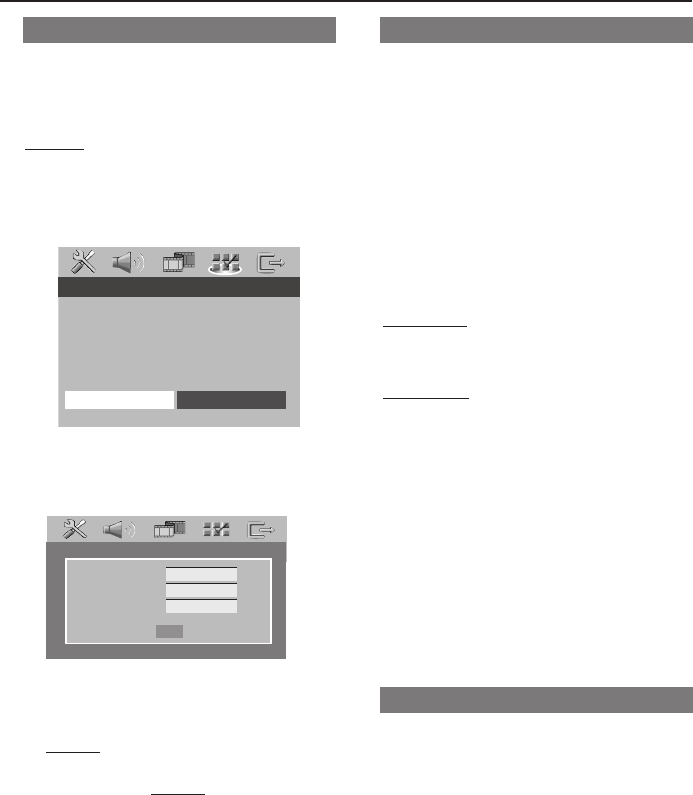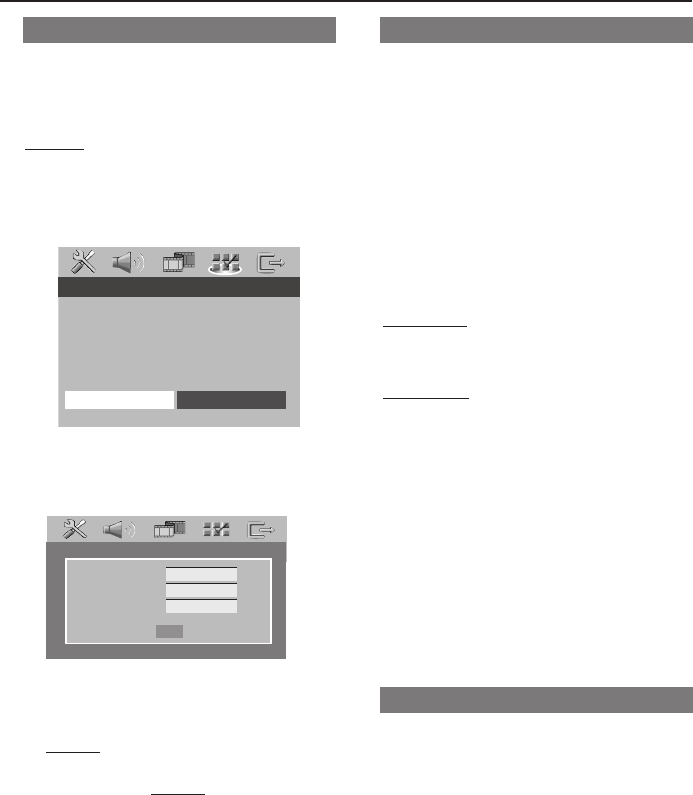
35
Changing the Password
The same password is used for both
Parental Control and Disc Lock. Enter
your six-digit password when prompted
on the screen. The default password is
136 900.
1 In ‘PREFERENCE PAGE’, press 34 to
highlight {PASSWORD}, then press 2 to
select {CHANGE}.
- - PREFERENCE PAGE - -
AUDIO
SUBTITLE
DISC MENU
PARENTAL
PBC
MP3/JPEG NAV
PASSWORD CHANGE
DivX SUBTITLE
2 Press OK to enter the ‘Password Change
Page’.
OLD PASSWORD
NEW PASSWORD
CONFIRM PWD
OK
3 Use the numeric keypad (0-9) to enter
your old six-digit password.
➜When doing this for the first time, key
in ‘
136900’.
➜If you forget your old six-digit
password, key in ‘
136900’.
4 Enter the new six-digit password.
5 Enter the new six-digit password a second
time to confirm.
➜The new six-digit password will now
take effect.
6 Press OK to confirm.
Setting the DivX Subtitle
1 When selecting an embedded
subtitle during playback,
Load a DivX disc and press SUBTITLE
repeatedly to select available subtitle.
2 When selecting an external DivX
text subtitle during playback,
If available on the recorded disc, you can
select the external DivX subtitle in text
format.
● In ‘PREFERENCE PAGE’, press 3 4 to
highlight {DivX SUBTITLE}, then press 2.
ENGLISH
A standard list of English subtitle fonts
provided by this DVD Player.
CYRILLIC
Select this to display a cyrillic subtitle
fonts.
● Press 34 to select a setting, then press
OK to confirm your selection.
● You can also press SUBTITLE
repeatedly to select available subtitle.
Helpful Hint:
– Subtitle files with the following filename
extensions (.srt, .smi, .sub, .ssa, .ass) are
supported but do not appear on the file
navigation menu.
Restoring to original settings
Setting the DEFAULT function will reset
all options and your personal settings to
the factory defaults, except your
password for Parental Control and Disc
Lock.
1 In ‘PREFERENCE PAGE’, press 34 to
highlight {DEFAULT}, then press 2 to
select {RESET}.
2 Press OK to confirm.
➜All settings will now reset to factory
defaults.
DVD Setup Menu Options