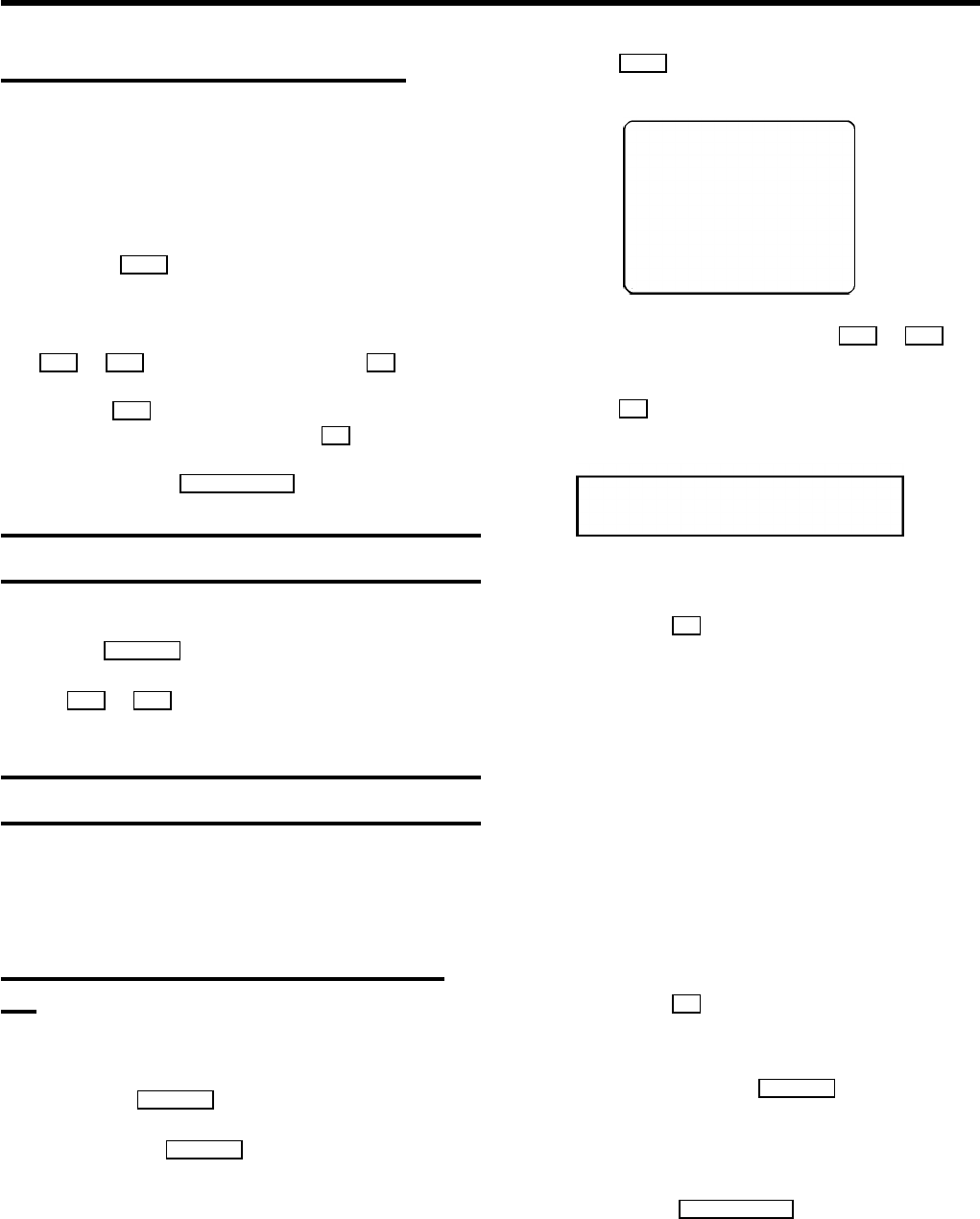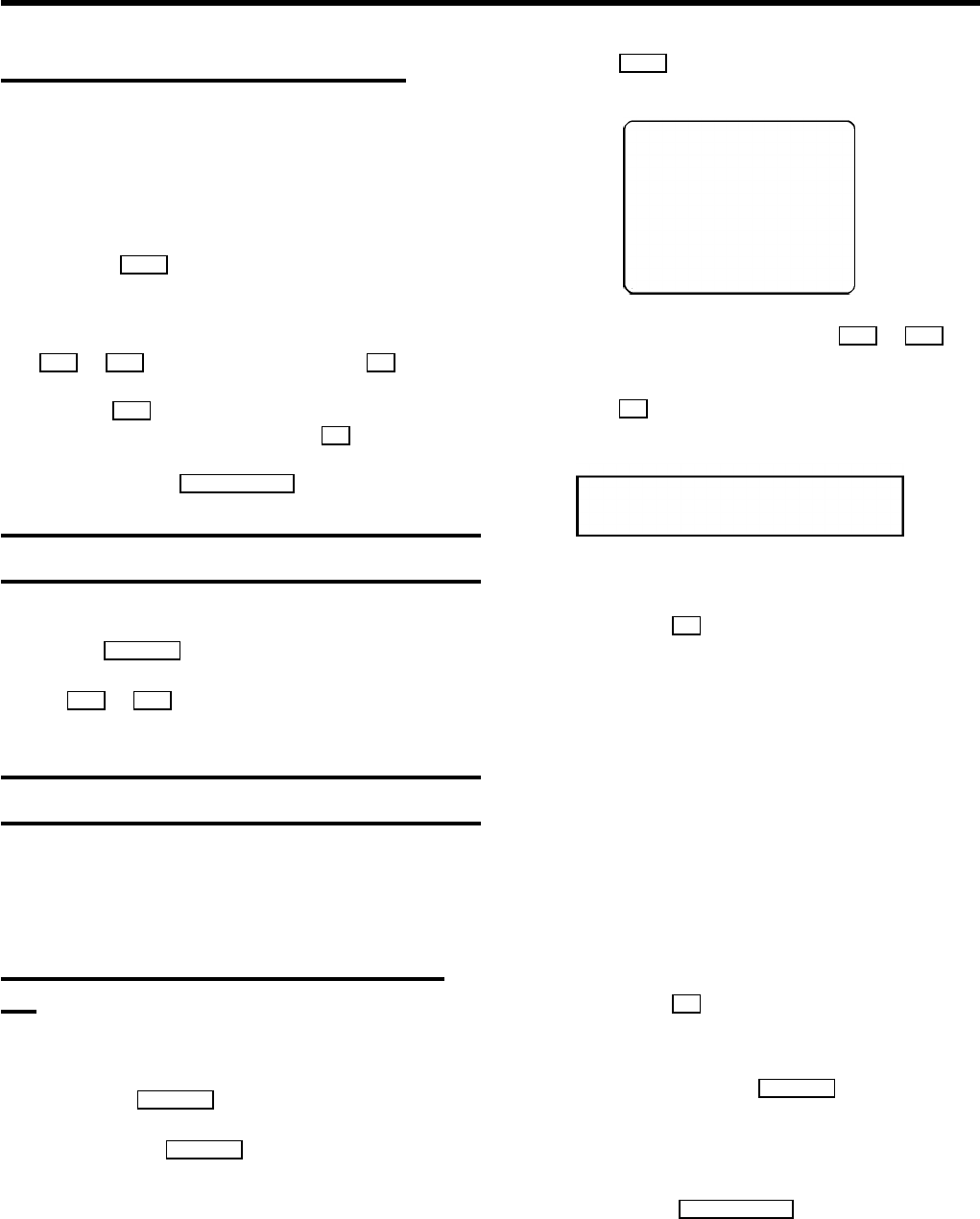
Channel number or frequency display
You can switch between the display for ’channel number’ or
’frequency’ for manual channel search.
a Switch on the TV set. If required, select the programme
number for the video recorder.
b Press the MENU button on the remote control. The main
menu will appear.
c Select the line ’CHANNEL/FREQUENCY’ with the
P r or P q button and confirm with the OK button.
d With the P q button, select ’CHANNEL’or
’FREQUENCY’ and confirm with the OK button.
e To end, press the TV/STANDBY m button.
Satellite receiver
You can receive channels from the satellite receiver via the
scart socket EXT.2 AV 2 .
To do this, select the channel number ’E2’ by pressing the
buttons P q or P r . You will have to select the channels to
be received by the satellite receiver on the receiver itself.
Special installation functions
You can select one of the following installation functions in
order to adapt the video recorder to your own specific
requirements.
Automatic TV channel allocation (Follow
TV)
With this function, the video recorder stores the channels in
the same order as on the TV set. This only works if the video
recorder (socket EXT.1 AV 1 ) and the TV set are connected
with a scart cable. You must switch off any equipment
connected to socket EXT.2 AV 2 .
a Switch on the TV set. If required, select the programme
number for the video recorder.
b Press the MENU button on the remote control. The main
menu will appear.
CLOCK
OSD
CHANNEL ALLOCATION
CHANNEL/FREQUENCY
MANUAL SEARCH
AUTOSEARCH
LANGUAGE
FOLLOW TV
DIRECT RECORD
COUNTER
------------------------
-/+ OK
c Select the line ’FOLLOW TV’ with the P r or P q
button.
d Press the OK button. ’TV01’ will appear on the video
recorder display.
TV01
e Select programme number ’1’ on the TV set.
f Confirm with the OK button on the video
recorder-remote control. The video recorder compares
the TV channels on the TV set and the video recorder.
If the video recorder found the same TV channel as the
TV set, then it stores it at ’P01’.
DWhen ’NOTV’ (no signal from TV set) appears in the
display, the TV channels can not be allocated
automatically. In this case, read ’Manual TV channel
allocation’.
g Wait until, for example, ’TV02’ appears.
h Select the next programme number, for example, ’2’ on
the TV set.
i Confirm with the OK button on the video
recorder-remote control.
DIf you allocated the wrong TV channeL, you can go
back one step with the D/Sr button.
j Repeat steps g to i until all TV channels have been
allocated.
k To end, press the TV/STANDBYm button.
8