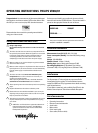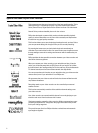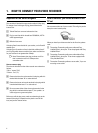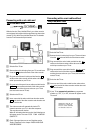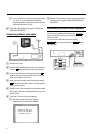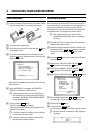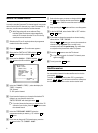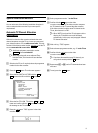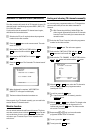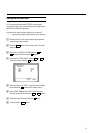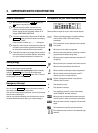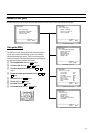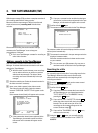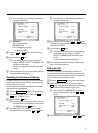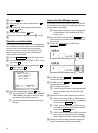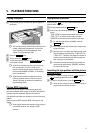Automatic TV channel search (Autoinstall)
The video recorder will search for all TV channels. It stores TV
channels found in the following sequence: BBC 1, BBC 2, ITV,
CH 4, CH 5, SKY, others.
If you want to start the automatic TV channel search again,
then follow the instructions below.
a Switch on the TV set. If required, select the programme
number for the video recorder.
b Press the MENU button on the remote control. The main
menu will appear.
c Select the line ’INSTALLATION’ with the P= or
;P button and confirm with the P button.
d Select the line ’AUTOINSTALL’ with the P= or
;P button.
e Press the P button. The ’Automatic TV channel search’
starts.
INSTALLATION
AUTOINSTALL
SEARCHING FOR TV CHANNELS
02 TV CHANNELS FOUND
________________________________
PLEASE WAIT
f When Autoinstall is complete, ’AUTOINSTALL
COMPLETE’ will appear on the display.
g The time and date information have been set.
How to search for a TV channel manually, you can read in the
section ’Manual TV channel search’.
Monitor function
You can switch backwards and forwards between TV picture
and video recorder picture with the MONITOR button. But this
only works when you use a scart cable to connect the video
recorder to your TV set and if your TV set responds to this
switch-over.
Sorting and clearing TV channels manually
You can assign any programme number to a TV channel that
you have stored and you can also delete unwanted TV
channels.
DWith ’Connecting with Easy Link/NexTView’ the
video recorder automatically loads the TV channels
from the TV set. That is why you cannot select this
manual function.
a Switch on the TV set. If required, select the programme
number for the video recorder.
b Press the MENU button. The main menu appears.
c Select the line ’INSTALLATION’ with the P= or
;P button and confirm with the P button.
d Select the line ’TV CHANNEL ALLOCATION’ with the
P = or ;P button and confirm with the P button.
INSTALLATION
TV CHANNEL ALLOCATION
...
P01 MTV
P02
P03
P04
P05
P06
...
________________________________
TO SORT TO EXIT
PRESS PRESS MENU
e With the P= or ;P button, select the TV channel to
which you want to allocate a programme number
(starting with ’P01’).
f To confirm, press the P button.
DIf you want to delete a TV channel, press the
CLEAR (CL) button.
g With the P= or ;P button, shift the TV channel to the
programme number you wish to allocate to this TV
channel and press the Q button. The video recorder
will add the TV channel.
h Repeat steps eto guntil you have allocated a
programme number to all TV channels.
i To store, press the OK button.
j To end, press the MENU button.
10