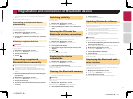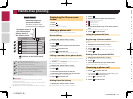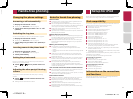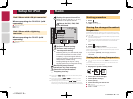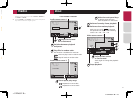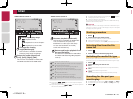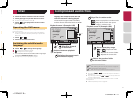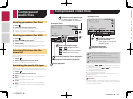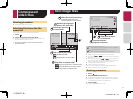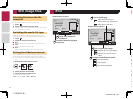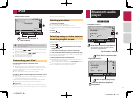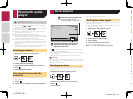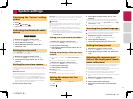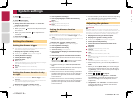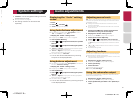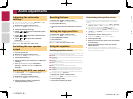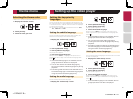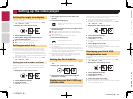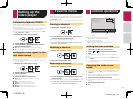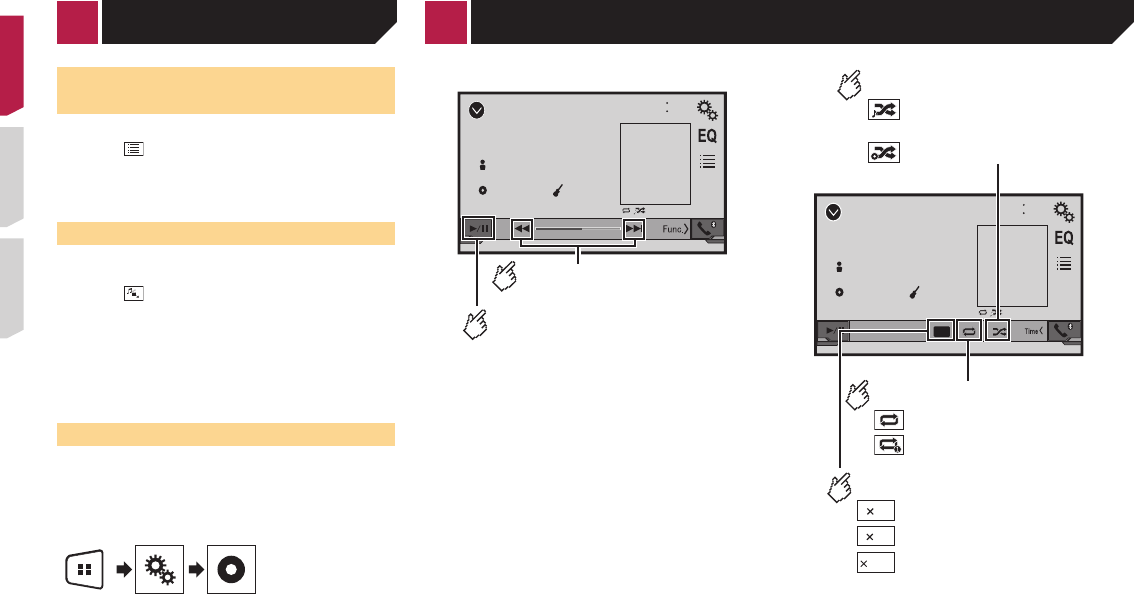
20
Selecting les from the le
name list
You can select files to view using the file name list.
1 Touch .
2 Touch a file on the list to play back.
p Touching a folder on the list shows its contents. You can play
a file on the list by touching it.
Switching the media le type
When playing a digital media containing a mixture of various
media file types you can switch between media file types to play.
1 Touch .
2 Touch the item you want to set.
● Music:
Switches the media file type to music (compressed audio).
●
Video:
Switches the media file type to video.
●
Photo:
Switches the media file type to still image (JPEG data).
Setting the slideshow interval
JPEG or BMP files can be viewed as a slideshow on this product.
In this setting, the interval between each image can be set.
p
This setting is available during playback of the JPEG or BMP
files.
1 Display the “Video Setup” screen.
2 Touch [Time Per Photo Slide].
3 Touch the item you want to set.
The following items are available:
“10sec” (default), “5sec”, “15sec”, “Manual”.
Still image les
iPod
4821
Abcdefghi
Abcdefghi
ABC
Pops
99999/99999
9999’99” -9999’99”
6/10
Audio source screen 1
Switches between playback
and pause.
Skips les forward or
backward.
iPod
4821
Abcdefghi
Abcdefghi
ABC
Pops
99999/99999
6/10
x1
Sets a shufe play.
: Normal playback
: Fast playback
: Slow-motion playback
Audio source screen 2
: Plays randomly songs or
videos within the selected list.
: Plays album randomly.
Sets a repeat play range.
: Repeats all in the selected list.
: Repeats the current song or
video.
Changes the audiobook speed.
1
1/2
2
iPod
4821
Abcdefghi
99999/99999
9999’99” -9999’99”
6/10
Full
Video source screen
Performs fast reverse or
fast forward.
Selects a track from the list.
Selecting song or video sources from the playlist
screen on page 21
p
By pressing the or button, you can also skip files
forward or backward.
p
By pressing and hold the or button, you can also
perform fast reverse or fast forward.
p
Changing the wide screen mode.
Common operations on page 29
Connecting your iPod
For iPod with a 30-pin connector users
Via USB cable
p
Depending on your iPod, a USB interface cable for iPod /
iPhone (CD-IU201V) (sold separately), is required to connect.
iPod audio and/or video sources are enabled if either of the
cables is connected.
iPod / iPhone with 30-pin connector on page 33
For iPod / iPhone with a Lightning connector users
Via USB cable
p
With a USB interface cable for iPod/iPhone (CD-IU52) (sold
separately), iPod audio source is available.
However, functions related to iPod video files are not available.
iPod / iPhone with Lightning connector on page 33
CAUTION
For safety reasons, video images cannot be viewed while your
vehicle is in motion. To view video images, stop in a safe place
< CRD4837-B >< CRD4837-B >
iPod
< CRD4837-B > 20