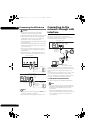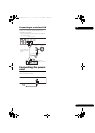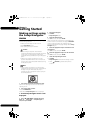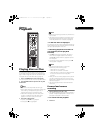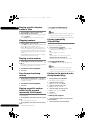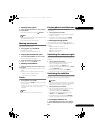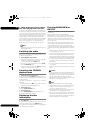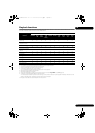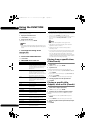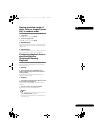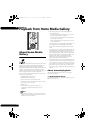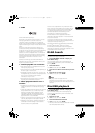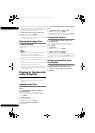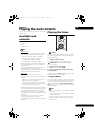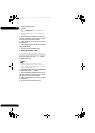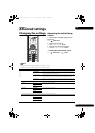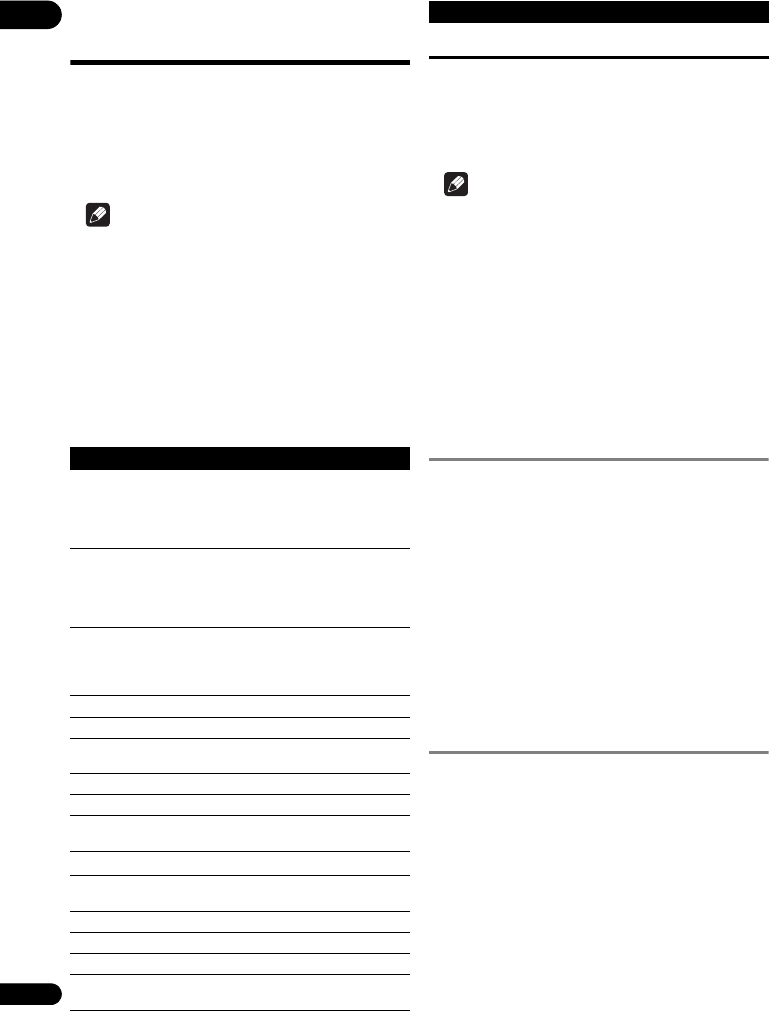
04
26
En
Using the FUNCTION
menu
Various functions can be called out according to the
player’s operating status.
1 Display the FUNCTION menu.
Press FUNCTION during playback.
2 Select and set the item.
Use / to select, then press ENTER.
Note
• Items that cannot be changed are displayed in gray.
The items that can be selected depend on the player’s
status.
To change the setting of the
selected item
Use / to change.
To close the FUNCTION menu
Press FUNCTION.
FUNCTION menu item list
Note
• Selectable items depend on the type of disc.
•The types of recorded secondary audio streams
depend on the disc and file.
• Some discs do not include secondary audio/
secondary video.
• In some cases, the secondary audio/secondary video
may switch or the switching screen provided on the
disc may be displayed immediately, without the
current secondary audio/secondary video or the total
number of secondary audio/secondary video streams
recorded on the disc being displayed.
Playing from a specific time
(Time Search)
1 Select Time.
Use / to select, then press ENTER.
2 Input the time.
Use the number buttons (0 to 9) to input the time.
•To play from 45 minutes, input 0, 0, 4, 5, 0 and 0, then
press ENTER.
•To play from 1 hour 20 minutes, input 0, 1, 2, 0, 0 and
0, then press ENTER.
•Press CLEAR to clear the values you have input.
3 Starting playback from the specified time.
Press ENTER.
Playing a specific title,
chapter, track or file (Search)
1 Select Title or Chapter (track/file).
Use / to select, then press ENTER.
2 Input the Title or Chapter (track/file) number.
Use the number buttons (0 to 9) or / to input the
number.
•To search for title 32, input 3 and 2, then press
ENTER.
•Press CLEAR to clear the values you have input.
3 Starting playback from the specified title, chapter
or track.
Press ENTER.
Item Description
Title Display the title information for the
currently playing disc and total number
of titles on the disc. Also select the title
you want to play. (See the following
description.)
Chapter (track/file)
1
Display the information for the currently
playing chapter (track/file) and total
number of chapters in the disc. Also
select the chapter (track/file) you want to
play. (See the following description.)
Time Display the elapsed or remaining time.
Also enter the time from which you want
to start playback. (See the following
description.)
Mode Switch the play mode (page 27).
Audio Switch the audio.
Angle Switch the BD-ROM/DVD-Video disc’s
camera angle.
Subtitle Switch the subtitle language.
Code Page Switch the subtitle code page.
Secondary Video
2
Switch the BD-ROM’s secondary video
(Picture-in-Picture).
Secondary Audio
3
Switch the BD-ROM’s secondary audio.
Bitrate Display the bitrate of the audio/video/
secondary video/secondary audio.
Still off Switch off the BD-ROM’s still picture.
Ins Search Skip forward 30 seconds.
Ins Replay Skip backward 10 seconds.
Slide Show Switch the playback speed while playing
the picture slide show.
Transition Change the style of the slide show while
playing the picture slide show.
1. One of these types of information is displayed, depending on the
type of disc.
2. Secondary video mark is displayed for scenes at which secondary
video is recorded if PIP Mark is set to On (page36).
3. Secondary audio mark is displayed for scenes at which secondary
audio is recorded if Secondary Audio Mark is set to On
(page 36).
Item Description
BDP-150_UCXESM_EN.book 26 ページ 2012年3月23日 金曜日 午後5時7分