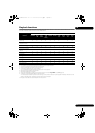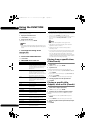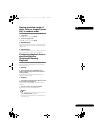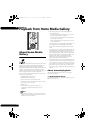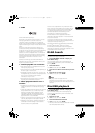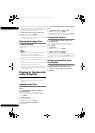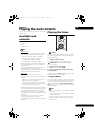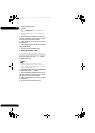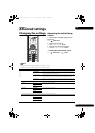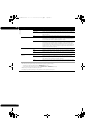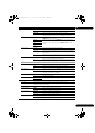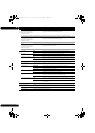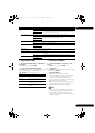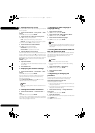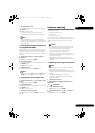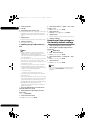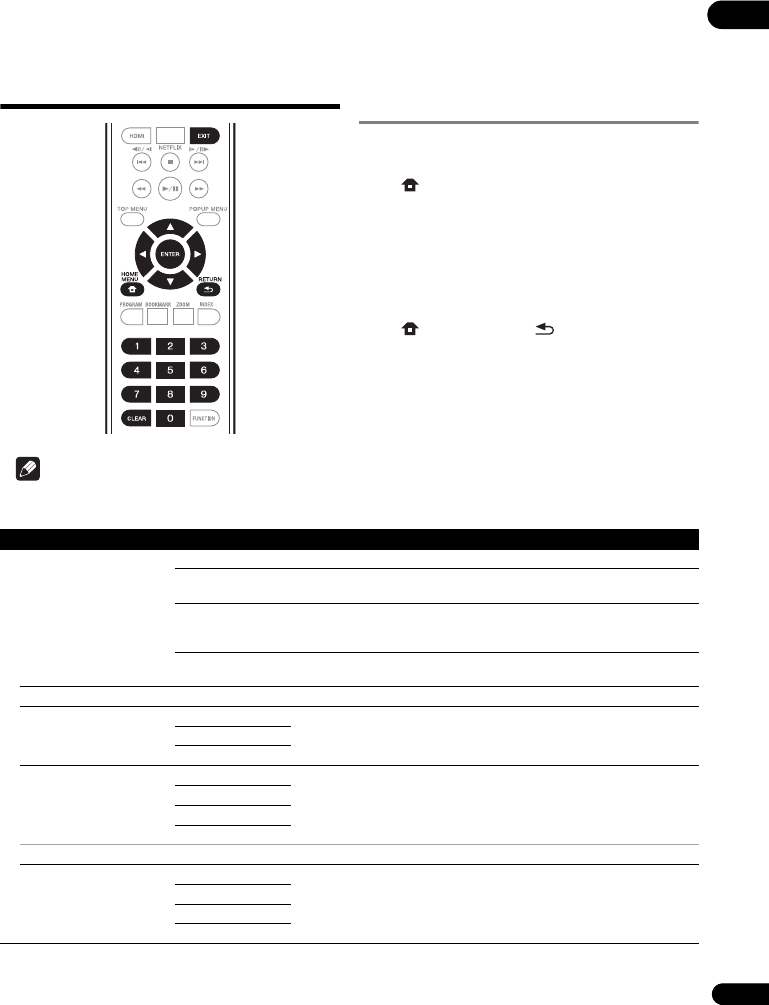
33
En
07
Chapter 7
Advanced settings
Changing the settings
Operating the Initial Setup
screen
1 When playback is stopped, display the Home
Menu screen.
Press HOME MENU.
2 Select and set Initial Setup.
Use / to select, then press ENTER.
3 Select the item and change the setting.
Use /// to select, then press ENTER.
Closing the Initial Setup screen
Press HOME MENU or RETURN.
Note
• The items that can be selected depend on the player’s status.
• In Options, the factory default settings are indicated in bold.
Setting Options Explanation
Display Setting
TV Screen 16:9 Full Select this when connecting to a wide (16:9) TV.
16:9 Normal Select this when connected to a wide (16:9) TV. 4:3 pictures are displayed
with vertical black bars along the sides.
4:3 Pan&Scan Select this when connecting to a 4:3 screen TV and playing a 16:9 video. The
video will be played with the left and right sides of the image cut off to display
on the 4:3 screen. (This function works if the disc is labeled for 4:3PS.)
4:3 Letterbox Select this when connecting to a 4:3 screen TV and playing a 16:9 video. The
video will be played with black bands at the top and bottom.
Video Adjust The quality of the playback picture can be adjusted according to the TV you are using (page 37).
Sharpness High Choose the level of sharpness.
Middle
Low
Video Mode Standard Choose the video output mode.
Vivid
Cinema
Custom
• CTI (Color Transient Improvement): Provides images with clearer color contours.
Noise Reduction 0 Choose the level of noise reduction.
1
2
3
07_advanced_settings.fm 33 ページ 2012年3月26日 月曜日 午後7時45分