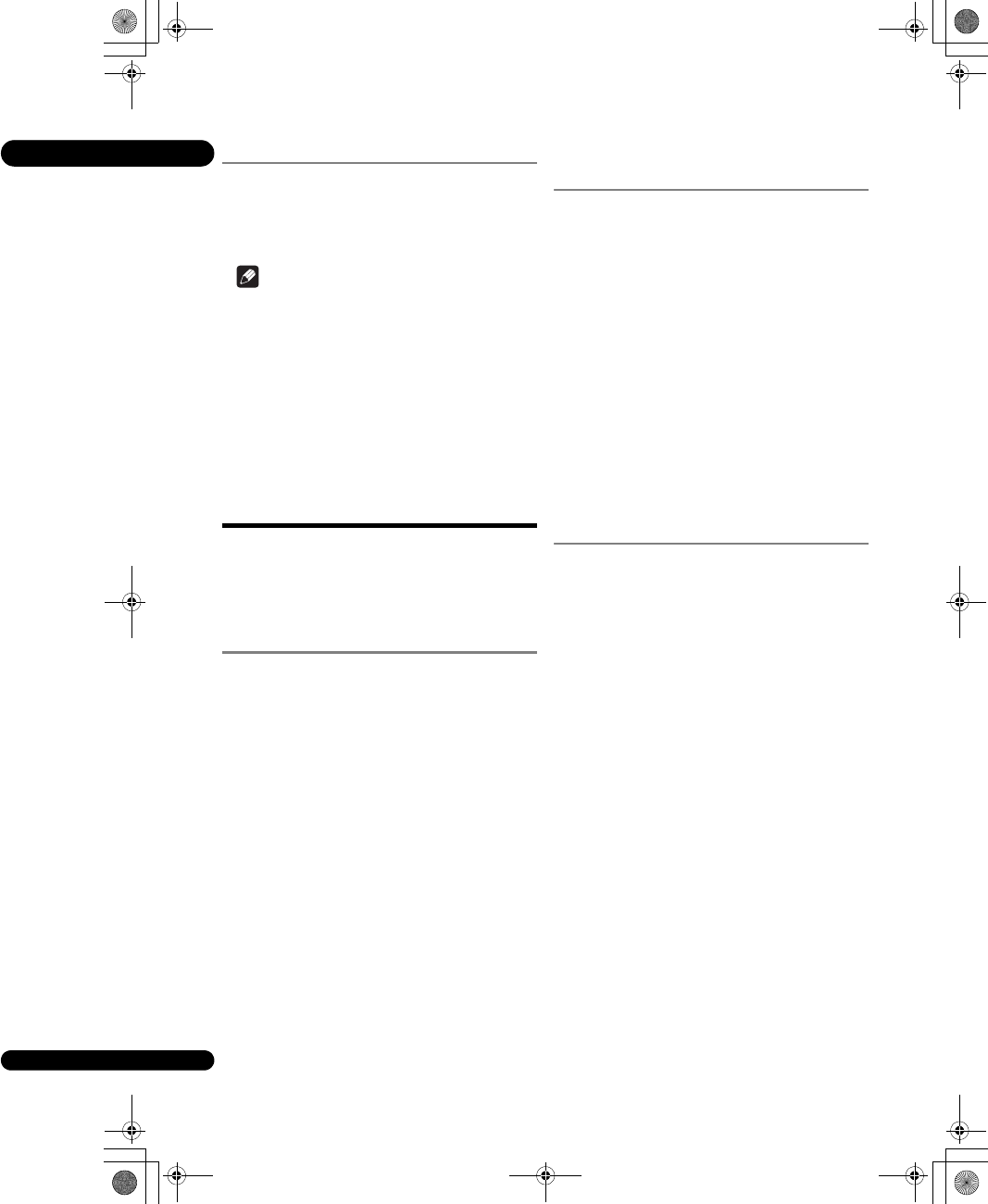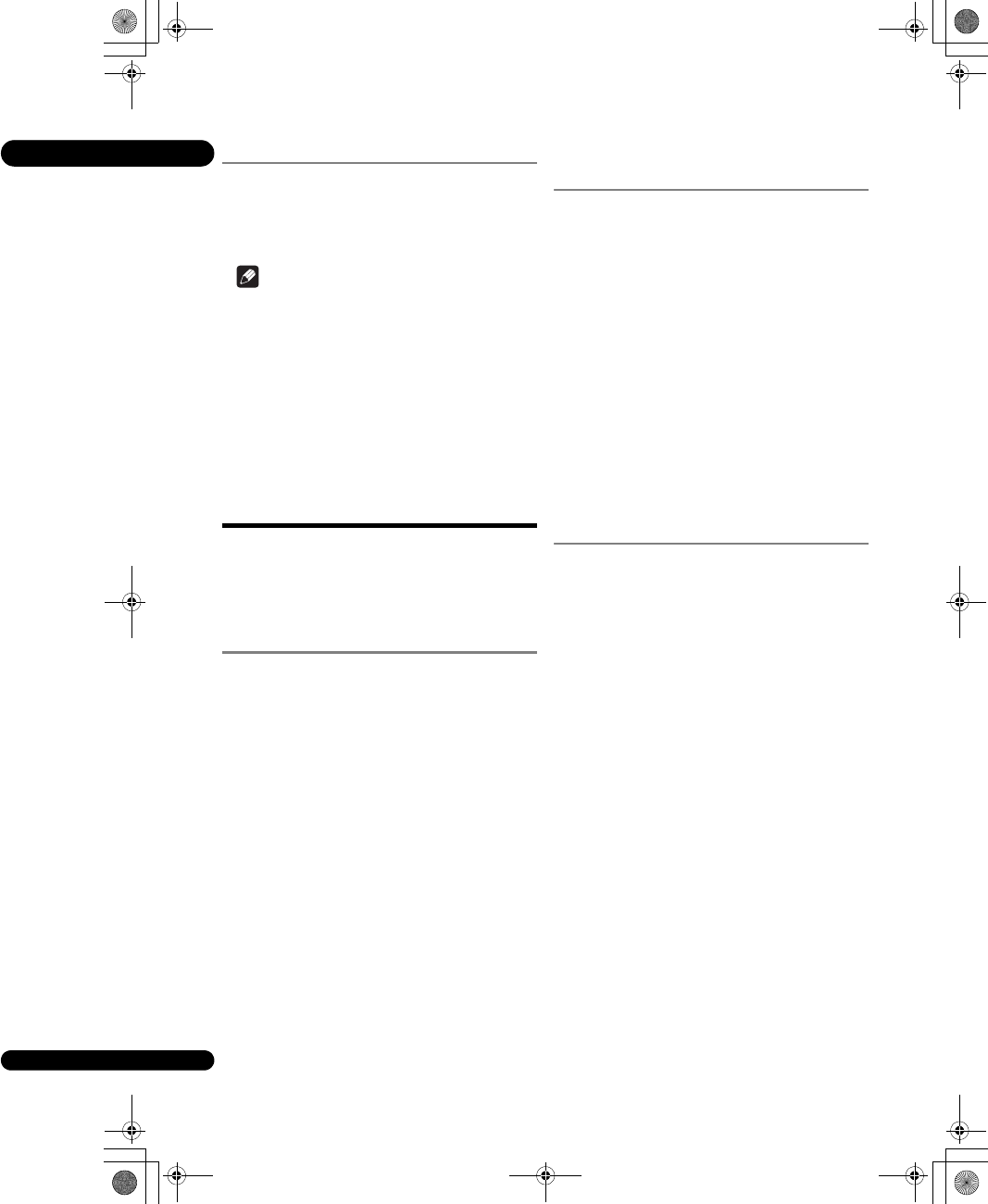
05
38
En
Playing back image files
About Slideshow
A display of the files on the disc or in the folder switches
automatically.
Note
• When playing an audio CD (CD-DA/SACD/DTS-CD),
the Now Playing screen is displayed.
• Some BD-R/-RE discs have playback protection. To
cancel the protection, input the password set for the
disc.
• It may take a few seconds before playback starts. This
is normal.
• It may not be possible to play some files properly.
• The number of views may be restricted.
Playing in the desired
order (Playlist)
The discs that can add tracks and files to the Playlist are
as shown below.
• DVDs/CDs/USB memory devices on which audio files
are recorded
Adding tracks/files
Use this procedure to add tracks and files, and create the
Playlist.
1 Press HOME MEDIA GALLERY to display the
Home Media Gallery.
The Home Media Gallery can also be displayed by
selecting Home Media Gallery from Home Menu, then
pressing ENTER.
2 Select Disc or USB.
Load the disc beforehand.
Use / to select, then press ENTER.
3 Select the track/file to be added.
Use to select.
4 Press POP UP MENU to display the POP UP MENU
menu.
5 Select Add to Playlist to add to Playlist.
Use / to select, then press ENTER.
The track or file selected in step 3 is added to the Playlist.
• To add more tracks or files, repeat steps 3 to 5.
Playing the Playlist
1 Press HOME MEDIA GALLERY to display the
Home Media Gallery.
The Home Media Gallery can also be displayed by
selecting Home Media Gallery from Home Menu, then
pressing ENTER.
2 Select Playlist.
Use/ to select, then press ENTER.
3 Select the track/file to be played.
Use/ to select, then press ENTER.
Playback starts from the selected track/file and continues
until the end of the list is reached. Use / to play
the previous or next track/file. The Now Playing screen
(shown below) is displayed.
Deleting tracks/files from
the Playlist
1 Select the track/file to be deleted, then press POP
UP MENU to display the POP UP MENU menu.
2Use / to select Delete from Playlist, then press
ENTER.
BDP-52FD_UCXCNSM_IBD_EN.book 38 ページ 2011年8月19日 金曜日 午後12時23分