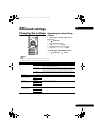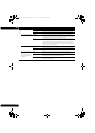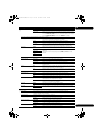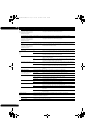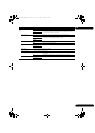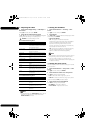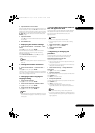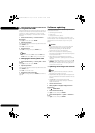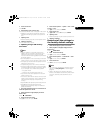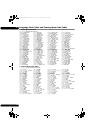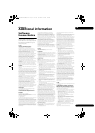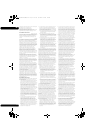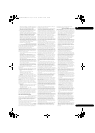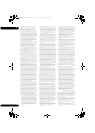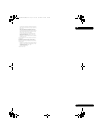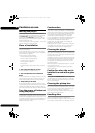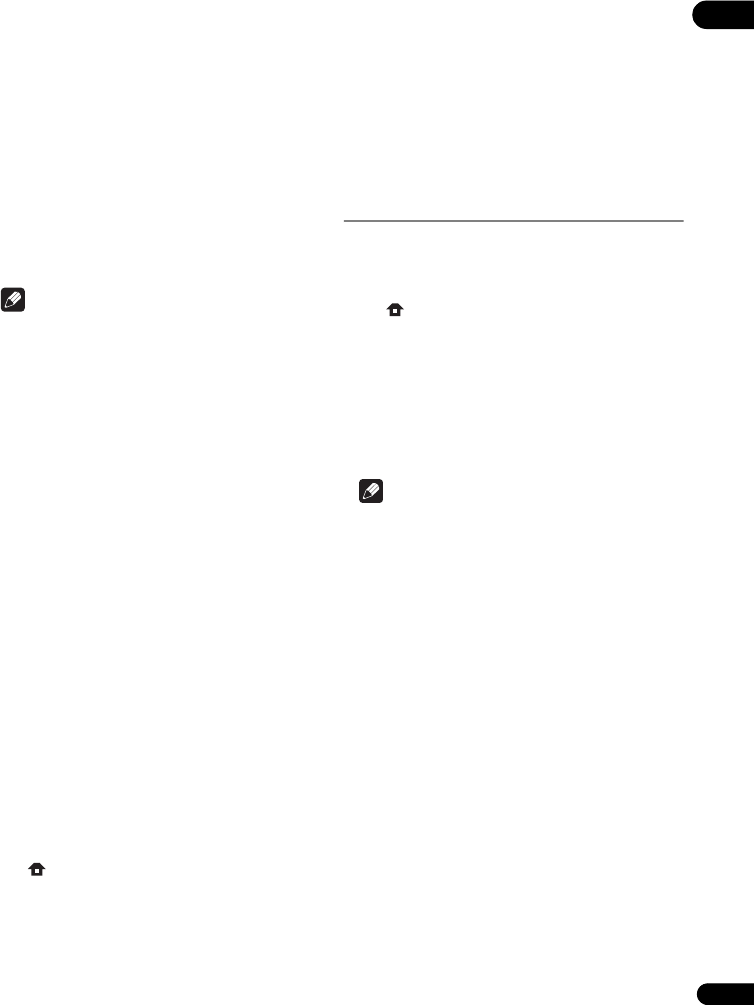
49
En
07
5 Select and set Start.
Press ENTER.
6 Downloading of the software start.
The software download status is displayed on the screen.
• Depending on the Internet connection conditions,
software downloading may take a certain period of
time.
7 Updating starts.
• Software updating may take a certain period of time.
8 Updating completes.
This unit automatically restarts.
Updating using a USB memory
device/disc
Note
• When an update file is provided on the Pioneer
website, use your computer to download it onto a
USB memory device or disc. Carefully read the
instructions on downloading update files provided on
the Pioneer website.
• Store the update file in the root directory of the USB
memory device or disc. Do not store it within a folder.
• Do not put any files other than the update file on the
USB memory device or disc.
• To update using a disc, use a CD-R or CD-RW disc.
• The player supports USB memory devices formatted
in FAT32/16. When formatting a USB memory device
on your computer, do so with the settings below.
– File system: FAT32
– Allocation unit size: Default allocation size
• Only store the most recent update file on the USB
memory device or disc.
• Do not use a USB extension cable to connect a USB
memory device to the player. Using a USB extension
cable may prevent the player from performing
correctly.
•Steps 1 to
5 are the operations performed by the user.
•Steps 6 to
7 are the operations performed
(automatically) by the player (they are intended to
update the software).
1 Plug in the USB memory device or load the disc on
which the update file is stored.
2 When playback is stopped, display the Home
Menu screen.
Press HOME MENU.
3 Select and set Initial Setup.
Use / to select, then press ENTER.
4 Select and set Options Update Disc or USB
Storage Start.
Use / to select, then press ENTER.
5 Select and set Yes.
Use /// to select Yes, then press ENTER.
6 Updating starts.
• Software updating may take a certain period of time.
7 Updating completes.
Restoring all the settings to
the factory default settings
1 Check that the player’s power is turned on.
2 When playback is stopped, display the Home
Menu screen.
Press HOME MENU.
3 Select and set Initial Setup.
Use / to select, then press ENTER.
4 Select and set Options Load Default Next
Screen.
Use / to select, then press ENTER.
5 Select and set OK.
Use / to select, then press ENTER.
Note
• After restoring all the settings to the factory default
settings, use Setup Navigator to reset the player
(page 24).
• When all the settings are restored to the factory
defaults, all the data for the secondary video (Picture-
in-Picture), secondary audio, bookmarks, etc., is
erased.
BDP-52FD_UCXCNSM_IBD_EN.book Page 49 Friday, September 30, 2011 9:59 AM