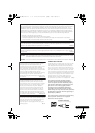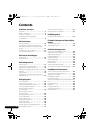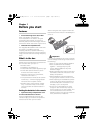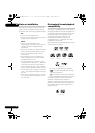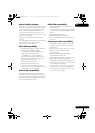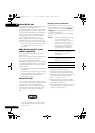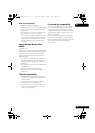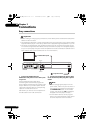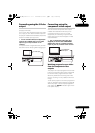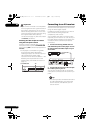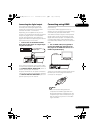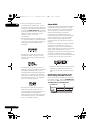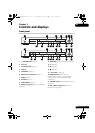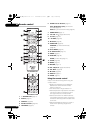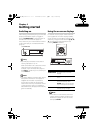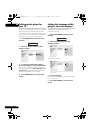02
11
En
Connecting using the S-Video
output
(except for DV-210K)
If your TV (or other equipment) has an S-Video
(S1) input, you can use the S-Video output on
this player instead of the standard (composite)
output for a better quality picture.
• Use an S-Video cable (not supplied) to
connect the S-VIDEO OUT to an S-Video
input on your TV (or monitor or AV
receiver).
Line up the small triangle above the jack with
the same mark on the plug before plugging in.
Connecting using the
component video output
You can use the component video output
instead of the standard video out jack to
connect this player to your TV (or other
equipment). This should give you the best
quality picture from the three types of video
output available.
• Use a component video cable (not
supplied) to connect the COMPONENT
VIDEO OUT jacks to a component video
input on your TV, monitor or AV receiver.
Watching progressive scan video
from the component video
outputs
This player can output progressive scan video
from the component video output. Compared
to interlace video, progressive scan video
effectively doubles the scanning rate of the
picture, resulting in a very stable, flicker-free
image.
To set up the player for use with a progressive
scan TV, see Video Output settings on page 36.
When the player is set to output progressive
scan video, the
PRGSVE indicator lights in the
front panel display.
P
R
P
B
Y
COMPONENT VIDEO OUT
VIDEO OUT
S-VIDEO OUT
DIGITAL
AUDIO OUT
AUDIO OUT
HDMI OUT
L
R
COAXIAL
OPTICAL
TV
To S-Video input
DV-410V
P
R
P
B
Y
COMPONENT VIDEO OUT
VIDEO OUT
S-VIDEO OUT
DIGITAL
AUDIO OUT
AUDIO OUT
HDMI OUT
L
R
COAXIAL
OPTICAL
TV
To component
video input
DV-410V
DV510K_IBD_EN.book 11 ページ 2008年3月28日 金曜日 午前11時54分