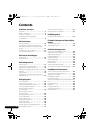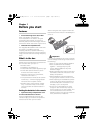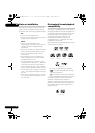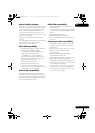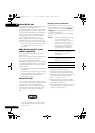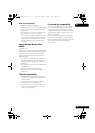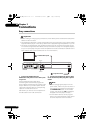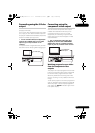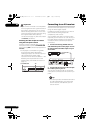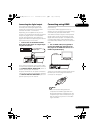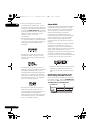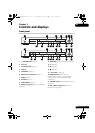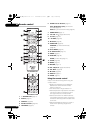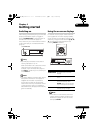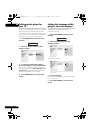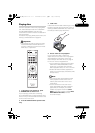02
12
En
Important
• If you connect a TV that is not compatible
with a progressive scan signal and switch
the player to progressive, you will not be
able to see any picture at all. In this case,
switch everything off and reconnect using
the supplied video cable (see Easy
connections on page 10), then switch back
to
Interlace (see below).
Switching the video output to interlace
using the front panel controls
Switch the player to standby then, using the
front panel controls, press STANDBY/ON
while pressing to switch the player back to
Interlace.
• If the player is connected using HDMI,
disconnect the HDMI cable before
resetting the player to interlace output. (If
left connected, the HDMI output
resolution will be reset to its default — see
Resetting the output resolution to the
default setting with HDMI connection on
page 14.)
Connecting to an AV receiver
You can connect this player to your AV receiver
using one of the digital outputs.
In addition to these connections, you should
also connect the analog outputs for
compatibility with all discs.
You’ll probably also want to connect a video
output to your AV receiver. You can use any of
the video outputs available on this player (the
illustration shows a standard (composite)
connection).
1 Connect the analog AUDIO OUT L/R
and VIDEO OUT jacks on this player to a set
of analog audio and video inputs on your
AV receiver.
2 Connect the AV receiver’s video output
to a video input on your TV.
You can also use the S-Video or component
video jacks to connect to the AV receiver if you
prefer.
Tip
• You usually have to connect the same kind
of video cable between your DVD player
and AV receiver, and between your AV
receiver and TV.
HDMI
STANDBY/ON
DV-410V
STANDBY/ON
P
R
P
B
Y
COMPONENT VIDEO OUT
VIDEO OUT
S-VIDEO OUT
DIGITAL
AUDIO OUT
AUDIO OUT
HDMI OUT
L
R
COAXIAL
OPTICAL
DV-410V
AV receiver
To audio/video
inputs
DV510K_IBD_EN.book 12 ページ 2008年3月28日 金曜日 午前11時54分