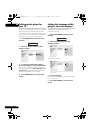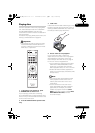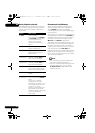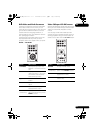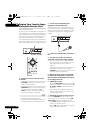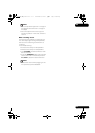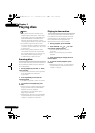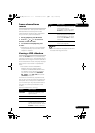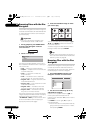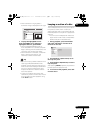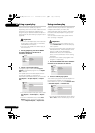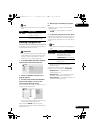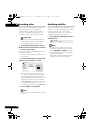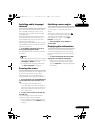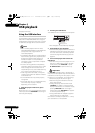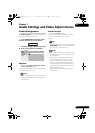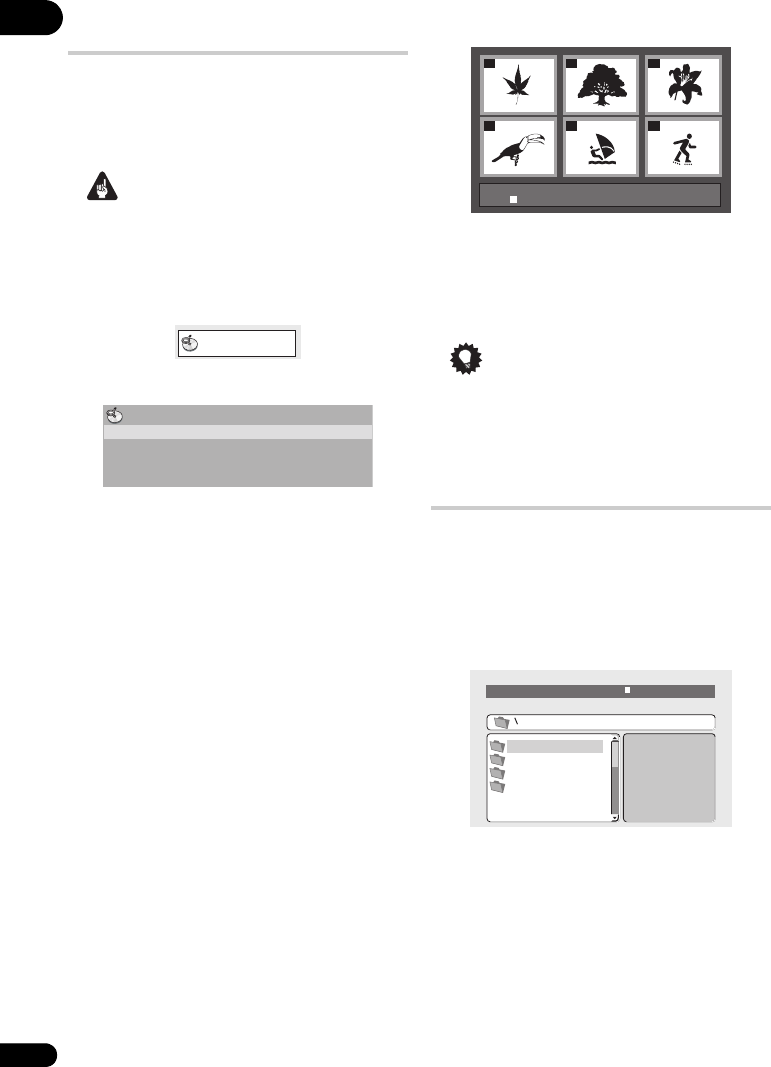
05
26
En
Browsing Discs with the Disc
Navigator
Use the Disc Navigator to browse through the
contents of a DVD-Video, VR mode DVD-R/-RW
or Video CD/Super VCD disc to find the part
you want to play.
Important
• You can’t use the Disc Navigator with
Video CD/Super VCDs in PBC mode.
1 During playback, press HOME MENU
and select ‘Disc Navigator’ from the
on-screen menu.
2 Select a view option.
The options available depend on the kind of
disc loaded and whether the disc is playing or
not, but include:
•
Title — Titles from a DVD-Video disc.
•
Chapter — Chapters from the current title
of a DVD-Video disc.
•
Track — Tracks from a Video CD/
Super VCD disc.
•
Time — Thumbnails from a Video CD/
Super VCD disc at 10 minute intervals.
•
Original: Title — Original titles from a VR
mode DVD-R/-RW disc.
•
Play List: Title — Play List titles from a VR
mode DVD-R/-RW disc.
•
Original: Time — Thumbnails from the
Original content at 10 minute intervals.
•
Play List: Time — Thumbnails from the
Play List at 10 minute intervals.
The screen shows up to six moving thumbnail
images displayed one after another. To display
the previous/next six thumbnails, press
PREV/ NEXT (you don’t have to wait
for all the thumbnails to finish playing to
display the previous/next page).
3 Select the thumbnail image for what
you want to play.
You can use either the cursor buttons (//
/) and ENTER to select a thumbnail, or
the number buttons.
To select using the number buttons, enter a
two-digit number then press ENTER.
Tip
• Another way to find a particular place on a
disc is to use one of the search modes. See
Searching a disc on page 30.
Browsing Files with the Disc
Navigator
Use the Disc Navigator to find a particular file
or folder by filename. Note that if there are
other types of files on the same disc, these will
not be displayed in the Disc Navigator.
1 Press HOME MENU and select ‘Disc
Navigator’ from the on-screen menu.
2 Use the cursor buttons (///)
and ENTER to navigate.
Use the cursor up/down buttons (/) to
move up and down the folder/file list.
Use the cursor left button () to return to the
parent folder.
Use ENTER or cursor right () to open a
highlighted folder.
• You can also return to the parent folder by
going to the top of the list to the ‘
..’ folder,
then pressing ENTER.
Disc Navigator
Disc Navigator
Title
Chapter
01
04
02
05
03
06
Disc Navigator: Title
01- 49: - -
00:00/ 00:00 0kbps
Folder1
Folder2
Folder3
Folder4
DV510K_IBD_EN.book 26 ページ 2008年3月28日 金曜日 午前11時54分