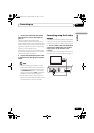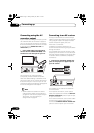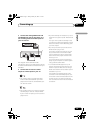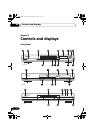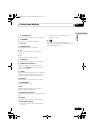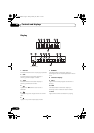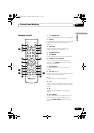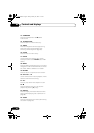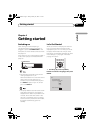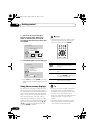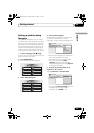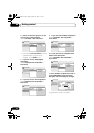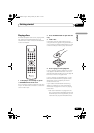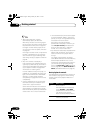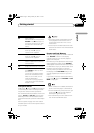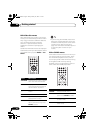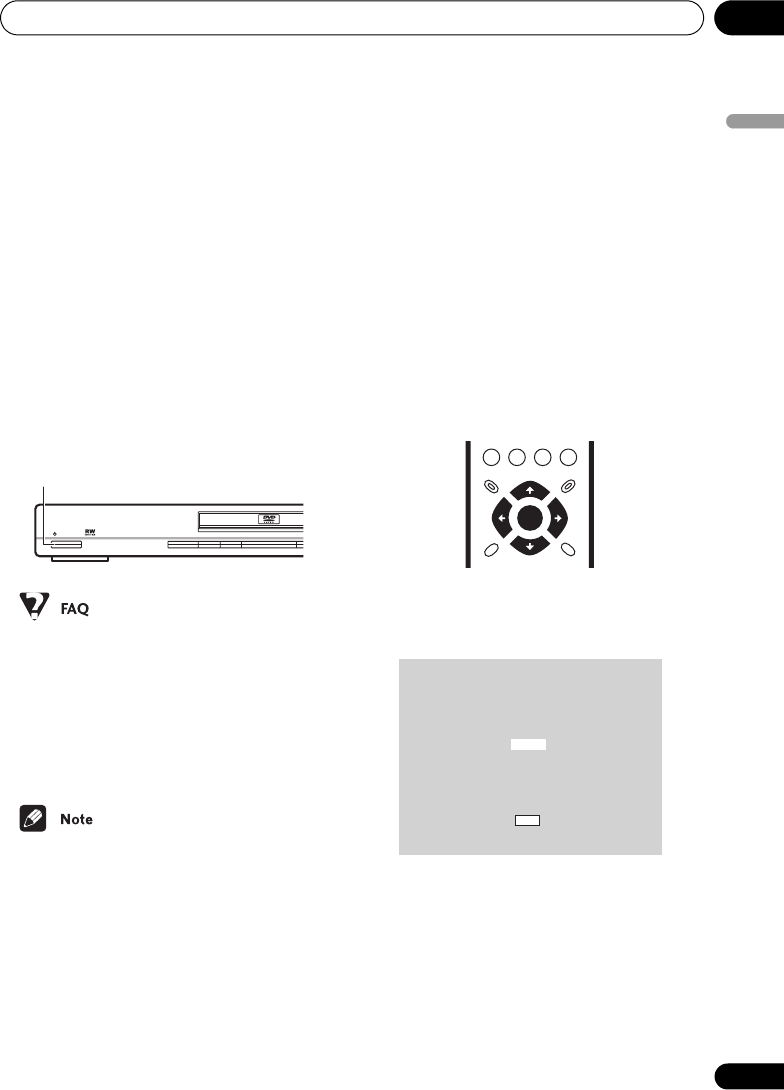
Getting started 04
21
En
English
Chapter 4
Getting started
Switching on
After making sure that everything is
connected properly and that the player is
plugged in, press STANDBY/ON on the
front panel, or on the remote control to switch
the player on.
Also, switch on your TV and make sure that it
is set to the input you connected the DVD
player to.
• My DVD player switches on but there is
nothing displayed on my TV.
Make sure that the TV is set to the correct
video input (not a TV channel). For
example, if you connected this player to
the VIDEO 1 inputs on your TV, switch
your TV to VIDEO 1.
• This player features a screen saver and an
auto power off function. If the player is
stopped and no button is pressed for five
minutes, the screen saver starts. If the
disc tray is closed but no disc is playing
and no control is pressed for 30 minutes,
the player automatically goes into
standby.
Let’s Get Started
When you switch on the player for the first
time, you should see a welcome screen
displayed on your TV. From here you can let
the player know what kind of TV you have,
then either use the Setup Navigator to make
more settings, or jump right in and start
playing some discs.
1Use the / (cursor up/down)
buttons to choose a language, then press
ENTER.
STANDBY/ON
STANDBY/ON
GUIDE
RETURN
ENTER
Hello!
Select the display language
using the cursor keys on the remote
English
français
Deutsch
Italiano
Español
Choose one then press
Enter
DV260.book Page 21 Friday, January 10, 2003 7:13 PM