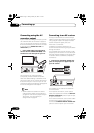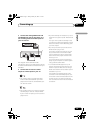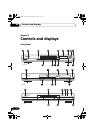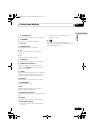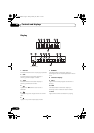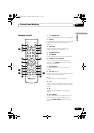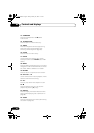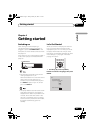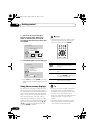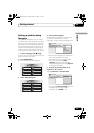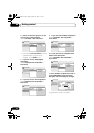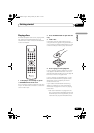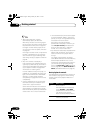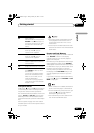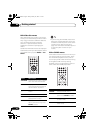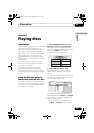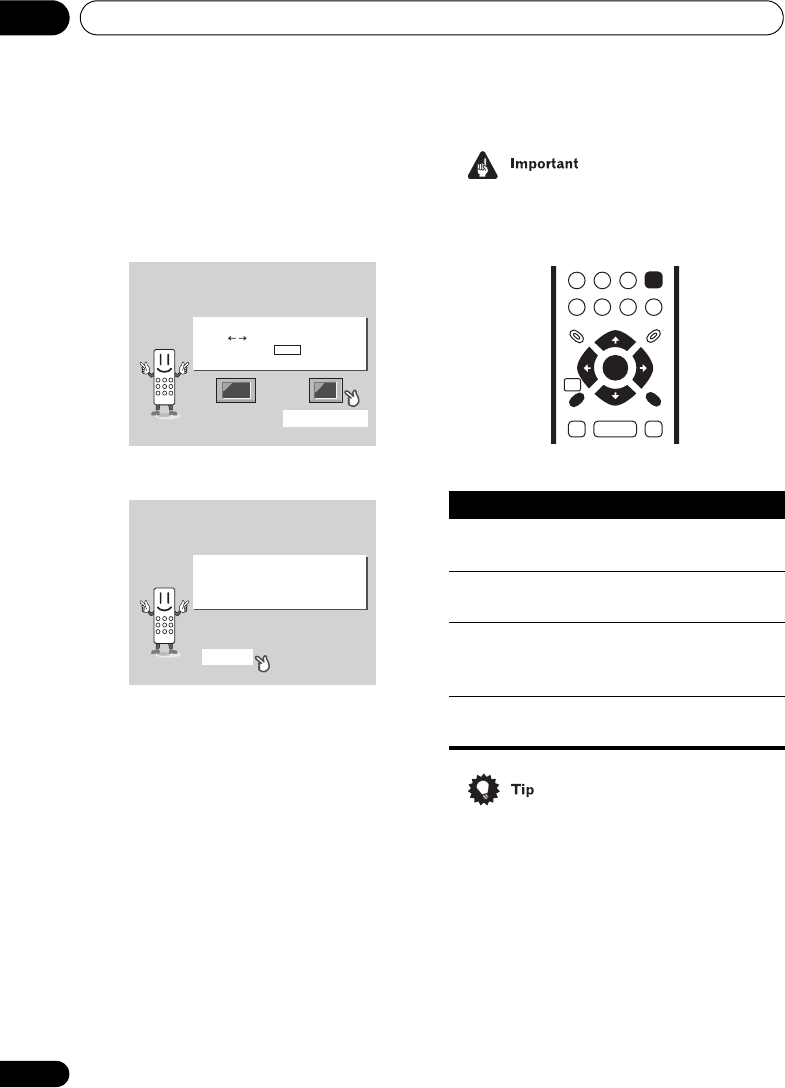
Getting started04
22
En
2Use the / (cursor left/right)
buttons to select either ‘Wide screen
(16:9)’ or ‘Standard size screen (4:3)’
according to the kind of TV you have, then
press ENTER.
3 Press ENTER again to finish setting up.
• Select Back then press ENTER if you want
to go back and change the setting you just
made.
Using the on-screen displays
For ease of use, this player makes extensive
use of graphical on-screen displays (OSDs).
You should get used to the way these work as
you’ll need to use them when setting up the
player, using some of the playback features,
such as program play, and when making
more advanced settings for audio and video.
All the screens are navigated in basically the
same way, using the cursor buttons (//
/)to change the highlighted item and
pressing ENTER to select it.
• Throughout this manual, ‘Select’ means
use the cursor buttons to highlight an
item on-screen, then press ENTER.
• If you’re using the DV–2650, the buttons
to navigate the on-screen displays are
available on the front panel as well as the
remote control. (See Front panel on
page 16 for the location and description of
all the front panel controls for your
model.)
• The button guide at the bottom of every
OSD screen shows you which buttons
you’ll need to use for that screen.
Let's Get Started Menu
What kind of TV do you have?
Use the / cursor buttons
to choose, then press ENTER
Wide screen (16:9) Standard size screen (4:3)
Let's Get Started Menu
Setup complete
If you're finished setting up,
choose [Complete],
to start again choose [Back]
Complete Back
Button What it does
HOME
MENU
Display/exit the on-screen
display.
/// Changes the highlighted menu
item.
ENTER
Selects the highlighted menu
item (both
ENTER buttons work
in exactly the same way).
RETURN Returns to the main menu
without saving changes.
ENTER
GUIDE
RETURN
ENTER
HOME
MENU
RETURN
DV260.book Page 22 Friday, January 10, 2003 7:13 PM