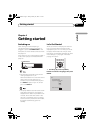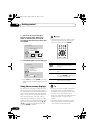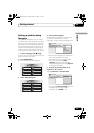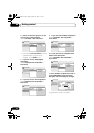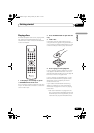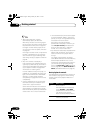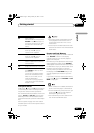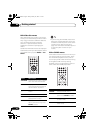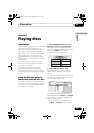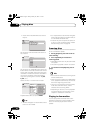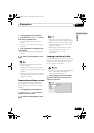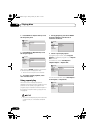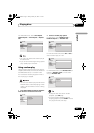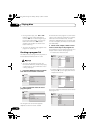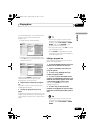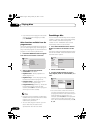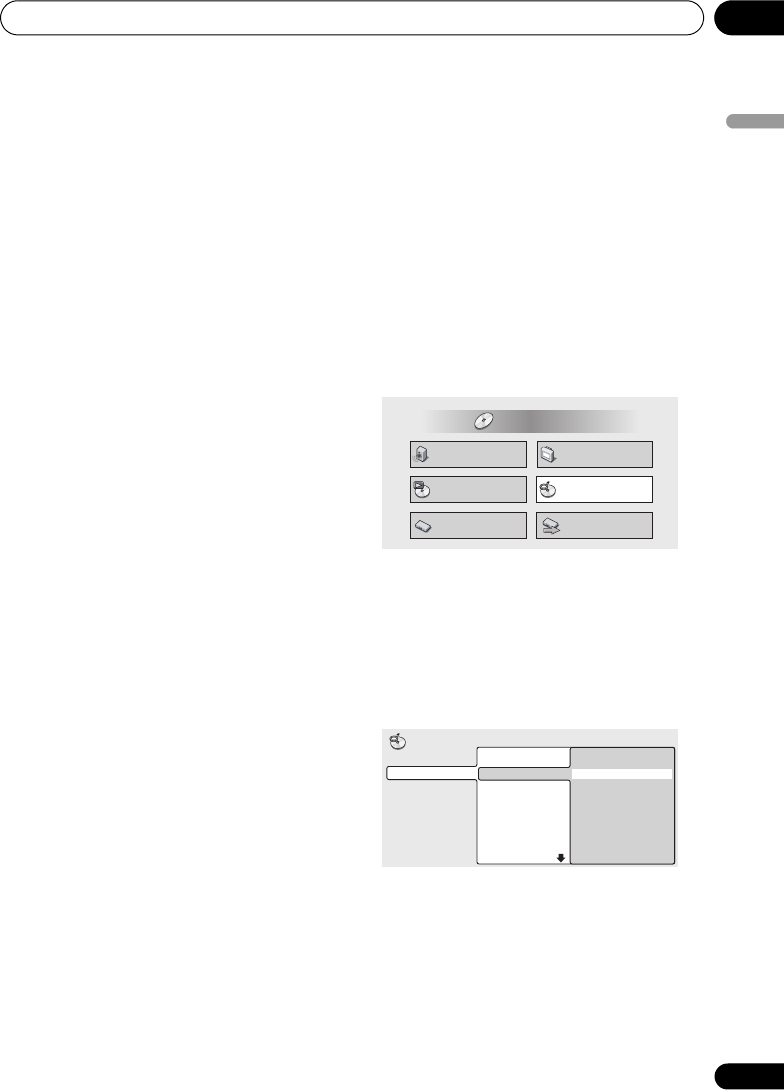
Playing discs 05
29
En
English
Chapter 5
Playing discs
Introduction
Most of the features described in this chapter
make use of on-screen displays. For an
explanation of how to navigate these, see
Using the on-screen displays on page 22.
Many of the functions covered in this chapter
apply to DVD discs, Video CDs, CDs and
WMA/MP3/JPEG discs, although the exact
operation of some varies slightly with the kind
of disc loaded.
Some DVD discs restrict the use of some
functions (random or repeat, for example).
This is not a malfunction.
When playing Video CDs, some of the
functions are not available during PBC
playback. If you want to use them, start the
disc playing using a number button to select
a track.
Using the Disc Navigator to
browse the contents of a disc
Use the Disc Navigator to browse through the
contents of a disc to find the part you want to
play. You can use the Disc Navigator when a
disc is playing or stopped.
1 Press HOME MENU and select ‘Disc
Navigator’ from the on-screen display.
Alternatively, if a VR format DVD-RW, CD,
Video CD or WMA/MP3/JPEG disc is loaded,
you can press MENU, which takes you
straight to the Disc Navigator screen.
2 Select what you want to play.
Depending on the type of disc you have
loaded, the Disc Navigator looks slightly
different.
The screen for DVD discs shows the titles on
the left and the chapters on the right. Select a
title, or a chapter within a title.
For a VR (Video Recording) mode DVD-RW
disc select beween the Playlist and Original
areas of the disc, or a title. Press (cursor
right) to preview the title.
• It’s not possible to switch between
Original and Playlist during playback.
Audio Settings
Play Mode
Setup Navigator
Disc Navigator
Initial Settings
Video Adjust
HOME MENU
DVD
Title 1-10
Title 01
Title 02
Title 03
Title 04
Title 05
Title 06
Title 07
Title 08
DVD
Disc Navigator
Chapter 1-3
Chapter 001
Chapter 002
Chapter 003
DV260.book Page 29 Friday, January 10, 2003 7:13 PM