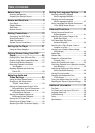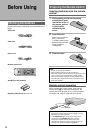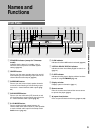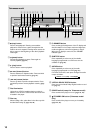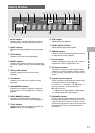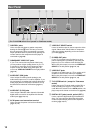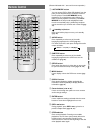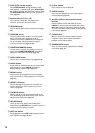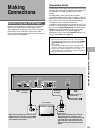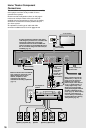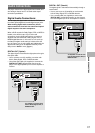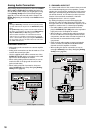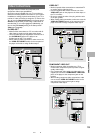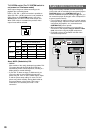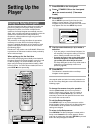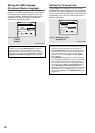15
Making
Connections
Connection Guide
The illustration on this page shows the basic setup using
the audio and video cords included with this player. Use
this illustration as a guide to setting up your home
system.
An explanation of each type of audio and video
connection available can be found on pages 17 to 20. To
determine the best audio and video connection setup for
your system, refer to the manuals supplied with the
components you are making connections to.
In addition to making physical connections to your TV or
monitor, it is also necessary to assign the TV screen size.
You can use the [Setup Navigator] in the Setup screen
General menu to set whether you are using a wide
screen or standard size TV or monitor (page 22).
Additionally, you can use the [TV Screen] setting in the
Setup screen Video menu (page 34).
Notes
• When making connections to this unit or when changing
connections, check that the unit is off by pressing POWER
(
STANDBY/ON) and unplug the power cord from the
power outlet.
• The analog video output on this player uses copy protect
circuitry to prevent the video playback on DVDs from being
copied. If you connect the player to a TV via a VCR, or
record and play back the contents of a disc with a VCR, the
playback picture may not be normal.
Connecting Your DVD Player
Unlike any other audiovisual media format, DVD offers a
wide array of audio and video output options which
allows playback to be enjoyed in any number of system
configurations from a standard TV with stereo audio
input to a home theater system with a TV or monitor and
full surround sound capabilities.
Audio cord
(Included)
Video cord
(Included)
TV or monitor
Make video connections from the one of the
VIDEO OUT jacks on the player to the VIDEO
IN jack on the TV or monitor using the video
cord included with the player.
Make audio connections from one of the
AUDIO OUT jacks on the player to the
AUDIO IN jacks on the TV or monitor using
the stereo audio cord included with the
player. Be sure to match the color of the
plugs with the color of the jacks (red and
white).
Finally, connect to a
power outlet.
VIDEO IN
S-VIDEO IN
R
L
CONTROL
OPT.
AUDIO OUT (2CH) AUDIO OUT (5.1CH)
AC IN
VIDEO OUT
NTSC
PAL
AUTO
OUT IN
R
21
R
L
L
1
2
1
2
FRONT
SUB
WOOFER
CENTER
TV SYSTEM
DIGITAL OUT
SURROUND
S-VIDEO OUT
Y
P
B
PR
COMPONENT
VIDEO OUT
VIDEO
OUT
SELECT
AUDIO IN
NAMES AND FUNCTIONS/MAKING CONNECTIONS