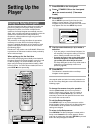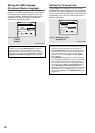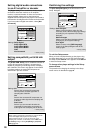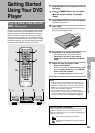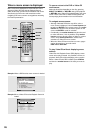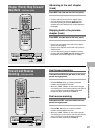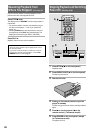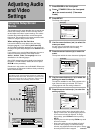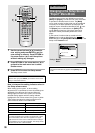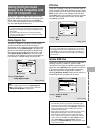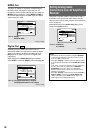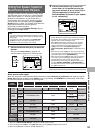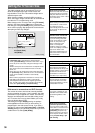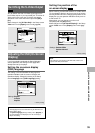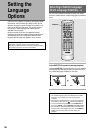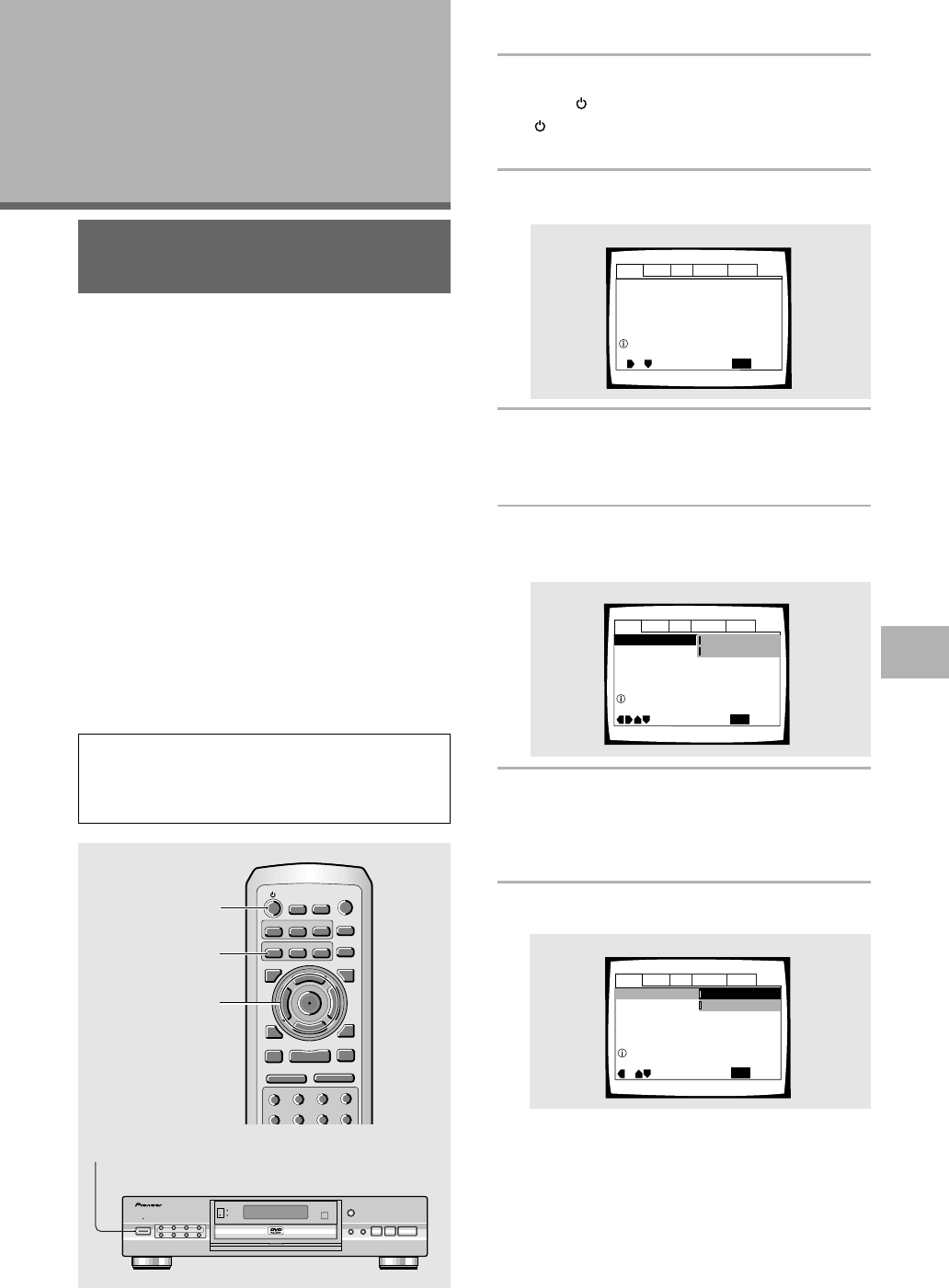
29
(Example)
(Example)
Using the Setup Screen
Menus
The procedure on this page describes how to operate the
menus on the Setup screen. These menus are used to
set and adjust a number of system settings. The various
functions that can be adjusted are covered throughout
this manual. The procedure on this page provides a basic
outline for using the Setup screen menus.
When setting up for the first time
It is recommended to set up player using the Setup
Navigator (page 21). If you selected [Auto Start Off]
when the Setup Navigator appeared, you may still set up
the player using the Setup Navigator in the General menu
screen.
If you choose not to use the Setup Navigator, be sure to
make the necessary settings in the Setup screen
Audio 1, Audio 2, Video, and Language menus as
described on the following pages.
Some DVDs start playing automatically when loaded in
the player. If a DVD has been loaded, be sure to press
STOP 7 before proceeding.
Procedures in this section use the DV-636D. Differences
in procedures of Taiwanese model are clearly marked by
white numbered steps.
Note
If the Setup screen is opened during playback of a DVD being
viewed in the letter box format, the screen may switch to the
wide screen format. This is not a malfunction, and the screen
will return to normal when the Setup screen is closed.
1 Press POWER on the front panel.
11 Press STANDBY/ON on the front panel
( on the remote control). (Taiwanese
model)
2 Press SETUP.
The Setup screen appears.
3 Use the cursor buttons (2/3) to select the
menu you want.
As each menu is selected with the cursor, the
settings appear below the menu heading.
4 Press the cursor buttons (∞) to enter the
menu.
The top item within the menu becomes highlighted.
5 Use the cursor buttons (5/∞) to select the
setting you want to change.
The options available for each setting appear to the
right when the setting is selected. The current
setting appears with the setting indicator lit.
6 Press the cursor buttons (3) to enter the
setting options.
• Not all menu options can be changed while a disc is
playing. In these cases, the options appear grayed out
on the screen and cannot be adjusted. To change
these settings, press STOP 7 first before pressing
SETUP.
• Operating the menu after pressing STOP 7 may cancel
the resume function.
• Some menu options are not immediately effective if
set while a disc is playing. To make these settings
effective, stop playback and then start again, or change
the settings while the disc is stopped.
Audio1 Audio2 GeneralLanguageVideo
Dolby Digital Out
DTS Out -
96kHz PCM Out – 96kHz 3 48kHz
MPEG Ou
t – MPEG 3 PCM
Move
Exit
Dolby Digital 3 PCM
Dolby Digital
SETUP
Output Dolby Digital
(Example)
Audio1 Audio2 GeneralLanguageVideo
DTS Out -
96kHz PCM Out – 96kHz 3 48kHz
MPEG Ou
t – MPEG 3 PCM
Move
Exit
Dolby Digital 3 PCM
Dolby Digital
SETUP
Dolby Digital Out
Change Dolby Digital output mode
Adjusting Audio
and Video
Settings
Audio1 Audio2 GeneralLanguageVideo
Dolby Digital Out – Dolby Digital
DTS Out – Off
96kHz PCM Out – 96kHz 3 48kHz
MPEG Ou
t – MPEG 3 PCM
SETUP
Move
Exit
Setup audio
Digital output format/tone adjust
continued
GETTING STARTED USING YOUR DVD PLAYER/
ADJUSTING AUDIO AND VIDEO SETTINGS
CENTER SURROUND
AUDIO SUBTITLE FL
DIMMER
SUB
WOOFER
5.1CH
MODE
4
1¡
¢
DVD PLAYER
3
7
8
0
Î
FL OFF5.1CH
VIRTUAL DOLBY
DIGITAL
STANDBY
VIRTUAL
DOLBY
DIGITAL
DOLBY DIGITAL/DTS DECODER
POWER
ACOUSTIC DAMPER MECHANISM
–
OFF
-
ON
1, 11
+10
6
5
4
CLEAR
3
2
1
1
REV
FWD
¡
PLAY
3
PAUSE
8
STOP
7
e
STEP/SLOW
E
NEXT
¢
PREV
4
RETURN
REPEAT
CONDITION
MEMORY
LAST
MEMORY
ANGLE
SUB TITLE
AUDIO
SETUP
MENU
TOP MENU
DISPLAY
¶
5
∞
3
2
¶
OPEN/
CLOSE
REPEAT
A-B
¶
¶
5
5
5
5
E
N
T
E
R
¶
¶
2
3, 4, 5, 6
11