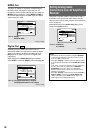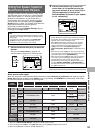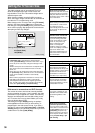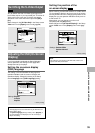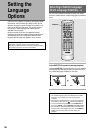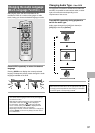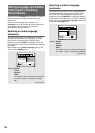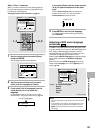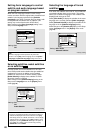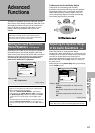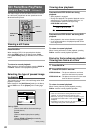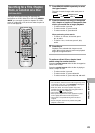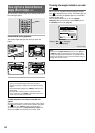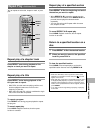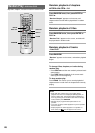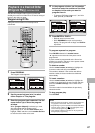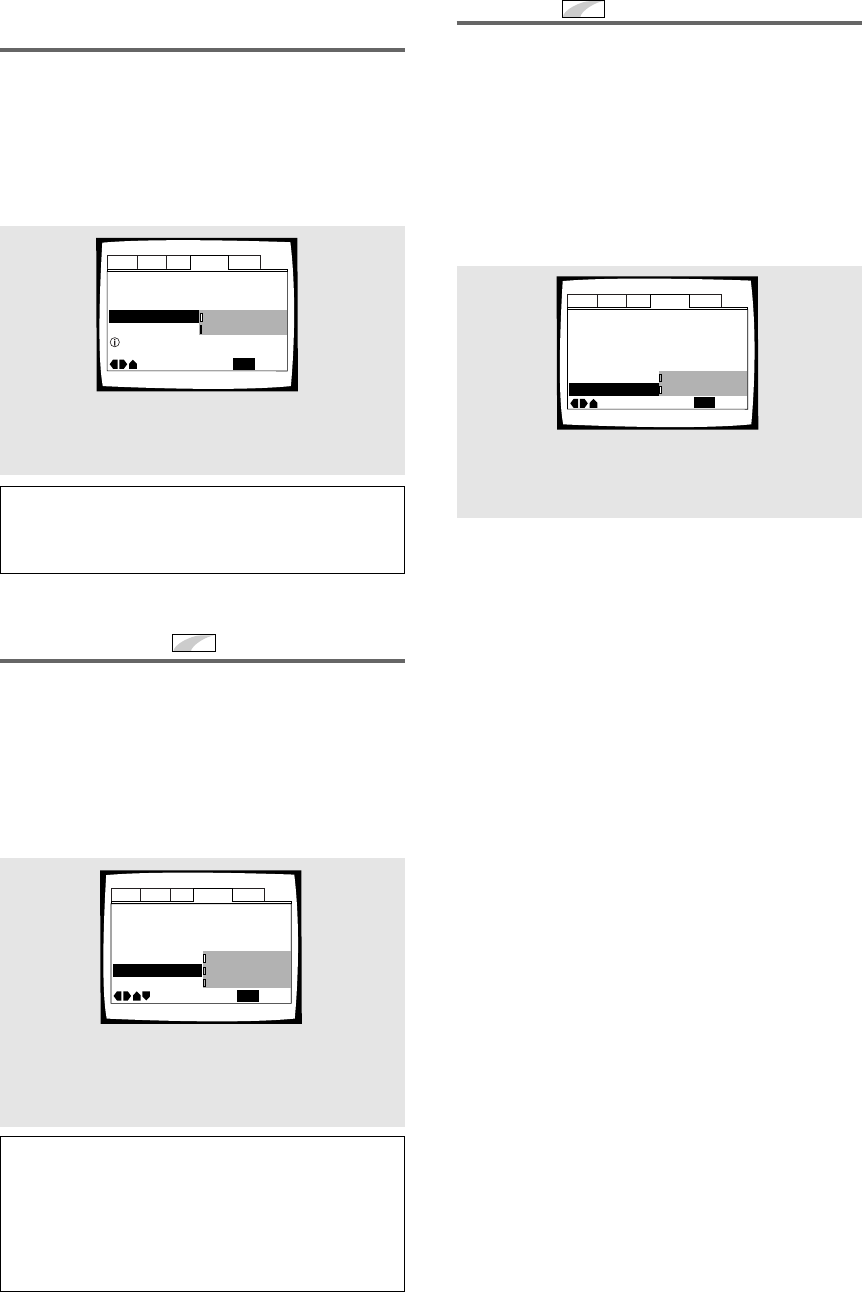
40
Setting Auto Language to control
subtitle and audio language based
on program content
When the Auto Language function is used, foreign
movies are shown with the original audio soundtrack and
subtitles in the language selected in the [Subtitle
Language] menu option. Domestic films are shown with
the original audio soundtrack and no subtitles. (This
setting may not be effective with all DVD discs.)
Make changes to the [Auto Language] setting in the
Setup screen Language menu.
Settings: On*
Off
* Factory setting
Note
The Auto Language function operates only when this
function is set to [On], and the language set for the [Audio
Language] and [Subtitle Language] settings is the same.
Audio1 Audio2 GeneralLanguageVideo
OSD Language – English
Audio Language – English
Subtitle Language – Spanish
Auto Language
On
Move
Exit
Off
On
SETUP
Play dialog, etc. in original language
Subtitle ON with foreign
Selecting subtitles, assist subtitles
or no subtitles
Expert
Use this function to turn the subtitles on or off. Also,
some DVDs provide assist subtitles that give additional
explanations of scenes in addition to the standard
subtitles for viewers who are hard of hearing. Select
[Assist Subtitle] to display these subtitles on DVDs
where this function is offered.
Make changes to the [Subtitle Display] setting in the
Setup screen Language menu in the [Expert] menu
mode (page 30).
Audio1 Audio2 GeneralLanguageVideo
OSD Language – English
Audio Language – English
Subtitle Language – Spanish
DVD Language -
English
Subtitle Off -
Selected Subtitle
Auto Language –
On
Subtitle Display
On
Move
Exit
Off
Assist Subtitle
On
SETUP
Notes
• If there is no subtitle information recorded on the DVD, no
subtitles are displayed even if this function is set to [On].
• This setting serves as a default as whether or not to display
subtitles. Even if this option is set to [Off], subtitles can be
displayed by pressing SUBTITLE. Similarly, if this option is
set to [On], the subtitles can be turned off by pressing
SUBTITLE and then CLEAR.
Settings: On*
Off
Assist Subtitle
* Factory setting
Selecting the language of forced
subtitles
Expert
Even when the subtitles are turned off, some DVDs will
nevertheless display them on the screen. This setting
allows you to select the language of the subtitles to be
displayed with this type of DVD.
Select [With Audio] to display the subtitles in the same
language as the currently selected [Audio Language].
Select [Selected Subtitle] to display the subtitles in the
language set in the [Subtitle Language] setting.
Make changes to the [Subtitle Off] setting in the Setup
screen Language menu in the [Expert] menu mode
(page 30).
Settings:With Audio
Selected Subtitle*
* Factory setting
Audio1 Audio2 GeneralLanguageVideo
Audio Language – English
Subtitle Language – Spanish
DVD Language –
English
Subtitle Off
Selected Subtitle
Auto Language
– On
Subtitle Display
- On
Move
Exit
With Audio
Selected Subtitle
SETUP
OSD Language – English