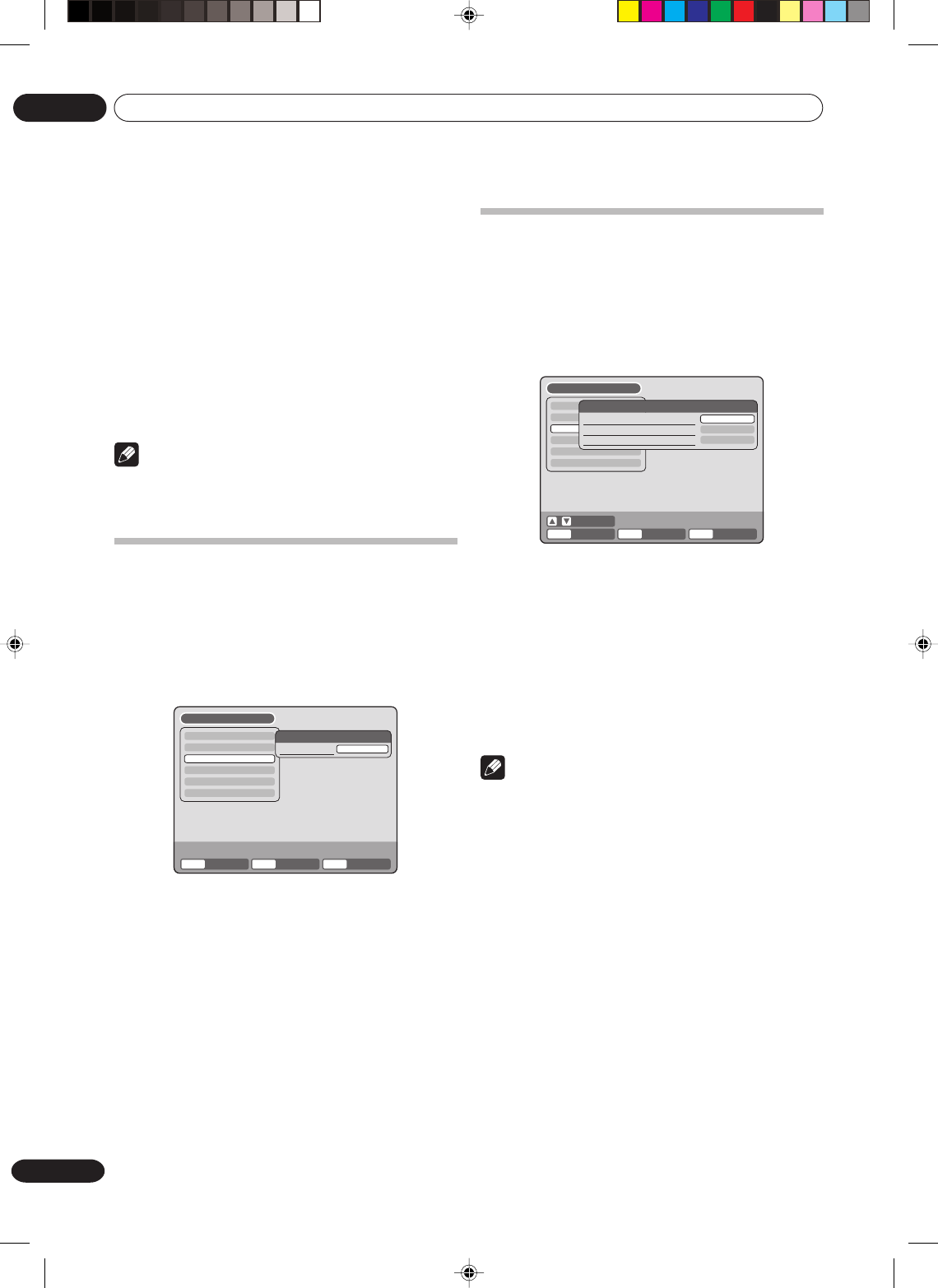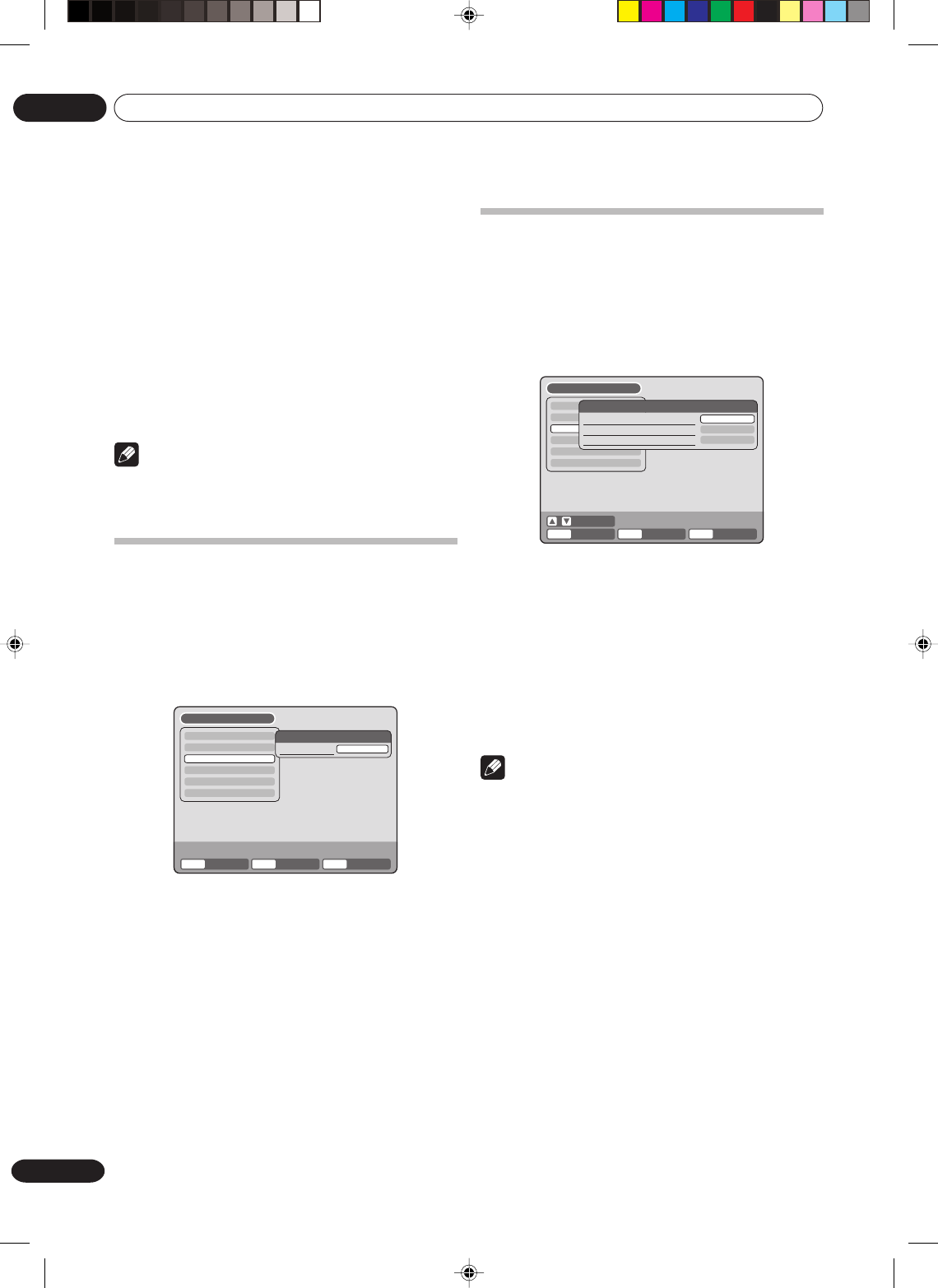
Getting started
04
30
En
Setting the audio
This section describes audio settings.
Preparation:
•Turn ON the TV and set it to the video input mode.
• Select “AUDIO” from “AV SETUP”. For the proce-
dure, see steps 1 to 3 in “Using the SETUP MENU”
on page 23.
TIMER REC SET
SYSTEM SETUP
AV SETUP
REC SETUP
CH SETUP
OTHER
AUDIO
DRC
EXTERNAL AUDIO INPUT
SAP
STD
STEREO
OFF
SETUP MENU
ENTER
RETURNENTER BACK END
SELECT
SETUP
DRC
DRC (Dynamic Range Control) enables you to control
the dynamic range so as to achieve a suitable sound for
your equipment.
Select “DRC” and select the level from the list below.
MAX: Full dynamic range is maintained.
STD: Full dynamic range is reduced.
TV: Dynamic range is reduced.
Note
• This function works only during playback of Dolby
Digital recorded discs.
• When you listen to the sound from TV’s speaker, we
recommend that you select “TV”.
• The level of Dynamic Range Reduction may differ
depending on the DVD.
LINE1 INPUT/LINE2 INPUT
This unit comes with an S-Video input jack and Video
input jack. When you use an S-Video or Video input jack,
you must select the input mode.
Select “LINE1 INPUT” (“LINE2 INPUT”) and select the
mode from the following list.
S-VIDEO (for DVD only)
The video signal is input only from the S-Video input
jack.
VIDEO
The video signal is input only from the video input
jack.
Note
•You can’t record the S-video input signal to video
tape.
Setting the image quality
This section describes image quality settings.
Preparation:
•Turn ON the TV and set it to the video input mode.
• Select “AV SETUP 2” in “AV SETUP”. For the
procedure, see steps 1 to 3 in “Using the SETUP
MENU” on page 23.
TIMER REC SET
SYSTEM SETUP
AV SETUP
REC SETUP
CH SETUP
OTHER
AV SETUP 2
BRIGHTNESS
SETUP MENU
ENTER
RETURN SETUPENTER BACK END
STD
BRIGHTNESS
You can control the brightness level of the image.
Select “BRIGHTNESS” and select the level from the list
below.
MAX: The image becomes brighter.
STD: The image is of standard brightness.
MIN: The image becomes darker.
2G00201B_En_22_32 8/4/05, 10:5430