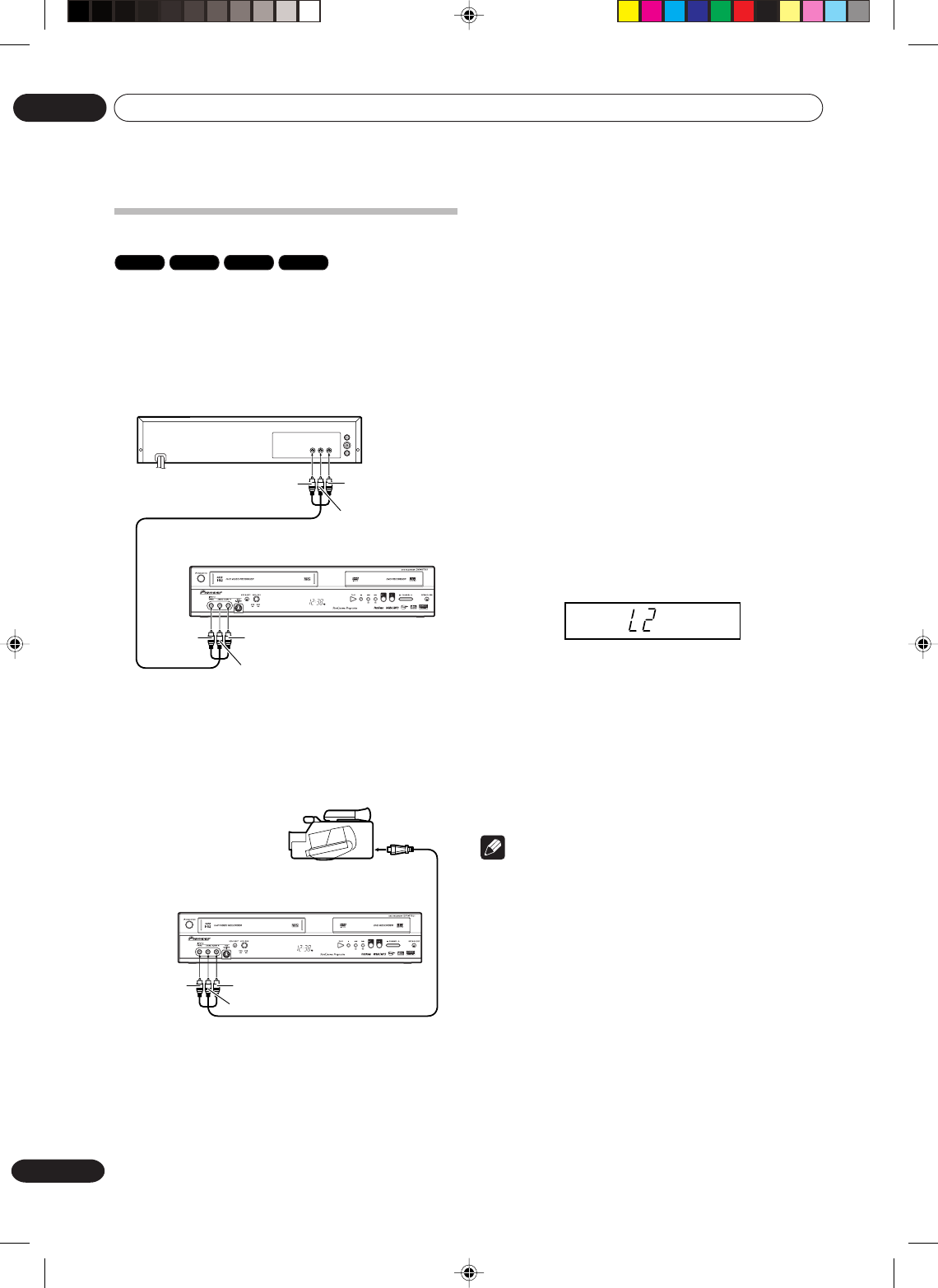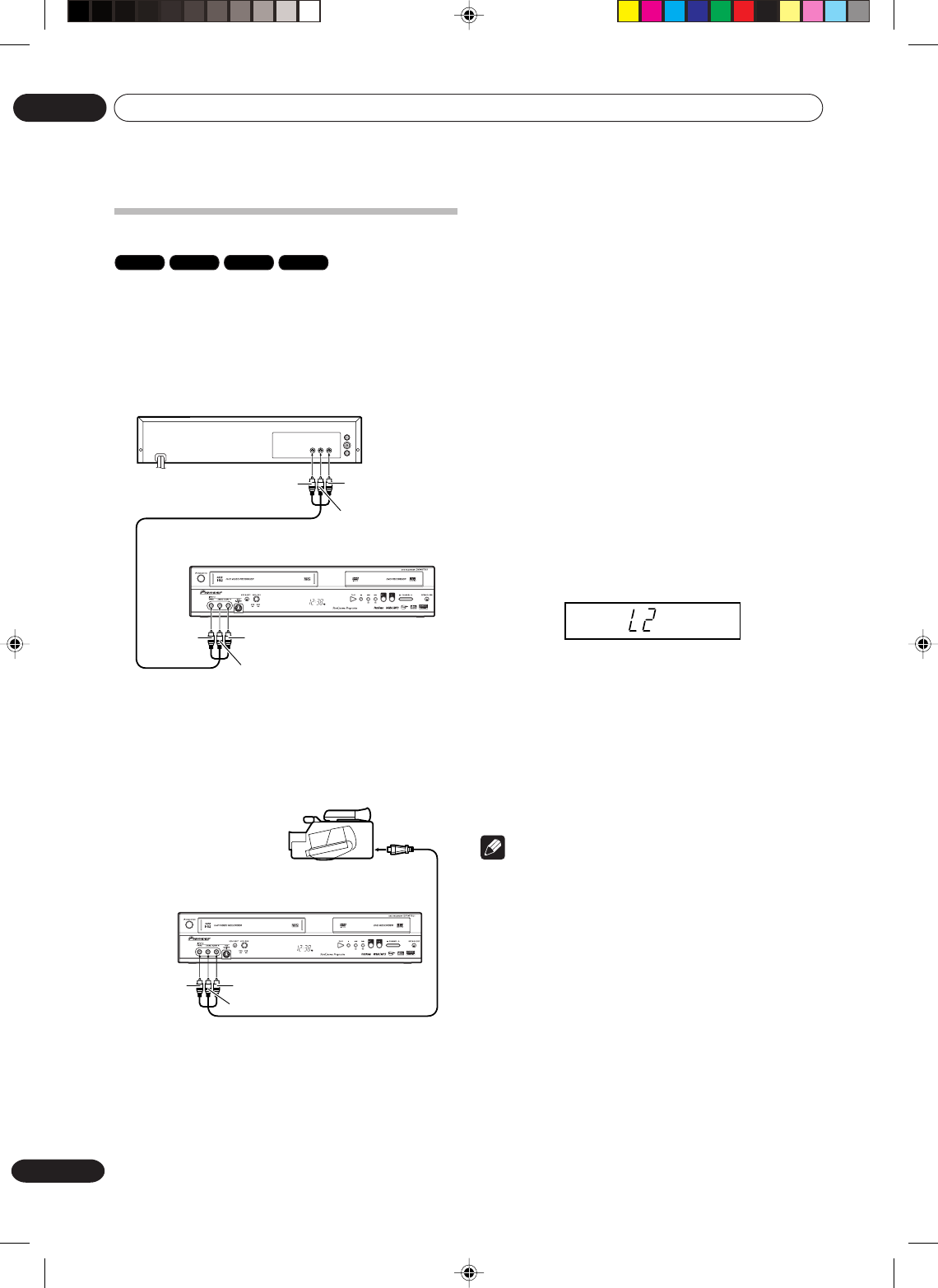
Dubbing
08
80
En
When a video is recorded using this unit
Preparation:
•Turn ON the TV and set the unit to the video input
mode.
• Select the input mode in LINE1 (LINE2) INPUT
setting on page 30.
• Select the audio mode for the audio input jack in
EXTERNAL AUDIO INPUT setting on page 31.
• Load a video tape where the erase-protection tab is
not activated or a disc with enough recording
space.
•To record onto a video tape, set the unit to VCR
mode, whereas to record onto a disc, set it to DVD
mode.
1Press INPUT SELECT and set the channel to L2 (or
L1).
L1 (LINE 1):on the rear panel
L2 (LINE 2):on the front panel
Confirm that L2 (or L1) appears on the display
window.
2Press REC MODE/SPEED and select the recording
mode.
VCR: SP or EP (See page 48)
DVD: SP, LP, EP or XP (See page 52)
3Press REC on this unit and PLAY button on the
playback device simultaneously to begin the
duplicating process.
4To stop dubbing, press STOP.
Note
• When this unit is used as a playback device, a mark
or a character displayed on the screen is also
dubbed as an image. When the screen display is
set to OFF, see “DISPLAY” on page 29.
• If no special permission is obtained from the
copyright owner, videos recorded from TV programs
or movies can only be used for your own personal
enjoyment.
•You may not dub a copy protected video or DVD
disc.
Dubbing using other equipment
VR mode
Video mode
DVD-R
VCR
You can connect another VCR or camcorder for
dubbing.
Preparation:
•Typical connection: When using this unit as a
recording device
To Audio (R) IN
Recording DVD/VCR
Playback VCR
To Audio (L) IN
To Video IN
To Audio (R) OUT
To Audio (L) OUT
To Video OUT
AUDIO/VIDEO cord (supplied)
You can also connect to the audio/video input jack (L1)
at the rear side of this unit. In addition, each S-Video
input jack at the front and rear sides can be used for
recording on the disc. (The S-Video input jack cannot be
used for recording on the video tape.)
To Audio (R) IN
AUDIO/VIDEO cord (not supplied)
Recording DVD/VCR
Playback Camcorder
To Audio (L) IN
To Video IN
To AV jack
2G00201B_En_72_80 8/4/05, 10:5980