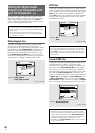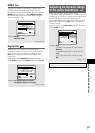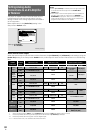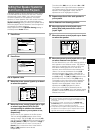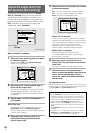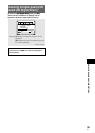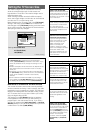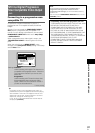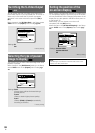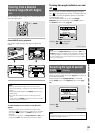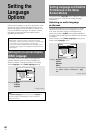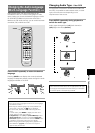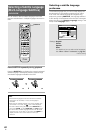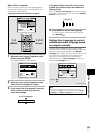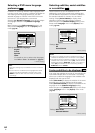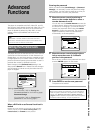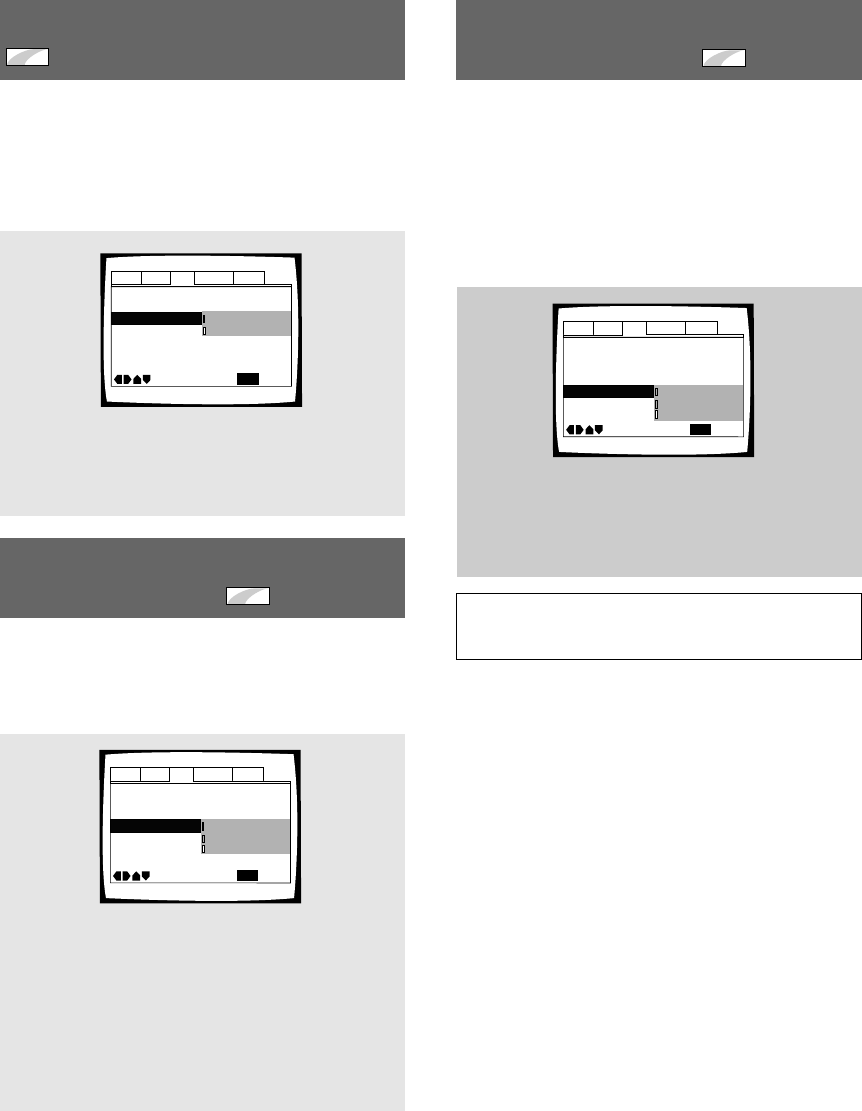
38
En
Selecting the type of paused
image to display
Expert
This function lets you view a clear still-image when DVD
playback is paused.
Make changes in the [Still Picture] setting in the Setup
screen Video menu in the [Expert] menu mode (page
29).
Settings: Field
(Picture shake will be eliminated during a
paused picture.)
Frame
(Select to obtain higher picture quality.)
Auto*
(Selects [Field] or [Frame] automatically
according to the disc.)
* Factory setting
Audio1 Audio2 GeneralLanguageVideo
TV Screen – 16:9(Wide)
Component Video – Interlace
Frame Search – Off
Angle Indicator – On
On Screen Display – Position-Normal
Still Picture Auto
S-Video Out – S2
Move
Exit
SETUP
Frame
Field
Auto
Settings: Position-Wide
Position-Normal*
Off
* Factory Setting
Audio1 Audio2 GeneralLanguageVideo
TV Screen – 16:9(Wide)
Component Video – Interlace
Frame Search – Off
Angle Indicator – On
On Screen Display
Still Picture – Auto
S-Video Out – S2
Move
Exit
SETUP
Position-Normal
Position-Wide
Off
Setting the position of the
on-screen display
Expert
When watching conventional software on a wide screen
TV, the operation display is at the very top of the screen,
and may be difficult to see. Changing the position of the
display lets you see operation indicators clearly even on
a wide screen TV.
Alternatively, you can choose to turn them off
completely with the [Off] setting.
Make changes in the [On Screen Display] in the Setup
screen Video menu in the [Expert] menu mode (page
29).
Note
This setting is only effective with DVDs that contain a 4:3
aspect ratio video presentation.
Settings: S1
S2*
* Factory Setting
Audio1 Audio2 GeneralLanguageVideo
TV Screen – 16:9(Wide)
Component Video – Interlace
Frame Search – Off
Angle Indicator – On
On Screen Display – Position-Normal
Still Picture - Auto
S-Video Out
Move
Exit
SETUP
S2
S1
Switching the S-Video Output
Expert
– DVD
You can Switch the kind of S-Video signal output from
the S-Video outputs. If you connected your TV with an S-
Video cord, in rare cases the TV picture may appear
stretched. In this case switch the output from [S2] to
[S1].
Make changes in the [S-Video Out] in the Setup screen
Video menu in the [Expert] menu mode (page 29).