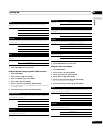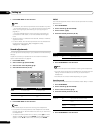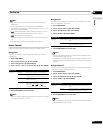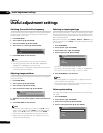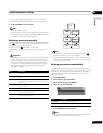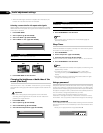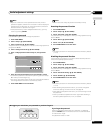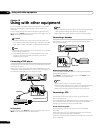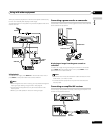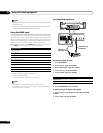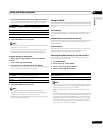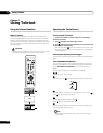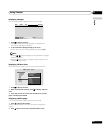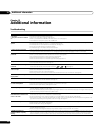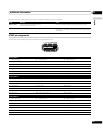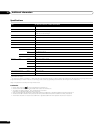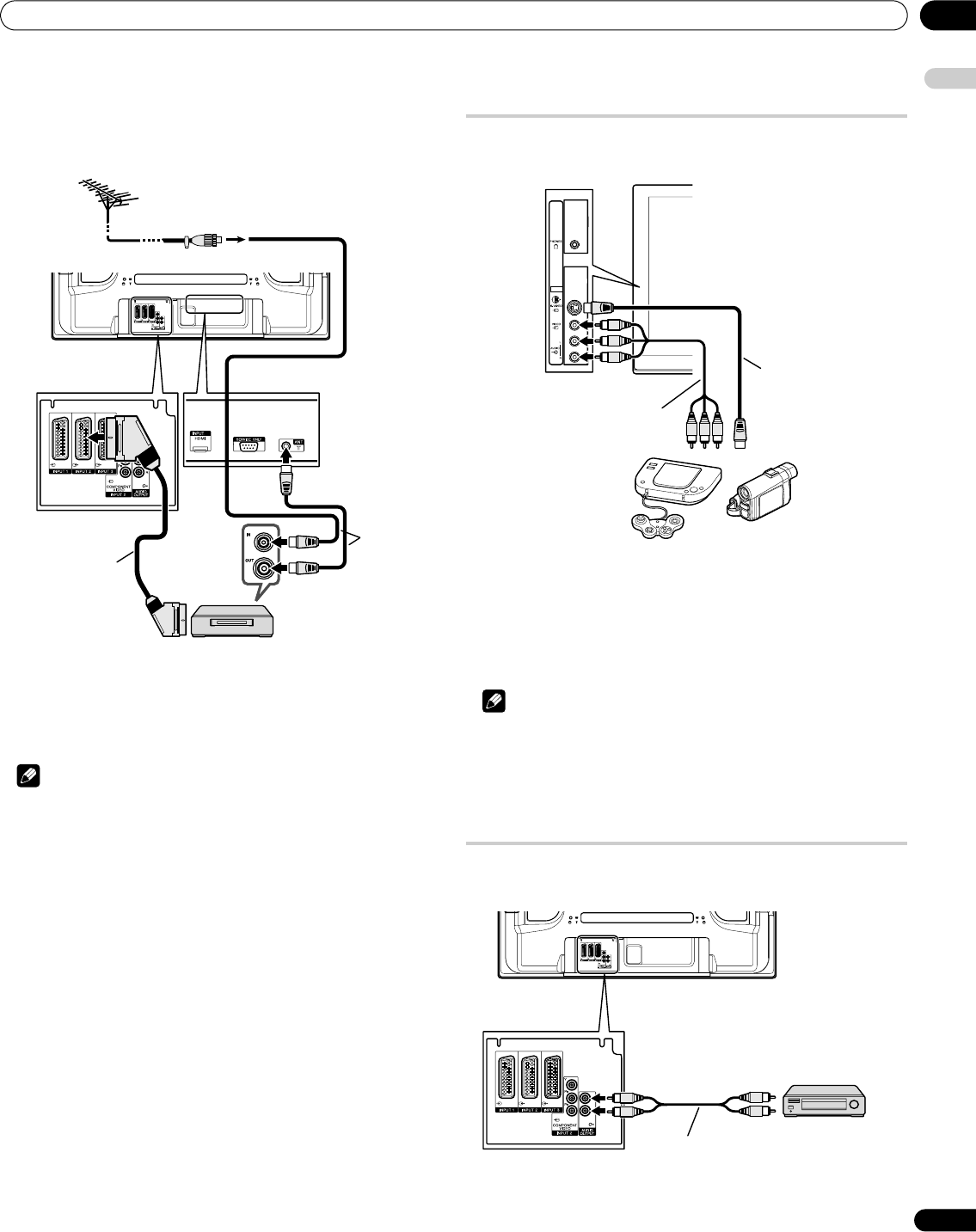
Using with other equipment 10
39
En
English
When you press the play button on the VCR, the system automatically
turns on from standby and displays a VCR image.
TV-VCR advanced "AV link" systems may not be compatible with some
external sources.
VCR playback
To watch a VCR image, press INPUT 2 on the remote control unit or
press INPUT on the plasma television to select INPUT2.
Note
• If VCR images do not come in clearly, you may need to change the
input signal type setting using the menu. See page 34.
• Connect external equipment to only terminals that are to be
actually used.
• Refer to your VCR operation manual for the signal type.
Connecting a game console or camcorder
Use the INPUT 4 terminals to connect a game console, camcorder and
other audiovisual equipment.
Displaying an image from the game console or
camcorder
To watch an image coming from the game console or camcorder,
press INPUT 4 on the remote control unit or press INPUT on the
plasma television to select INPUT4.
Note
• The INPUT 4 terminals are checked for cable connections in the
order where; 1) S-Video, 2) Video.
• Connect external equipment to only terminals that are to be
actually used.
Connecting an amplifier/AV receiver
You can enjoy more powerful sound by connecting an amplifier or AV
receiver to the plasma television.
Rear view
3
VCR
Antenna
SCART cable
Antenna
cables
INPUT 4
Game console/camcorder
Audio/Video cable
S-Video cable
Rear view
Amplifier/AV receiver
Stereo
audio cable