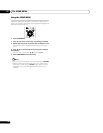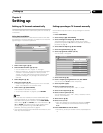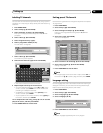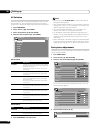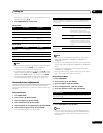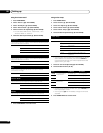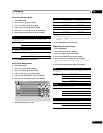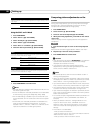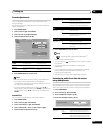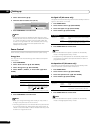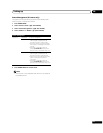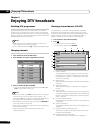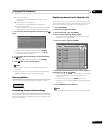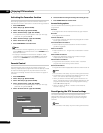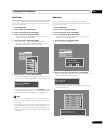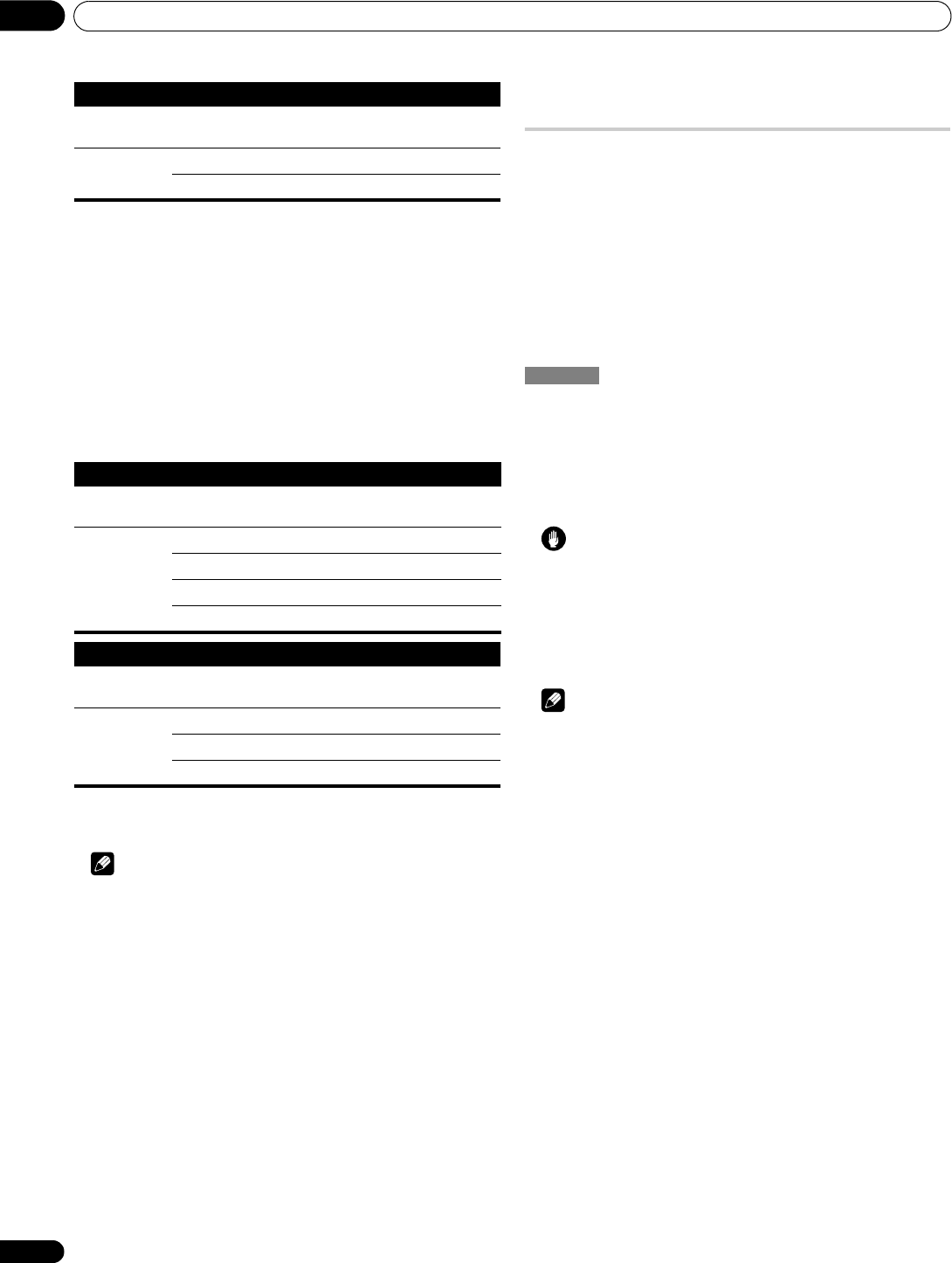
Setting up
08
34
En
7 Press HOME MENU to exit the menu.
Using the 3DYC and I-P Mode
1 Press HOME MENU.
2 Select “Picture“ (/ then ENTER).
3 Select “Pro Adjust“ (/ then ENTER).
4 Select “Others“ (/ then ENTER).
5 Select “3DYC” or “I-P Mode” (/ then ENTER).
6 Select the desired parameter (/ then ENTER).
7 Press HOME MENU to exit the menu.
Note
• The 3DYC setting is ineffective when SECAM, PAL-M, PAL-N or
4.43 NTSC signals are input.
• For the I-P Mode, the individual parameters are not selectable
for the following input signals: 480p, 576p, 720p, 1080p.
• The I-P Mode setting is disabled if you use an external input
source and select “On” for “Game Control Pref” on the “Option”
menu.
• For the 3DYC, the individual parameters are selectable only
when you have selected the analogue tuner, or you have
selected “INPUT 1”, “INPUT 2”, “INPUT 3” or “INPUT 6” as the
input source and there is a video signal present.
Comparing picture adjustments on the
screen
During picture adjustments, you can quickly refer to the image
previously set in the same parameter, allowing you to easily
compare and select the preferred image quality.
1 Press HOME MENU.
2 Select “Picture” (/ then ENTER).
3 Select an item to be adjusted (/ then ENTER).
4 While performing adjustment, press BLUE on the remote
control unit.
“Before” displays and the image adjusted last time appears for
comparison.
5 Press the button again to return to the newly adjusted
image.
Each press of the button toggles between “Before” and “After”.
6 Repeat steps 1 and 5 for other parameters.
7 Press HOME MENU to exit the menu.
Caution
• If you exit the menu by pressing HOME MENU or no operation
is performed for 60 seconds, all the parameter settings
displayed last are stored in memory.
• If you want to exit the menu without performing the
adjustments (or leaving the settings disabled) on the “After”
screen, switch to “Before” and then exit.
Note
• You cannot adjust any item while on the “Before” screen. A
warning message appears.
• When you switch to another parameter, make sure to change
the display from “Before” to “After” first, otherwise you cannot
select “Before”. A warning message appears if you don’t.
• If you exit the selection from the “Before” screen, the previous
entry is stored in the memory and the button no longer works.
• If you exit the selection from the “After” screen, the new entry
is stored in the memory and the button no longer works.
• If you move and change the “AV Selection” parameter, the new
entry in the current parameter is stored in the memory and the
button continues to work.
• You cannot compare images between different parameters on
the “AV Selection” menu (“STANDARD” and “MOVIE”, for
example).
• When you select this function, “Intelligent Mode” for “Pro
Adjust” on the “Picture” menu, “OPTIMUM” on the “AV
Selection” menu, and “Room Light Sensor” on the “Option”
menu are all set to off and image quality returns to default
settings.
• This function is not selectable:
- when you select “AV Selection”,
- when you select “Yes” or “No” on the confirmation screen for
“Reset” from the “Picture” menu or
- when you select a menu from the PC source
Mosquito NR
Reduces mosquito noise in DVD and high-definition images, resulting in noise-
free images
Selections Off Deactivates Mosquito NR
On Activates Mosquito NR
3DYC
Optimizes characteristics for separating brightness signals and colour signals.
This works for both video and still images.
Selections Off Deactivates 3DYC
High Enhanced 3DYC
Mid Standard 3DYC
Low Moderate 3DYC
I-P Mode
Performs optimum conversion from interlace signals to progressive signals.
This works for both video and still images.
Selections 1 Optimum for video images
2 Standard setting
3 Optimum for still images
Before