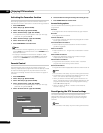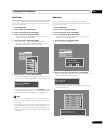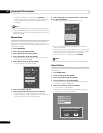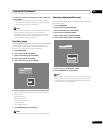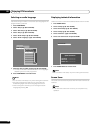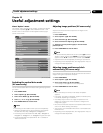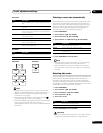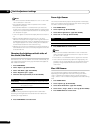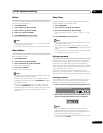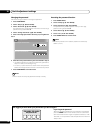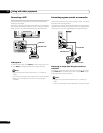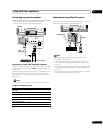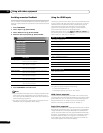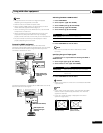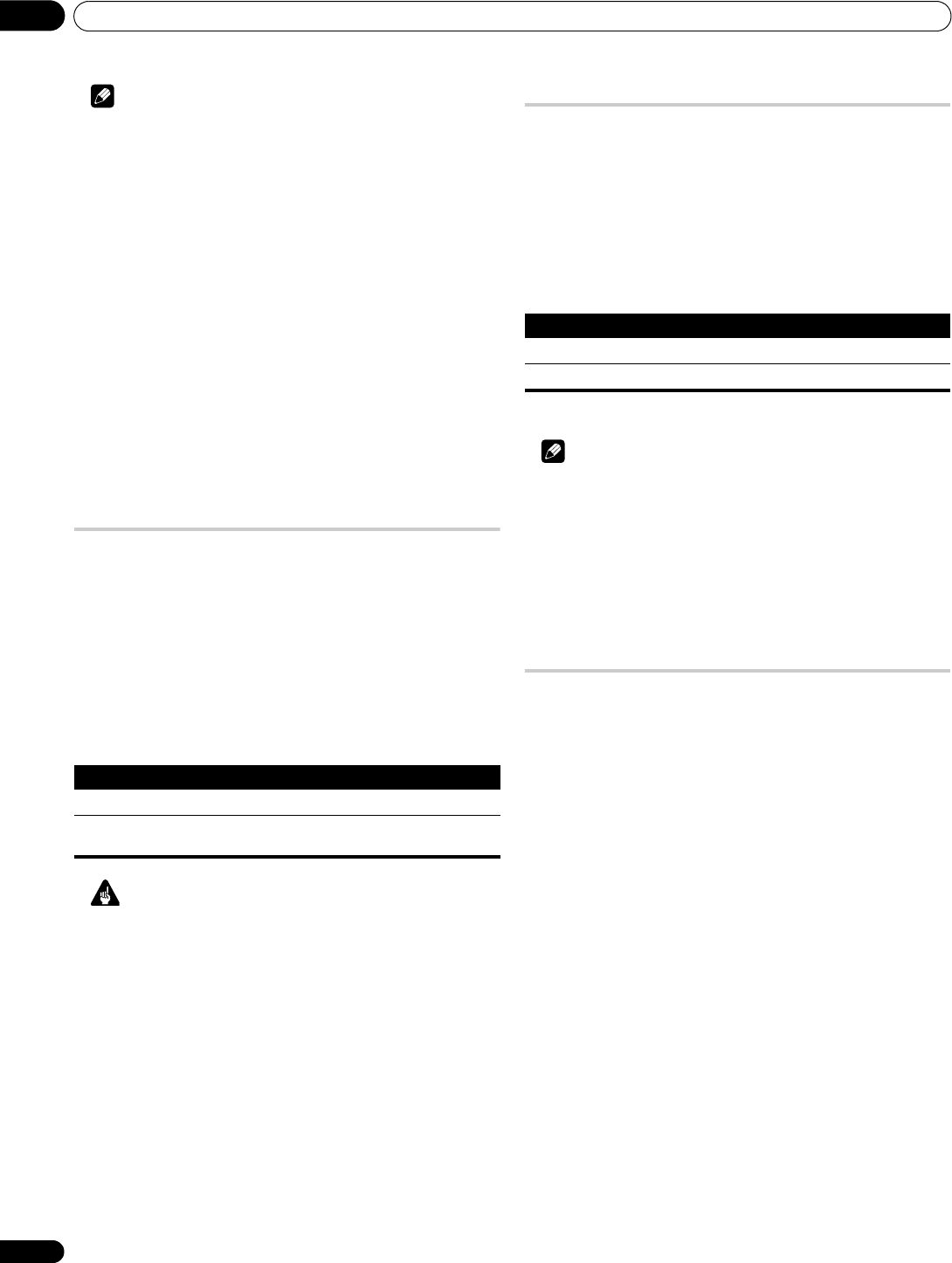
Useful adjustment settings
10
48
En
Note
• You cannot set the Side Mask detection to “On” or “Off” when
“Off” is selected in “Auto Size”.
• The Side Mask detection does not operate on 4:3 content
displayed in SD signals.
• The Side Mask detection is canceled when you switch the
screen size. To restore the Side Mask detection, select another
input source or place the plasma television into standby, then
turn the power on again.
• “Auto” will appear on the channel display when this function is
on.
• Set the Side Mask detection function to “On”, the High
Definition 16:9 aspect ratio images containing side masks will
be detected and the side masks will be added automatically or
the image displayed in full screen, leading to more effective
countermeasures taken for the screen burning.
• Detection errors may occur depending on the HD contents. In
case a detection error occurs, manually change the screen size
to the desired size.
Changing the brightness at both sides of
the screen (Side Mask)
With the 4:3, FULL 14:9, or CINEMA 14:9 screen size selected, you
can change the brightness of the grey side masks that appear at
both sides of the screen.
1 Press HOME MENU.
2Select “Option“ (/ then ENTER).
3 Select “Side Mask“ (/ then ENTER).
4 Select “Brightness Sync.“ (/).
5 Select the desired parameter (/ then ENTER).
Important
The “Auto” setting adjusts the brightness of the side masks
according to the brightness of the screen and can reduce the
possibility of image retention.
6 Press HOME MENU to exit the menu.
Room Light Sensor
This function automatically adjusts the brightness of the display
panel in accordance with the brightness level of the viewing area.
For details, use the following procedure.
1 Press HOME MENU.
2 Select “Option” (/ then ENTER).
3 Select “Room Light Sensor” (/ then ENTER).
4 Select “On” or “Off” (/ then ENTER).
5 Press HOME MENU to exit the menu.
Note
• When you have selected “OPTIMUM” on the “AV Selection”
menu, the Room Light Sensor function will stay “On” even if
you select “Off” in step 4.
• This function is not available when PC signals are received.
• As this function automatically optimizes image quality, the
process in which image settings such as brightness and tint
gradually change may be seen on the screen. This is not a
malfunction.
Blue LED Dimmer
You can adjust the brightness of the POWER ON indicator
depending on the brightness level of the viewing area. When
“Auto” is selected, the brightness of the indicator changes to
“High”, “Mid” or “Low” to match the brightness level of the viewing
area.
1 Press HOME MENU.
2 Select “Option” (/ then ENTER).
3 Select “Blue LED Dimmer” (/ then ENTER).
4 Select “Auto”, “High”, “Mid” or “Low” (/ then ENTER).
5 Press HOME MENU to exit the menu.
Item Description
Fixed (default) Always sets the same brightness for the grey side masks
Auto Adjusts the brightness of the grey side masks according to
the brightness of images
Item Description
On Activates the Room Light Sensor function
Off Deactivates the Room Light Sensor function