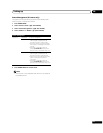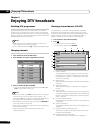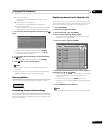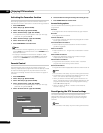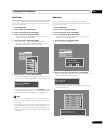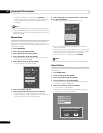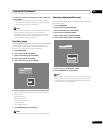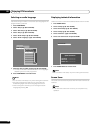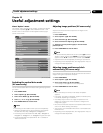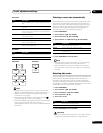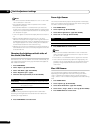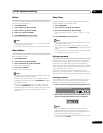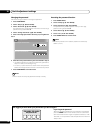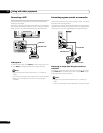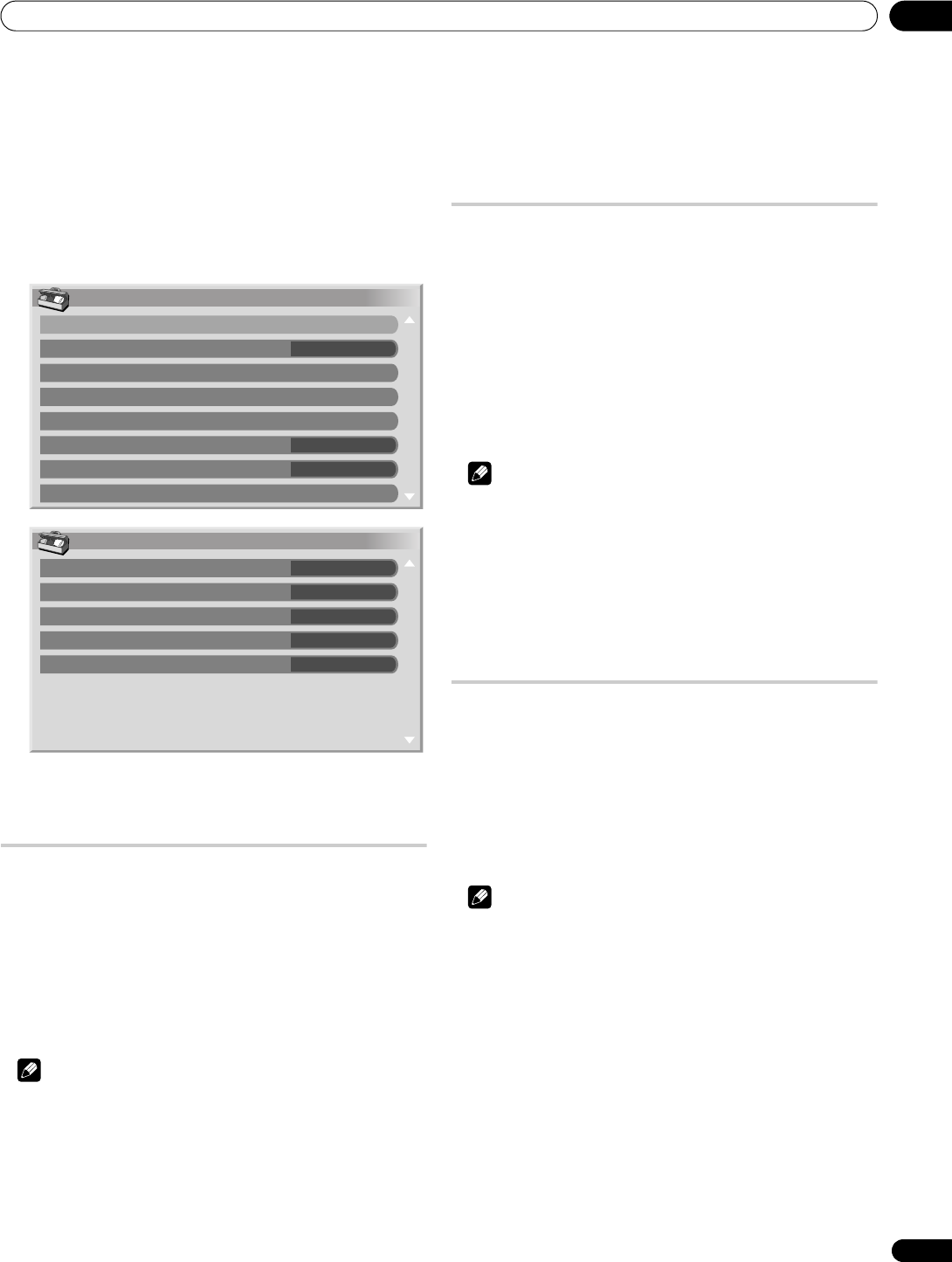
Useful adjustment settings
10
45
En
Chapter 10
Useful adjustment settings
About “Option” menus
The “Option” menu consists of two screens. To select the desired
menu, press repeatedly / to switch between Screen 1 and
Screen 2. The current screen number appears at the top right
corner on the screen.
Switching the vertical drive mode
(AV source only)
You can select the desired drive mode according to the programme
you watch.
1 Press HOME MENU.
2 Select “Option“ (/ then ENTER).
3 Select “Drive Mode“ (/ then ENTER).
4 Select “1“, “2“ or “3“ (/ then ENTER).
5 Press HOME MENU to exit the menu.
Note
• This setting can be made for each input source separately.
• Selections are effective only for the following input signals:
PAL/SECAM, 576i, 576p, 1080i@50 Hz, 720p@50 Hz.
• This setting cannot be made when 480i, 480p, 1080i@60 Hz,
720p@60 Hz, 1080p@24 Hz, or 1080p@60 Hz signals are input.
• The Drive Mode does not operate when “On” is selected in
“Game Control Pref”.
Adjusting image positions (AV source only)
Adjust the horizontal and vertical positions of images on the
plasma television.
1 Press HOME MENU.
2 Select “Option“ (/ then ENTER).
3 Select “Position“ (/ then ENTER).
4 Select “H/V Position Adjust“ (/ then ENTER).
5 Adjust the vertical position (/) or the horizontal
position (/).
6 Press HOME MENU to exit the menu.
Note
• To restore the factory defaults for all items, press / to select
“Reset” in step 4, and then press ENTER. A confirmation screen
appears. Press / to select “Yes”, and then press ENTER.
• Adjustments are stored separately according to input source.
• Depending on the displayed video, the image position may not
change even after adjustment.
Adjusting image positions and clock
automatically (PC source only)
Use Auto Setup to automatically adjust the positions and clock of
images coming from a personal computer.
1 Press HOME MENU.
2 Select “Option” (/ then ENTER).
3 Select “Auto Setup” (/ then ENTER).
•
A message screen appears and Auto Setup starts.
4 Press HOME MENU to exit the menu.
Note
• When Auto Setup is finished, “Auto Setup completed.”
appears.
• Even when “Auto Setup completed.” appears, Auto Setup may
have failed, depending on conditions.
• Auto Setup may fail with a PC image composed of similar
patterns or monochrome. If not successful, change the PC
image and try again.
• Be sure to connect the computer to the plasma television and
switch it on before starting Auto Setup.
• This function is not selectable when the PC is connected to the
HDMI terminal.
• Depending on the displayed video, the image position may not
change even after adjustment.
Option
Position
Auto Size
Side Mask
HDMI Input
HDMI Control Setting
Blue LED Dimmer
Orbiter
Video Pattern
1/2
Auto
On
Off
Option
Drive Mode
Colour System
Monitor Out
Game Control Pref
Room Light Sensor
2/2
On
Off
Auto
Always Output
1
(For AV source)