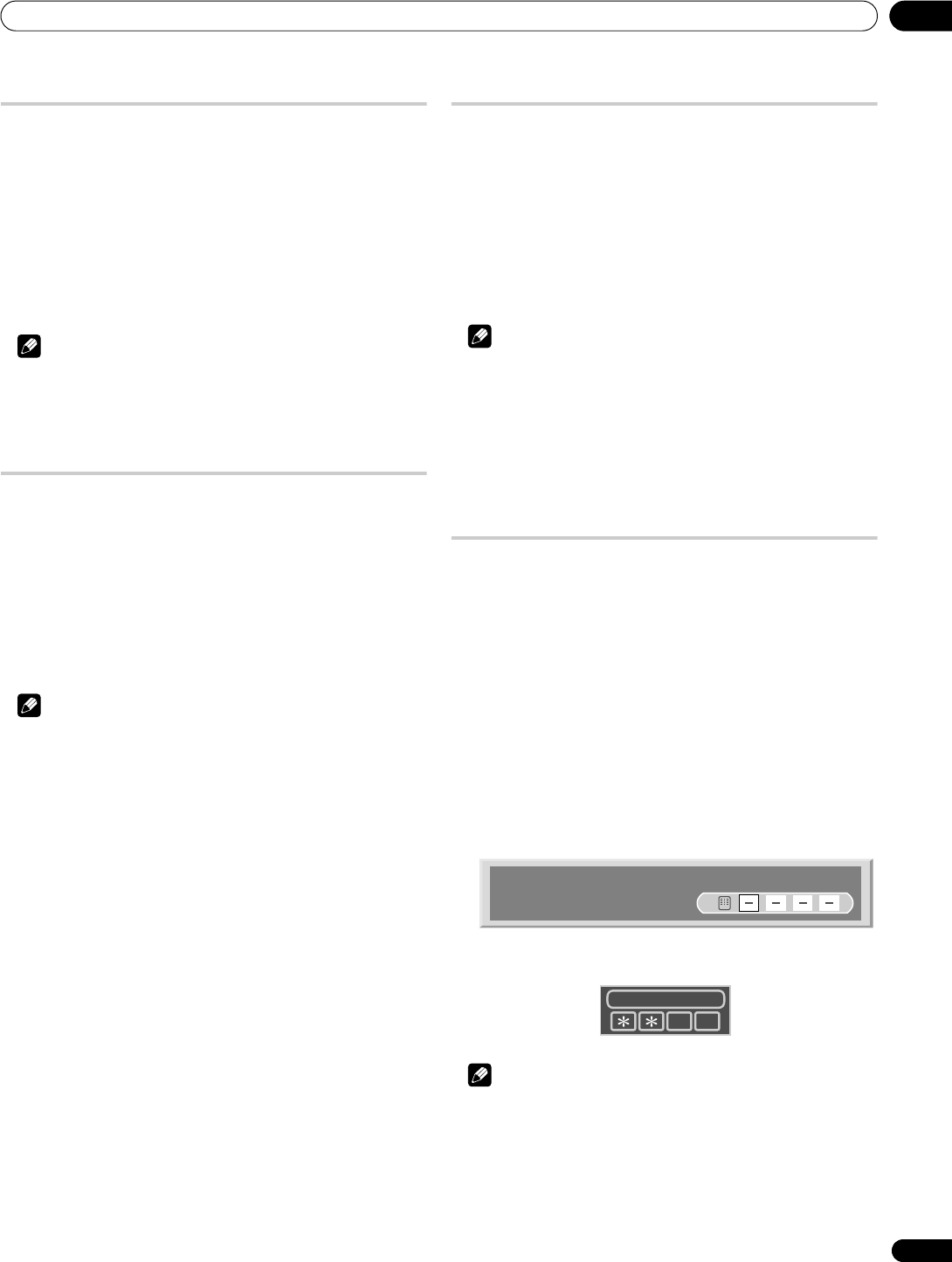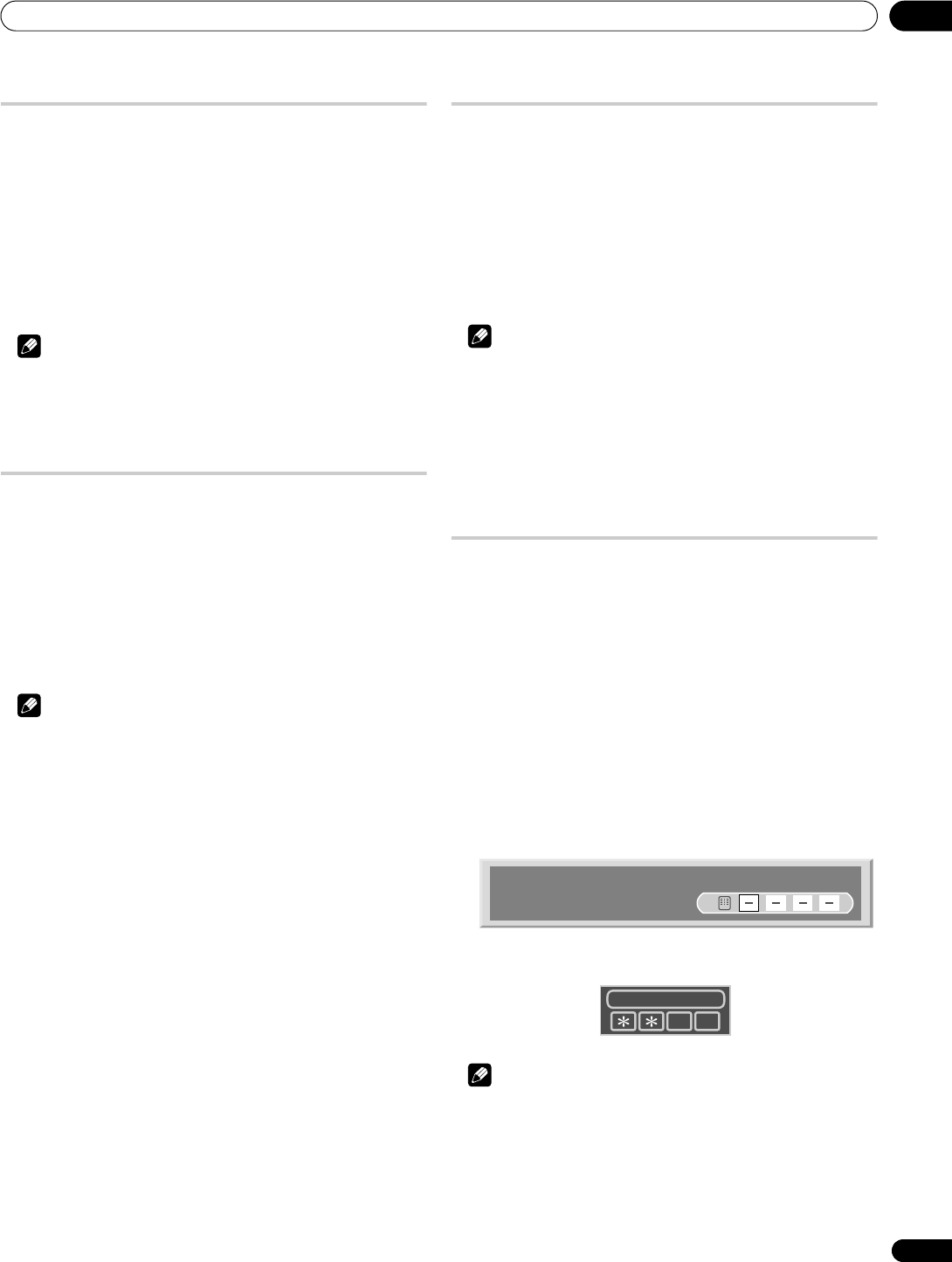
Useful adjustment settings
10
49
En
Orbiter
This function automatically shifts the image little by little to reduce
the occurrence of the burning.
1 Press HOME MENU.
2 Select “Option” (/ then ENTER).
3 Select “Orbiter” (/ then ENTER).
4 Select “On” (/ then ENTER).
5 Press HOME MENU to exit the menu.
To cancel this function, select “Off” in step 4.
Note
• When the Orbiter function is set to “On”, the image may appear
to drop slightly on the screen.
• This function does not operate when PC signals are received.
Video Pattern
You can display the Video Pattern screen that also helps eliminate
after-image when it occurs.
1 Press HOME MENU.
2 Select “Option” (/ then ENTER).
3 Select “Video Pattern” (/ then ENTER).
A confirmation screen appears.
4 Select “Start” (ENTER).
The Video Pattern screen displays.
Note
• The system is automatically placed into standby one hour after
the Video Pattern screen has started.
• While the Video Pattern screen is on, no buttons operate
except a on the remote control unit, STANDBY/ON and a on
the plasma television.
• To cancel the Video Pattern screen, press a on the remote
control unit, STANDBY/ON or a on the plasma television.
• The Video Pattern timer has priority over the sleep timer. When
the Video Pattern timer is on, the sleep timer becomes
ineffective.
Sleep Timer
When the selected time elapses, the Sleep Timer automatically
places the system into the standby mode.
1 Press HOME MENU.
2 Select “Sleep Timer“ (/ then ENTER).
3 Select the desired time (/ then ENTER).
Select “Off” (cancel), “30 min.”, “60 min.”, “90 min.” or “120
min.”.
4 Press HOME MENU to exit the menu.
Note
• Five minutes before the selected time elapses, the remaining
time appears every minute.
• To check the remaining time, perform steps 1 and 2. After
checking the time, press HOME MENU to restore the previous
display.
• The SLEEP indicator on the front of the plasma television lights
up in orange when the Sleep Timer is set.
Using a password
The plasma television provides the Child lock and Parental lock
functions for preventing children from watching inappropriate
programmes. You need to enter a password when watching
programmes with “Block” specified. Before the system is shipped,
“1234” is preset as the factory-default password. You can however,
change the password as you want.
You will need to enter the password before using the “Auto
Installation”, “Analogue TV Setup”, or “Password” functions from
the HOME MENU to prevent unauthorized changes to the settings.
Entering a password
In a case where you select a channel blocked with Child lock or
Parental lock function or if password entry is requested when
attempting to open the menu, enter a password correctly.
• Enter a correct four-digit password using buttons 0 to 9.
• While using a Parental Lock menu in DTV mode or in DTV
Setup, the following password entry screen appears.
Note
• If you fail password entry three times, “Invalid password.”
appears, and the menu is closed. In order to display the
password entry screen again to unlock the password, select
the blocked channel or open the menu again.
• If the password entry screen disappears before entry, you may
recall it by pressing ENTER.
Please Input Your Password.
Input Password